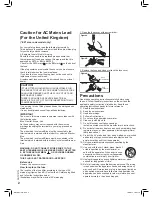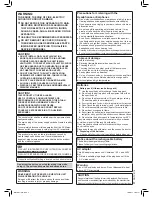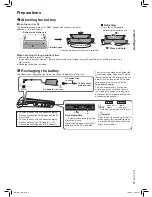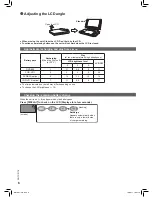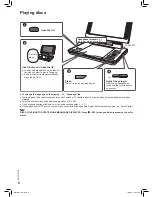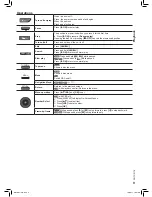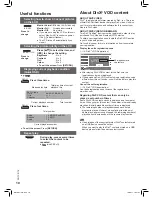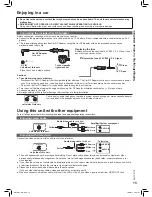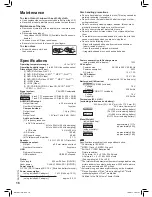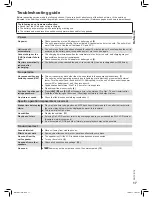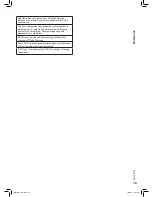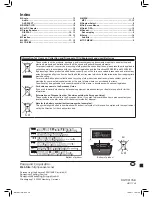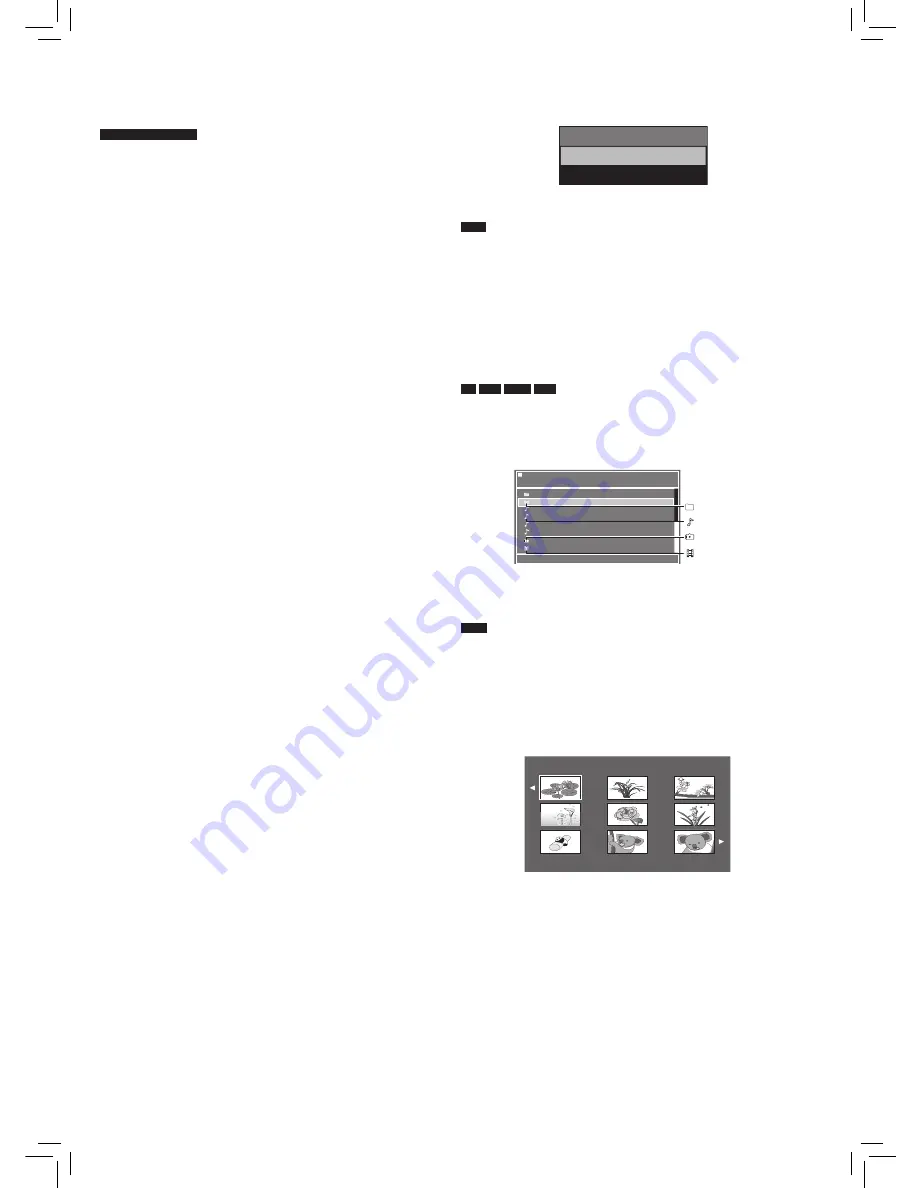
RQTC0178
11
Playback
About DivX subtitles text
display
The United Kingdom
You can display subtitles text recorded onto the DivX video disc
on this unit.
This function has no relation to the subtitles specified in DivX
standard specifications and has no clear standard. Depending
on the methods used to create the file, the following functions
may not work.
g
Displaying subtitles text
● The subtitle menu displays automatically when you select a
DivX file with subtitle text to play.
Select the subtitle you want.
● The menu will disappear after 40 secends without any
operation, and the default item “External Subtitle Off” is
selected.
● DivX video files that do not display “External Subtitle File
Selection” do not contain subtitles text.
Subtitles text cannot be displayed.
● If the subtitles text are not displayed correctly, try changing
the language settings (→ 14, Subtitle Text).
g
Types of subtitles text file that can be displayed
Subtitles text that satisfy the following conditions can be displayed on
this unit.
● File format: MicroDVD, SubRip, or TMPlayer
● File extension: “.SRT”, “.srt”, “.SUB”, “.sub”, “.TXT”, or “.txt”
● File name: No more than 44 characters excluding the file
extension
● The DivX video file and subtitles text file are inside the same
folder, and the file names are the same except for the file
extensions.
g
Limitations of this unit
● In the following situations, the subtitles cannot be displayed
as recorded.
Furthermore, depending on the methods used to create the
file or the state of the recording, only parts of the subtitles
may be displayed, or the subtitles may not be displayed at
all.
– When special text or characters are included in the
subtitles text.
– When the file size is larger than 256 KB.
– When characters with styling specified are included in the
subtitle data.
Codes that specify the character style within files are
displayed as subtitle characters.
– When data with a different format exists within the subtitle
data.
● If the file name of the DivX video file is not displayed
correctly on the menu screen (the file name is displayed as
“_”), the subtitles text may not be displayed correctly.
● The subtitles text cannot be displayed when search is being
performed.
Playing CD, data disc and
USB device
CD
MP3
JPEG
DivX
Insert a CD, data disc or USB device.
While the menu is displayed, press [
e
r
] to select an item
and press [OK] to play.
● Repeat this step if there are multiple layers.
e.g. data disc
● Press
[RETURN]
to go back to previous screen.
g
Select the picture in thumbnails menu
JPEG
1 While pictures are being played, press
[TOP MENU] to display the thumbnails.
2 To select a picture in a group
Press
[
e
r
w
q
]
to select the picture and press
[OK]
.
● Press
[
i
]
to skip forward page by page.
● Press
[
u
]
to skip backward page by page.
●
To exit the screen:
Press
[MENU].
-/16
DISC
/Picture
Neanderthal
2008 Vacation
Cartoons
Trilobites
Discovery
IMG_0035
Soccer
Picture
Group (Folder)
MP3 (File)
JPEG (File)
DivX (File)
Switching drives
Press
[AV SELECT]
to select “DISC” or “USB” while the unit is
stopped or in the status of “No Disc”.
If media is inserted while the unit is stopped or in the status of
“No Disc”, the “AV Select” menu displays automatically.
Note
● It is not warranted that all USB devices will work with this
unit.
● This unit does not support USB device charging.
● FAT12, FAT16 and FAT32 file systems are supported.
● This unit supports USB 2.0 Full Speed.
DISC
AV Select
USB
RQTC0178-B.indd 11
1/4/2011 10:37:32