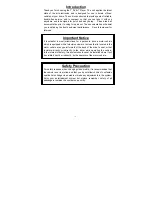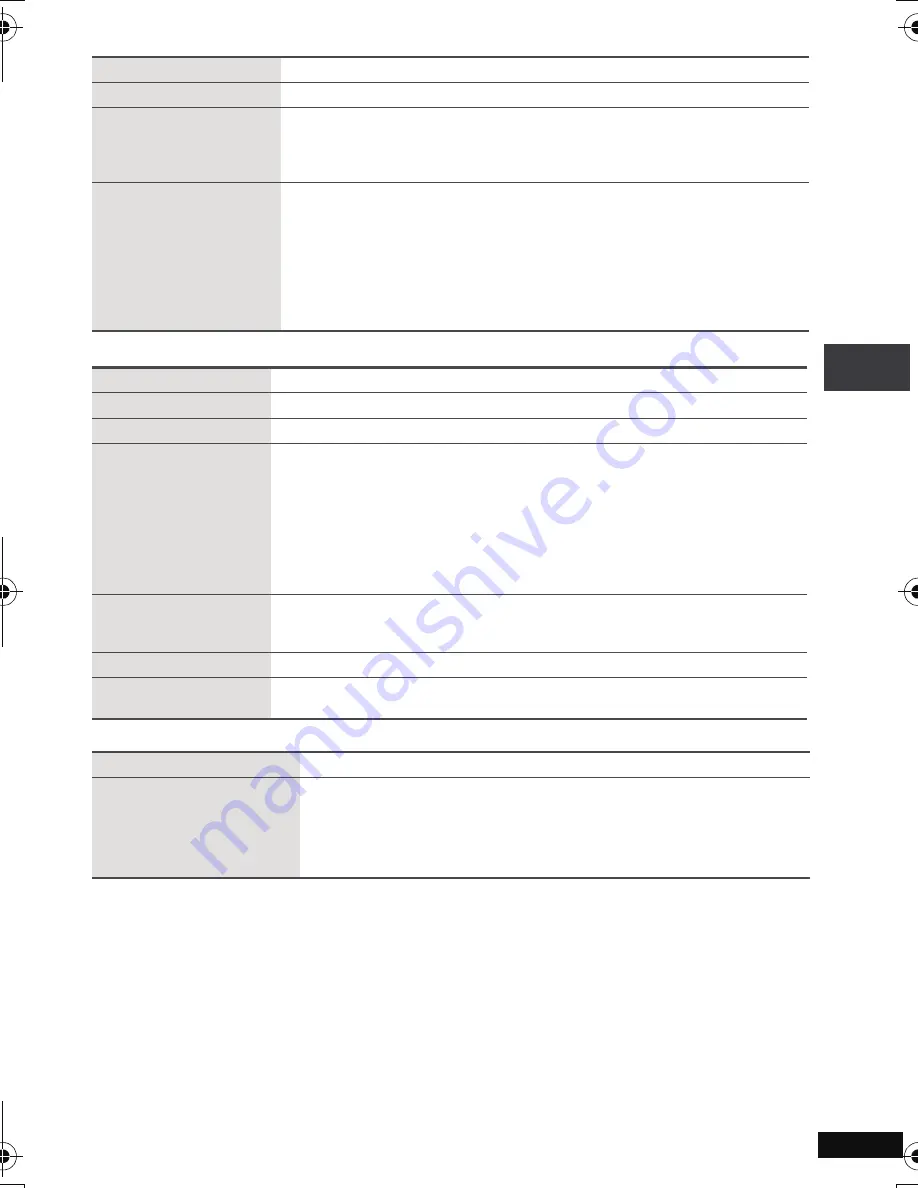
23
RQT8791
Audio Menu
Display Menu
Other Menu
H.Bass
(
➜
page 15)
Advanced Surround
(
➜
page 13)
Dialogue Enhancer
To make the dialogue in movies easier to hear
[DVD-V]
(Dolby Digital, DTS, MPEG, 3-channel or over, with the dialogue
recorded in the center channel)
On
,------.
Off
Sound
Enhancement
You can enjoy comfortable, analog-like sound.
[DVD-VR] [DVD-V]
(recorded with 48 kHz only)
[VCD]
[CD]
[WMA]
[MP3]
(recorded with other than 8 kHz, 16 kHz or 32 kHz)
On
,------.
Off
≥
This feature does not work with
[MP3]
on DVD-RAM or DVD-R/RW.
≥
This does not work when H.Bass (
➜
page 15) or
Advanced Surround
(
➜
page 13) is on.
≥
This may not work depending on the disc’s recording.
Information
On
,------.
Off
Subtitle Position
0 to -60 (in 2 units)
Subtitle Brightness
Auto, 0 to -7
Just Fit Zoom
Motion pictures
To expand the letterbox picture to fit the screen.
Press
[
34
]
to select the preset aspect ratio or “Auto”.
[DVD-VR] [DVD-V]
[VCD]
Auto
,--.
4:3 Standard
,--.
European Vista
,--.
16:9 Standard
:
:
;
;
Cinemascope2
,------.
Cinemascope1
,-------.
American Vista
≥
Depending on the disc, the preset aspect ratio may not be displayed.
Manual Zoom
Motion pictures
Press
[
34
]
for fine adjustments. (Press and hold to alter faster.)
–from
k
1.00 to
k
1.60 (in 0.01 units) –from
k
1.60 to
k
2.00 (in 0.02 units)
Bit Rate Display
Motion pictures
On
,------.
Off
GUI See-through
Off, On, Auto (Switches on automatically when the images appear on
the display.)
Setup
(
➜
page 24, Changing the player settings)
Play as DVD-VR
Play as HighMAT
or
Play as Data Disc
Select “Play as Data Disc” in the following cases:
–To play HighMAT discs without using the HighMAT function
–To play audio (
[MP3]
) or picture (
[JPEG]
) on DVD-RAM with recorded
titles (
[DVD-VR]
)
≥
To return to playing titles (
[DVD-VR]
), select “Play as DVD-VR”.
Usi
ng O
n
-S
cree
n
Men
u
s
p2-31.fm Page 23 Monday, January 22, 2007 4:49 PM