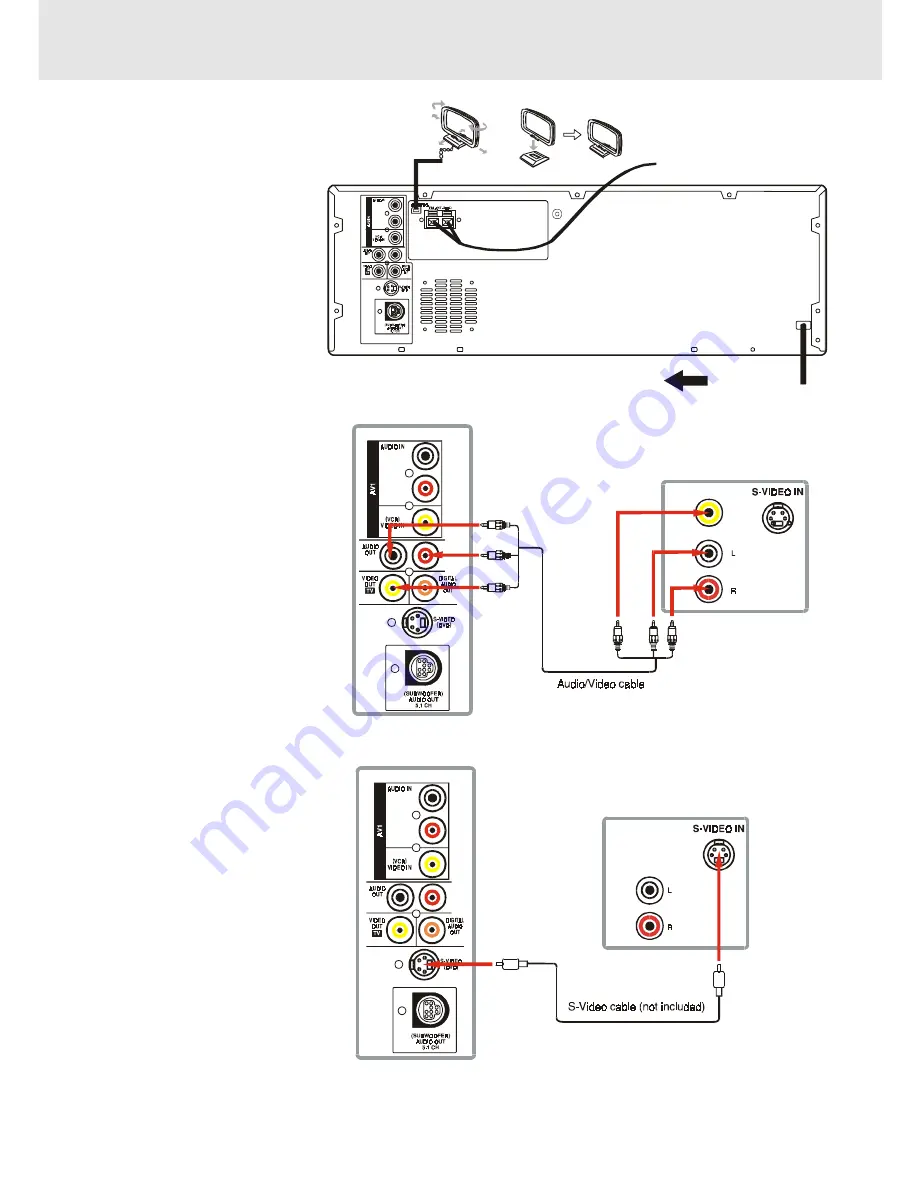
E - 11
Setup
(continued to next page)
(continued to next page)
(continued to next page)
(continued to next page)
(continued to next page)
FM
Connect FM antenna (included)
to the FM ANTENNA jacks.
AM
Connect the loop antenna
(included) to the AM LOOP
ANTENNA terminals.
A.Connecting your TV
The Unit can be connected to your
TV in several different ways,
depending on the design of your TV.
RCA Audio/Video Jacks
Use the included Audio/Video
cable.
1. Connect the VIDEO OUT and left/
right AUDIO OUT jacks to the
VIDEO and left/right AUDIO IN
jacks on your TV.
or
S-Video Jack
Use an S-Video cable (sold
separately) and the Audio/Video
cable (included).
1. Use an S-Video cable to connect
the S-VIDEO (DVD) jack on your
Unit to the S-VIDEO IN jack on
your TV.
or
Coaxial Antenna Jack
Some TVs do not have an RCA or S-Video jack, they only have a coaxial antenna jack. In order to connect this Unit to
these TVs, you must purchase an RF modulator (available in the Audio/Video department of most electronics retailers
or at http://www.18002526123.com) and follow the instructions included with it.
For better reception
R
R
L
L
To wall outlet
FM antenna
AM(MW) LOOP
ANTENNA
(SUPPLIED)
DVD Unit
R
R
L
L
AUDIO IN
TV
DVD Unit
VIDEO IN
AUDIO IN
TV
To AUDIO IN
To VIDEO IN
(white)
(red)
(yellow)
To AUDIO OUT
To VIDEO
OUT
(white)
(red)
(yellow)
R
R
L
L













































