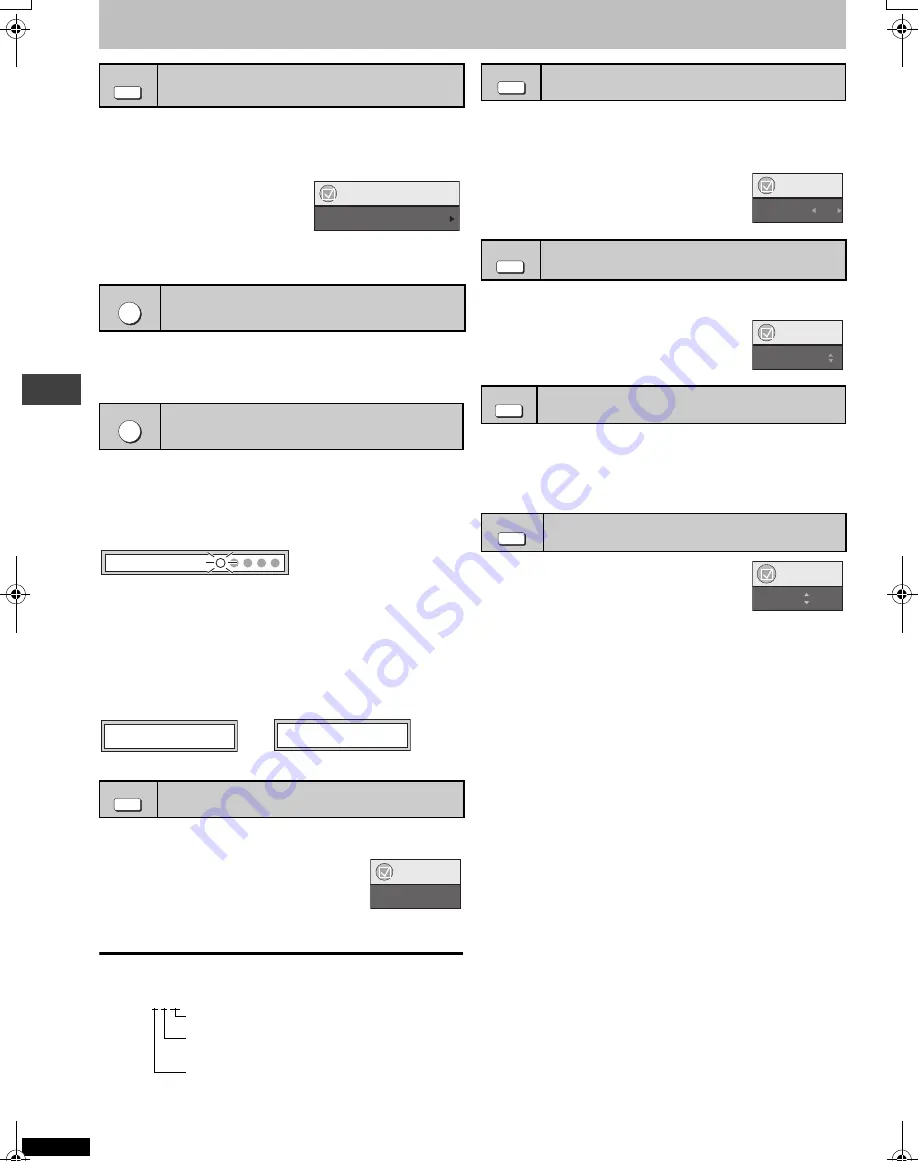
Q
T7
292
14
Convenient functions
[RAM]
[DVD-V]
[VCD]
This feature expands the letterbox picture to fit the screen.
Press [ZOOM] several times to select the preset aspect ratio
or “Auto”. (Just Fit Zoom)
Fine adjustments (Manual Zoom)
Press [
2
1
].
–from
k
1.00 to
k
1.60 (in 0.01 units)
–from
k
1.60 to
k
2.00 (in 0.02 units)
Except
[JPEG]
(Only when the elapsed play time can be displayed)
Press [QUICK REPLAY] to skip back a few seconds.
(Only when the elapsed play time can be displayed
[JPEG]
: Works with all JPEG content.)
This position is memorized even after turning off the unit or moving the
disc out of the play position.
Press [POSITION MEMORY].
≥
Up to 5 discs.
≥
When the sixth disc is memorized, the earliest position is replaced.
≥
You cannot recall the position in CD Mode (
➜
page 7).
When the unit is turned on or the disc comes to the play position, “
!
”
flashes on the display.
Press [
1
] (PLAY) to start play from that position.
To review the previous chapters
[DVD-V]
Press [
1
] (PLAY) while the following message is displayed.
Do not press [
1
] (PLAY) if you want to cancel review.
[DVD-A] [DVD-V]
(with multiple soundtracks)
[RAM]
[VCD]
Press [AUDIO] several times to select the soundtrack.
[RAM]
[VCD]
You can use this button to select “L”, “R” or “LR”.
[DVD-V]
(Karaoke discs)
Press [
2 1
] to select “On” or “Off” of vocals.
Read the discs instructions for details.
Signal type/data
LPCM/PPCM/
Î
Digital/DTS/MPEG: Signal type
kHz (Sampling frequency)/bit/ch (Number of channels)
Example: 3/2 .1ch
.1: Low frequency effect
(not displayed if there is no signal)
0: No surround
1: Mono surround
2: Stereo surround (left/right)
1: Center
2: Front left
i
Front right
3: Front left
i
Front right
i
Center
[DVD-V]
(with multiple subtitles)
[VCD]
(SVCD only)
[RAM]
(On/Off only)
Press [SUBTITLE] several times to select the subtitle
language.
To clear/display the subtitles
Press [
2
1
] to select “On” or “Off”.
[DVD-A]
[WMA]
[MP3]
[JPEG]
A folder on WMA/MP3 and JPEG discs is treated as a “Group”.
1 Press [GROUP].
2 Press [
3 4
] to select the item and
press [ENTER].
Press [ANGLE/PAGE] several times to select the angle or
rotate/advance the still picture.
[DVD-V]
(with multiple angles)–Angle select
[DVD-A]
–Still picture advance
[JPEG]
–Still picture rotation
Press [SLEEP] to select the time to turn off
(60 min, 90 min, 120 min) or “Auto”.
Auto:
–Turns the unit off 5 minutes after play finishes.
–Also works with DVDs that show a menu after play finishes.
– Does not work if you stop play or show a disc menu. It is activated again
when you restart play.
To confirm the remaining time
Press [SLEEP] again.
Zoom
Quick replay
Position memory
Audio
ZOOM
Menu
Just Fit Zoom
1.00
QUICK REPLAY
POSITION MEMORY
Position memorized
Press PLAY to Preview Chapters
Press PLAY to Chapter Review
or
AUDIO
Menu
Audio 1
Subtitle
Starting play from a selected group
Angle select and Still picture rotation/
advance
Sleep timer
SUBTITLE
Menu
Subtitle
Off
GROUP
Menu
Group Search 1
ANGLE/PAGE
SLEEP
Menu
Sleep
Auto
Con
veni
ent
f
uncti
ons
7292En.fm 14 ページ 2003年12月24日 水曜日 午前9時36分






































