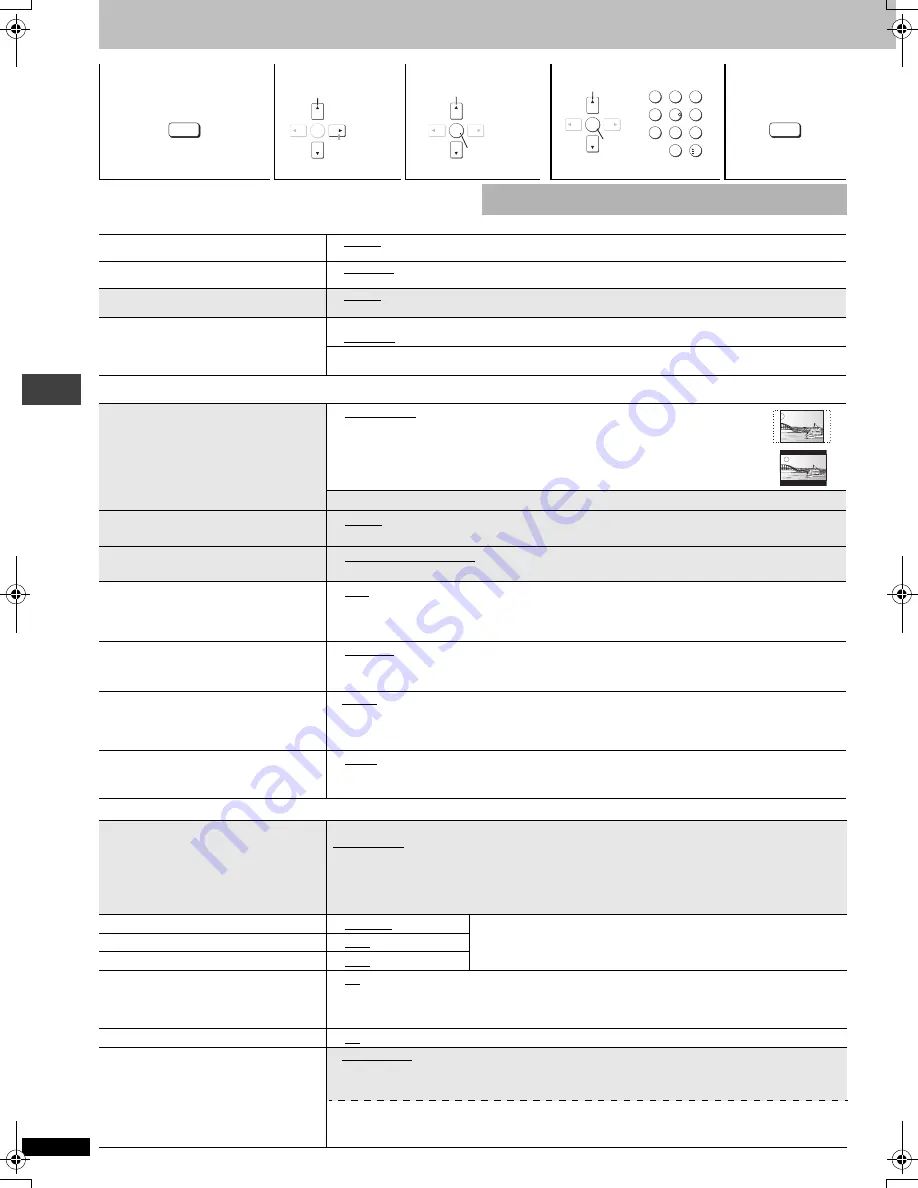
R
Q
T7
292
12
Changing the player settings
≥
The settings remain intact even if you switch the unit to standby.
≥
Underlined items are the factory preset.
∫
“Disc” tab
∫
“Video” tab
∫
“Audio” tab
1
2
3
4
5
Shows Setup menu.
Select the tab.
Select the item.
Make the settings.
Press to exit.
SETUP
ENTER
Select
Go right
ENTER
Register
ENTER
1
2
3
4
5
6
7
8
9
0
10
Register
SETUP
The QUICK SETUP enables successive settings of the items in the
shaded area.
Audio
Choose the audio language.
≥
English
≥
(Language options)
§
1
≥
Original
§
2
≥
Other
¢¢¢¢
§
3
Subtitle
Choose the subtitle language.
≥
Automatic
§
4
≥
English
≥
(Language options)
§
1
≥
Other
¢¢¢¢
§
3
Menus
Choose the language for disc menus.
≥
English
≥
(Language options)
§
1
≥
Other
¢¢¢¢
§
3
≥
Changing the menu language from QUICK SETUP also changes this setting.
Ratings
Set a ratings level to limit DVD-Video play.
≥
Follow the on-screen instructions.
Setting ratings (When level 8 is selected)
≥
8 No Limit
≥
1 to 7
≥
0 Lock All: To prevent play of discs without ratings levels.
Changing ratings (When level 0–7 is selected)
≥
Unlock Player
≥
Change Password
≥
Change Level
≥
Temporary Unlock.
TV Aspect
Choose the setting to suit your television
and preference.
≥
4:3 Pan&Scan: Regular aspect television (4:3)
The sides of the widescreen picture are cut off so it fills the screen (unless
prohibited by the disc).
≥
4:3 Letterbox: Regular aspect television (4:3)
Widescreen picture is shown in the letterbox style.
≥
16:9: Widescreen television (16:9)
[DVD-F87]only]\
Progressive Out (Component)
≥
Disable: Interlace output
≥
Enable
§
5
or
≥
Enable
§
6
§
7
(NTSC Disc Only): Progressive output
TV Type
Select to suit the type of television.
≥
Standard (Direct View TV)
≥
CRT Projector
≥
LCD TV/Projector
≥
Projection TV
≥
Plasma TV
Time Delay
When connected with an AV amplifier and
Plasma display, adjust if you notice the
audio is out of sync with the video.
≥
0 ms
≥
20 ms
≥
40 ms
≥
60 ms
≥
80 ms
≥
100 ms
Still Mode
Specify the type of picture shown when
paused.
≥
Automatic
≥
Field:
The picture is not blurred, but picture quality is lower.
≥
Frame: Overall quality is high, but the picture may appear blurred.
Black Level Control
§
5
Change the black level of the picture if you
connected a television through the
COMPONENT VIDEO OUT terminals.
≥
Lighter: When connected through VIDEO OUT or S VIDEO OUT.
≥
Darker: When connected through COMPONENT VIDEO OUT.
NTSC Disc Output
§
6
§
7
Choose PAL 60 or NTSC output when playing
NTSC discs.
≥
PAL60: When connected to a PAL television
≥
NTSC: When connected to an NTSC television (
[Asia]
: “NTSC” is the factory preset.)
PCM Digital Output
Check the digital input limitations of the
equipment you connect using COAXIAL
terminal and select the maximum sampling
frequency of PCM digital output.
Off:
When not connected digitally
Up to 48 kHz:
When connected to equipment compatible with 44.1 or 48 kHz
Up to 96 kHz:
When connected to equipment compatible with 88.2 or 96 kHz
Up to 192 kHz: When connected to equipment compatible with 176.4 or 192 kHz
≥
Signals that exceed the set maximum frequency and signals from copy-protected discs are converted to 48 or 44.1 kHz.
≥
Some equipment cannot handle sampling frequencies of 88.2 kHz, even if they can handle 96 kHz.
Read your equipment’s operating instructions for details.
Dolby Digital
≥
Bitstream
≥
PCM
Select “Bitstream” when the equipment can decode the bitstream (digital
form of multi-channel data). Otherwise, select “PCM”.
≥
If the bitstream is output to the equipment without a decoder, high levels
of noise can be output and may damage your speakers and hearing.
DTS Digital Surround
≥
PCM
≥
Bitstream
MPEG
§
7
≥
PCM
≥
Bitstream
Dynamic Range Compression
≥
Off
≥
On:
Adjusts for clarity even when the volume is low through compressing the range of the lowest
sound level and the highest sound level. Convenient for late night viewing. (Only works with
Dolby Digital)
Audio during Search
≥
On
≥
Off
[DVD-F87]only]
Speaker Setting
Choose the settings to suit your audio
system and the listening environment
(
➜
page 13, Changing the speaker setting
to suit your speakers).
≥
Multi-channel:
when 3 or more speakers are connected.
≥
2-channel:
when 2 speakers are connected.
If you select Multi-channel
≥
Speaker presence and size
≥
Delay time
≥
Channel balance
Changi
ng t
he
pla
y
er
set
ti
ngs
Select
Select
7292En.fm 12 ページ 2003年12月24日 水曜日 午前9時36分






































