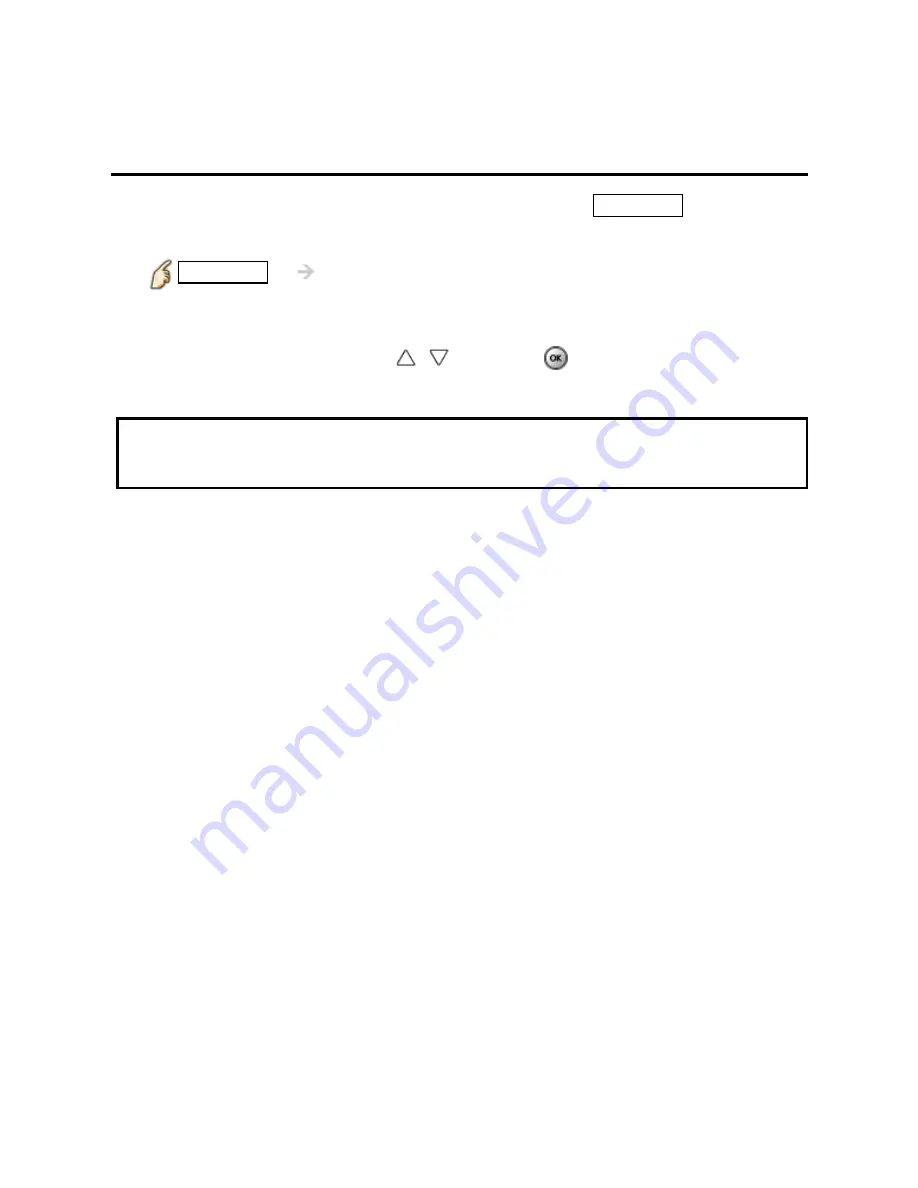
Home network "DLNA"
Photos
Options menu
In Photo view, some optional menus are available pressing
OPTION
button.
1.
Display
Options menu
OPTION
Options menu
2.
Select the item
Select the desired menu using
/
and press
(
Slideshow settings
)
* Available menus are displayed on
Options menu
depending on data
condition and situation.
74
Содержание DT50 series
Страница 1: ...DT50 series M0212 0 ...
















































