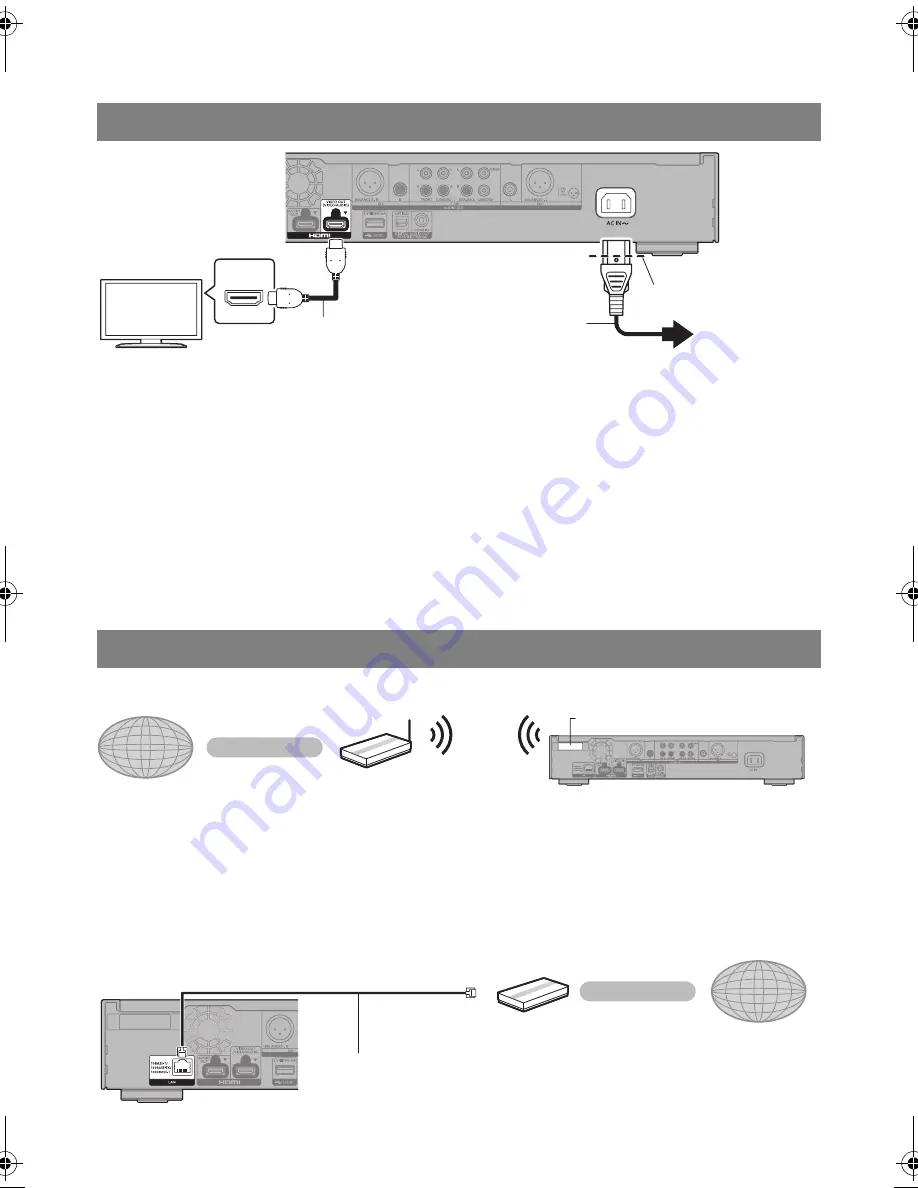
6
TQBS0260
≥
Insert the AC mains lead up to
A
, a point just before the round hole.
≥
To enjoy 4K output, you need to connect this unit to a 4K compatible TV.
≥
To enjoy images in 4K (50p/60p), you need an HDMI cable that supports 18 Gbps.
When outputting 1080p or 24p (4K) signal, please use HDMI cables 5.0 meters or less.
It is recommended that you use Panasonic’s HDMI cable.
≥
If you connect this unit to a 4K-compatible TV and perform “Easy Settings”, 4K (50p/60p) will
be automatically selected.
≥
To view Ultra HD Blu-ray content in 4K/HDR format, connect to the HDMI terminal of a device that
supports HDCP2.2, 4K (50p/60p) 4:4:4, and HDR signals that meet Ultra HD Blu-ray standards.
≥
This unit consumes a small amount of AC power (
>
8) even when turned off in standby mode. For
the purpose of energy conservation, the unit should be disconnected if you will not be using it for
extended period of time.
Quick Start Guide
STEP 1 : Connecting to a TV
HDMI IN
To a household
mains socket
AC mains lead
(supplied)
HDMI cable
(18 Gbps)
STEP 2 : Connecting to the network
∫
Wireless LAN connection
Wireless router, etc.
Internet
Wireless LAN antenna
≥
Ensure that the wireless LAN antenna is not in contact with the HDMI cable and other cords.
Otherwise, the radio signal range may be reduced.
≥
When using an USB-HDD, place it as far away from the wireless LAN antenna as possible.
Otherwise, it may cause slower communication speeds or communication instability because of radio
signal interference.
∫
LAN cable connection
Broadband router, etc.
Internet
LAN cable
Use category 5e or above straight LAN cables (STP) when connecting to peripheral devices.
(6)
DP-UB9000-EG-TQBS0260_eng.book 6 ページ 2018年8月6日 月曜日 午前11時52分







































