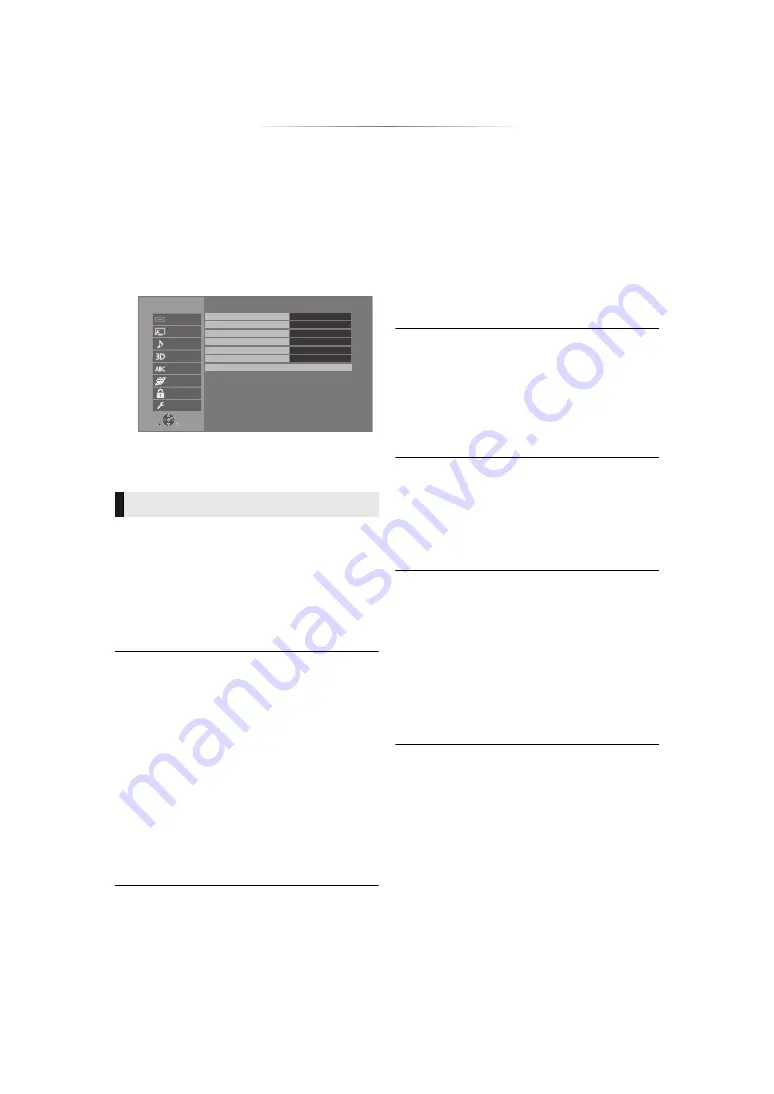
- 29 -
Reference
Setup menu
Change the unit’s settings if necessary. The
settings remain intact even if you switch the unit
to standby.
1
Press [HOME].
2
Select “Setup”.
3
Select “Player Settings”.
4
Select an item and change the settings.
To exit the screen
Press [HOME].
∫
Resolution
The items supported by the connected devices
are indicated on the screen as “
¢
”. When any
item without “
¢
” is selected, the images may be
distorted.
≥
If “Auto”*
1
is selected, the best suited output
resolution to the connected TV is automatically
selected.
∫
4K60p Output
This unit automatically chooses to output images
in 4K*
2
60p when connected to a 4K/60p
compatible TV.
≥
This item is available only when “Resolution” is
set to “Auto” and “4K”.
≥
This item is not available when “HDMI(AUDIO)
Output Mode” is set to “Video+Audio”.
≥
To connect to a TV that supports 4K/60p (4:4:4/
8 bit) or 4K/60p (4:2:2/12 bit), select “4K/
60p(4:4:4)”.
Images will not be output correctly with an
HDMI cable that does not support 18 Gbps.
≥
To connect to a TV that supports 4K/60p (4:2:0/
8 bit), select “4K/60p(4:2:0)”.
∫
24p Output
Content recorded at 24p*
3
, such as BD-Video
films, is output at 24p when played back.
≥
When this unit is connected to TV compatible
with 4K/24p and “Resolution” is set to “Auto” or
“4K”, images will be output in 4K/24p.
≥
When this unit is connected to a TV compatible
with 1080/24p and “Resolution” is set to “Auto”,
“1080i” or “1080p”, images will be output in
1080/24p.
≥
If images output in 24p are distorted, change
the setting to “Off”.
∫
HDMI(VIDEO) Output Mode
Set whether or not to output audio from the HDMI
VIDEO OUT terminal.
≥
When an amplifier is connected to the HDMI
AUDIO OUT terminal and this menu item is set
to “Auto ( Video Only / Video+Audio )”, the TV
may not output audio. In that case, select
“Video+Audio”.
∫
HDMI(AUDIO) Output Mode
Set whether or not to output images from the
HDMI AUDIO OUT terminal.
≥
It is not possible to output 3D, 4K or HDR
content from the HDMI AUDIO OUT/HDMI
VIDEO OUT terminal when “Video+Audio” is
selected.
∫
HDR10+ Setting
You can set enable/disable of the HDR10+
function.
By changing this setting to “On”, you can use the
HDR10+ function under the following conditions:
– A device that supports HDR10+ is connected
– A disc that supports HDR10+ is played back.
≥
The “Optimum HDR Adjustment” setting is
disabled while using the HDR10+ function.
(
HDMI
OK
RETURN
Player Settings
System
Ratings
Network
Language
3D
Audio
Video
HDMI
Resolution
Auto
4K60p Output
Off
24p Output
Auto
HDMI(VIDEO) Output Mode
Auto
HDMI(AUDIO) Output Mode
Audio Only
HDR10+ Setting
On
Advanced Settings






























