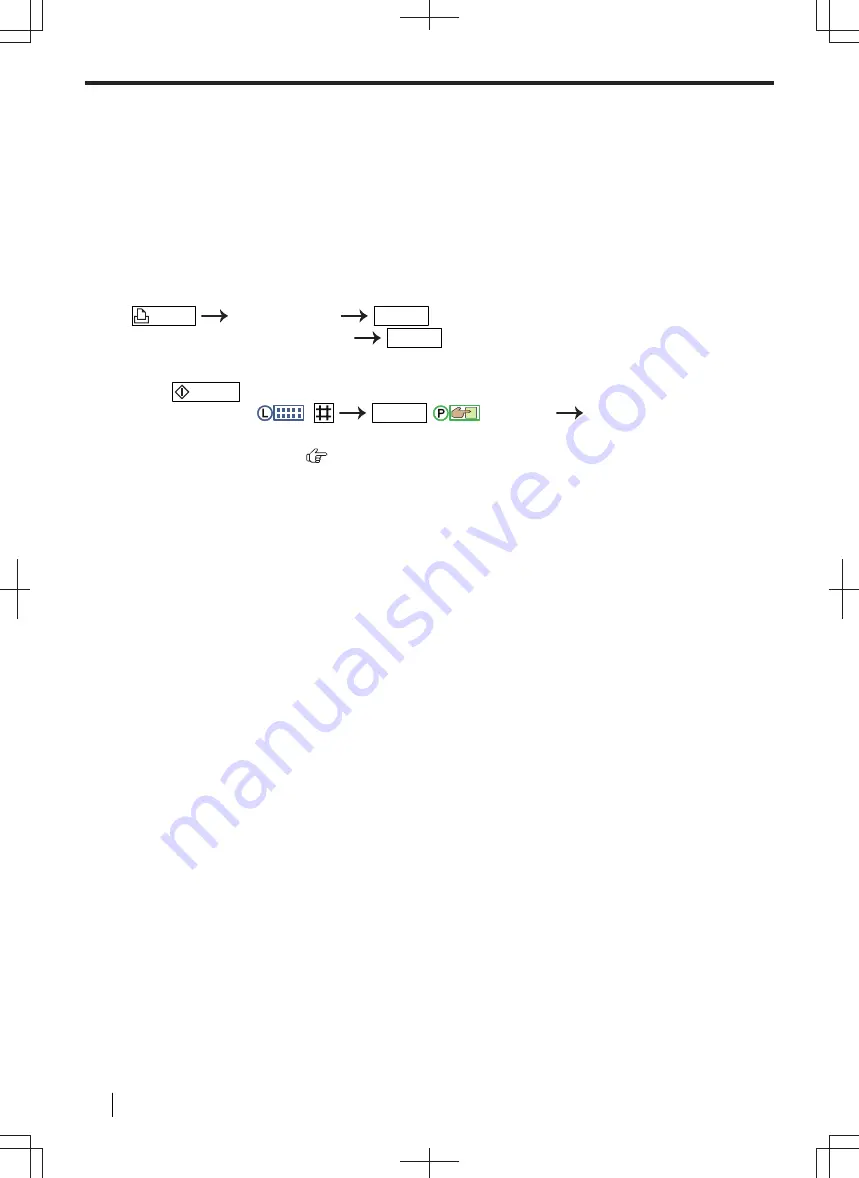
5.
Select [
Proof Print
].
• You can enter a desired job name in [
Job Name
], up to 15 characters. If not entered, the application itself
will assign the job a name.
6.
Click [
OK
].
7.
Click [
].
• The unit will print 1 copy of the document and stop temporarily so you can check whether it was printed as
you expected.
• The print job manager icon is displayed in the task tray. Click this icon to start the application that can
manage printing jobs.
To print the remaining documents from the unit
1.
"
PROOF PRINT
"
OK/SET
2.
Select the desired computer's name.
OK/SET
3.
Select the desired printer job.
• If your computer is not active, jobs are not displayed.
4.
Press
/START
to continue printing.
• To cancel printing,
:
OK/SET
/
:
"
Delete
"
"
OK
"
, and then start again
from the beginning.
*1
For 2-line LCD models only. (
)
10.9 USB Memory device
You can print files stored on a USB memory device and save files to a USB memory device.
Note
• A mass storage class USB memory device (Format: FAT12/FAT16/FAT32, sector size: 512 bytes) can be
used with this unit.
• The following types of USB memory devices cannot be used:
– NTFS formatted devices
– Multiple-LUN (Logical Unit Number) USB flash memory device
– Multiple-partition USB flash memory device
– devices with a security/encryption feature
– devices with a built-in USB hub feature
Even if your USB memory is not these types, it may not work with this unit.
• If the USB flash memory device is connected via a USB hub, the USB flash memory device will not be
recognised. Do not connect via a USB hub.
• To re-connect a USB memory device, make sure to fully remove the USB memory device before
connecting it again.
• Up to approximately 10 MB of free space may be required for each scanned page.
• To assure continued emission limit compliance:
– use only USB memory that complies with EMC standards (Example: CE, FCC)
File folder in a USB memory device
When you save files into the USB memory device, the following folder is made on the USB memory device.
USB:/(Unit name)/IMAGE/XXXXXXXX
(“XXXXXXXX” is the last 8 digits of the MAC address.)
Important
•
Do not remove the USB memory device or turn the power switch off while reading or writing data.
This could damage the unit or corrupt the file.
•
Be sure to make a backup copy of the data.
•
We are not responsible for any damages incurred to your USB memory device resulting from
corrupted, or lost data.
•
When disposing or giving away the USB memory device, we recommend to erase the stored data.
The data that is stored on a USB memory device is the sole responsibility of you, the customer.
10.9 USB Memory device
142
Operating Instructions
Содержание DP-MB500 series
Страница 175: ... Press STOP to clear the message 12 2 Document jams Automatic document feeder Operating Instructions 175 ...
Страница 185: ...ITU T No 1 Test Chart 14 1 Specifications Operating Instructions 185 ...
Страница 198: ...Note 198 Operating Instructions ...
Страница 199: ...Note Operating Instructions 199 ...
Страница 200: ...PNQX7872ZA D1215KU0 Panasonic System Networks Co Ltd 2016 ...






























