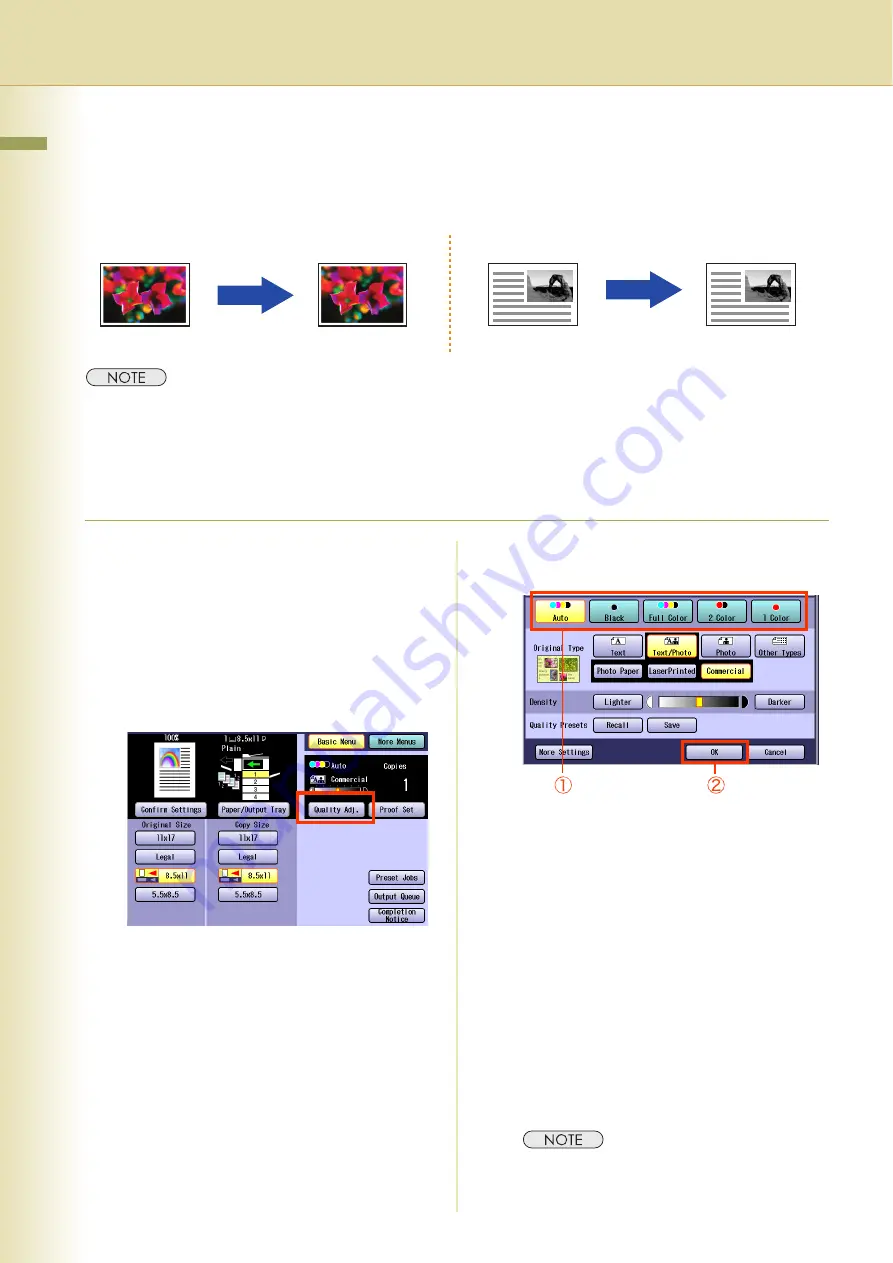
8
Chapter 1 Basic Menu Features
Selecting the Color Mode
You can either copy in the machine selected color mode, or you can manually change it.
z
The default color mode settings can be changed. Refer to
Copier Settings (For Key Operator)
in the
Operating Instructions (For Function Parameters) on the provided CD-ROM.
z
Manually selected color mode settings will return to the default settings under the following conditions.
- If the
Reset
key is pressed.
- If Auto Reset Time interval has lapsed (default = 1 min).
- If the power is turned
OFF
.
1
Place original(s).
z
Refer to
Placing Originals (Copy)
in the
Operating Instructions (For Basic
Operations) of provided booklet.
2
Press the
Copy
key if the machine is
set to other function mode.
3
Select “
Quality Adj.
”.
4
Select the desired Color Mode, and
then select “
OK
”.
5
Enter the desired number of copies.
6
Press the
Start
key.
z
After finishing copying, press the
Reset
key
to return to the initial screen of the current
active mode.
Full color
Monochrome
Full Color
Monochrome
2 Color
1 Color
Monochrome
1 Color
Ex:
Full Color
•
Auto:
The color original is copied in Full
Color, and the monochrome
original is copied in Black & White
by automatically detecting the
original’s color.
•
Black
(Monochrome) (see page 9)
•
Full Color
•
2 Color
•
1 Color
Содержание DP-C213I
Страница 21: ...21 Chapter 1 Basic Menu Features Memo ...
Страница 31: ...31 Chapter 1 Basic Menu Features Memo ...
Страница 39: ...39 Chapter 1 Basic Menu Features Memo ...
Страница 49: ...49 Chapter 2 More Menus Features Memo ...
Страница 77: ...77 Chapter 2 More Menus Features Memo ...
Страница 87: ...87 Chapter 2 More Menus Features Memo ...
Страница 97: ...97 Chapter 4 Appendix Memo ...























