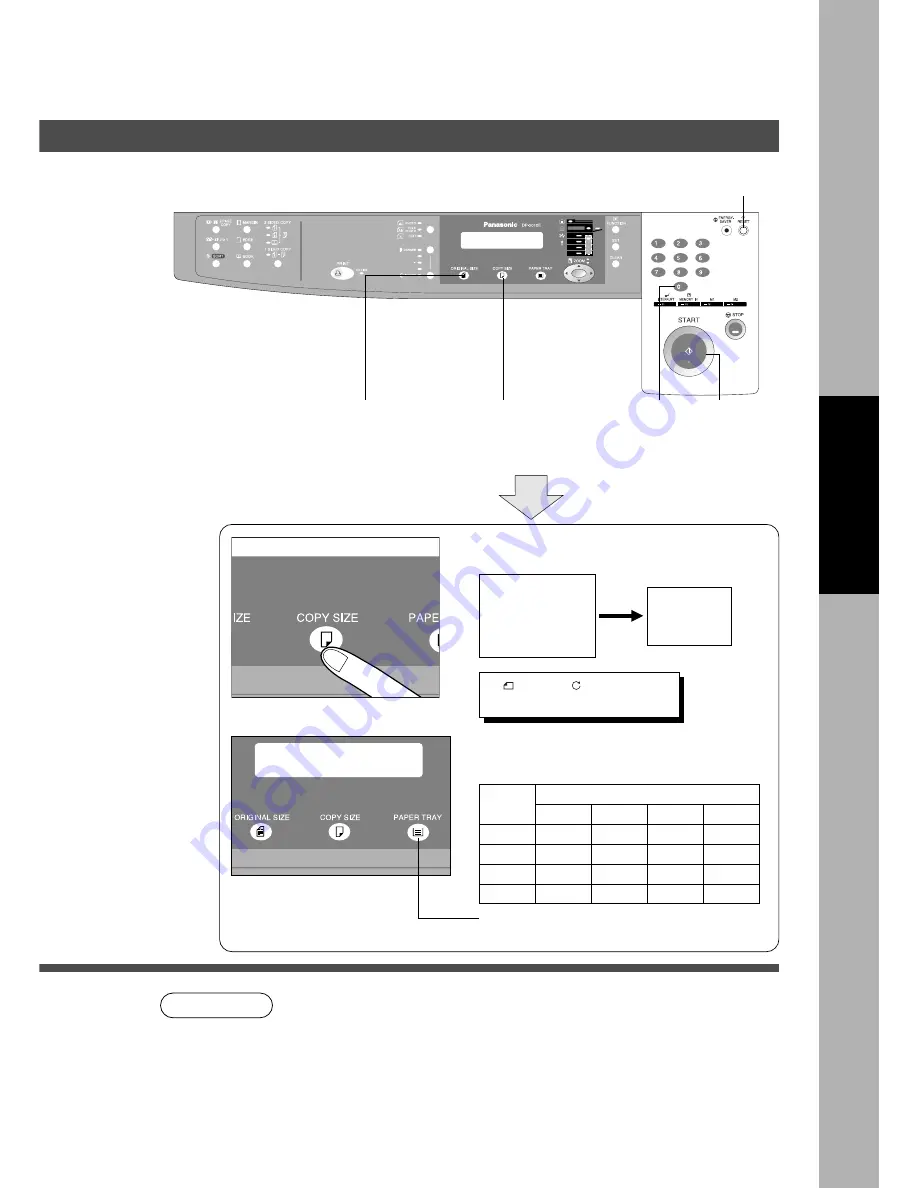
13
■
■
■
■
■
Copying with Preset Ratios
Basic Copy
100
87
71
50
115
100
82
58
141
122
100
71
200
173
141
100
Reduction or Enlargement Copying
RESET
Making Copies
1
Place the
Original
2
Select the
ORIGINAL SIZE
3
Select the COPY
SIZE
4
Number of
Copies
C
If the desired copy size is different from the paper size loaded in the paper
tray, use the sheet bypass. (See page 15)
C
Press the RESET key to cancel all job settings.
5
Press
START
Example: Reduction
Original size
Copy size
A3
A4
The correct ratio is automatically selected.
Reduction and enlargement ratios (%)
Original
Size
Copy Size
A3
B4
A4
A5
A3
B4
A4
A5
C
When changing the paper tray, press the
Paper Tray key.
NOTE
A3
->A4
B
[A4
B
]
ZOOM: 71% COPIES:001




























