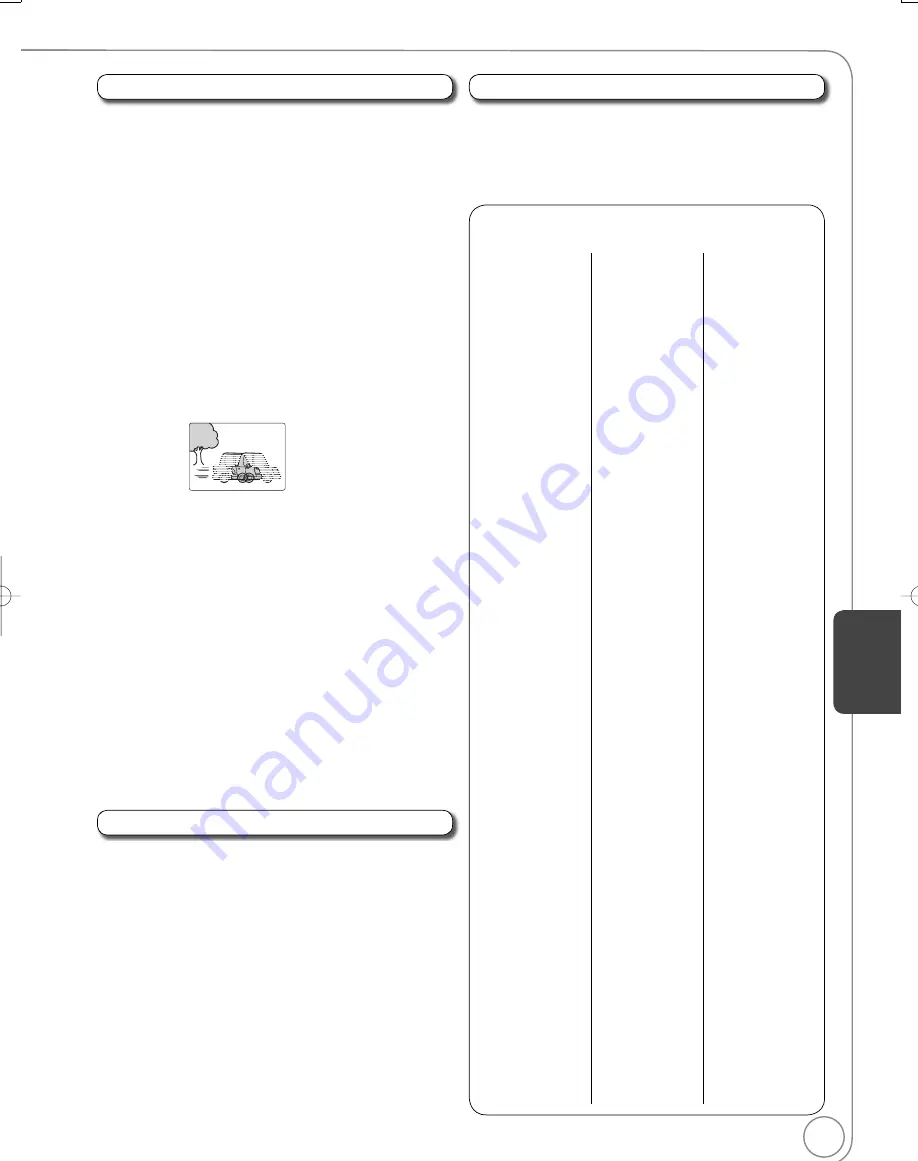
51
RQT9056
[RAM]
[-R]
[-R]DL]
[-RW‹V›]
[+R]
[+R]DL]
[+RW]
[DVD-V]
[-RW‹VR›]
and
DivX
Picture
[RAM]
[-R]
[-R]DL]
[-RW‹V›]
[+R]
[+R]DL]
[+RW]
[DVD-V]
[-RW‹VR›]
Set picture mode
Normal:
Default setting
Cinema: Mellows down mo
v
ies, enhances detail in dark
scenes.
DNR
(Digital Noise Reduction)
[RAM]
[-R]
[-R]DL]
[-RW‹V›]
[+R]
[+R]DL]
[+RW]
[DVD-V]
[-RW‹VR›]
and
DivX
“On” reduces noise and picture degradation.
Progressive
¹ (Progressive/24p
²)
Select the method of con
v
ersion for progressi
v
e output to suit
the type of material being played.
Auto1 (normal): Film and
v
ideo contents are detected
automatically and con
v
erted properly.
Auto2:
W
hen using “Auto1” and
v
ideo content is
distorted as shown below.
24p
²
:
[DVD-V]
W
hen this unit is connected to a TV supporting
1080/24p output
v
ia an HDMI cable, this unit displays
each frame at 1/24 second inter
v
als
–
the frame inter
v
al
originally recorded in the fi lm, thus faithfully reproducing
the original cinema image.
If the settings are changed, then the screen will darken
for a few seconds and then playback will start.
“Auto1” is set when you turn the unit off or open disc tray.
¹
Only when you ha
v
e selected “480p” or higher for
“Component Output Signal” (
64) or “HDMI Resolution”
(
65)
²
Only when you ha
v
e selected “On” in “24p Output for DVD-
Video” in Setup menu (
65)
Line-in NR (Only when IN1 or IN2 is selected)
Reduces
v
ideo tape noise during recording. Depending on the
v
ideo signal, jittering may occur.
On:
Noise reduction works for any
v
ideo input.
Off:
Noise reduction is off. Select when you want to record
input as is.
Signal meter
Allows you to check the strength of the digital broadcast signal.
Only the strength of the digital broadcast recei
v
ed through
the antenna is displayed accurately.
Position
Change where this menu screen appears on your TV.
[RAM]
[-R]
[-R]DL]
[-RW‹V›]
[+R]
[+R]DL]
[+RW]
[DVD-V]
[-RW‹VR›]
and
DivX
V. Surround Sound
(Dolby Digital with 2.0 or more channels
only)
[RAM]
[-R]
[-R]DL]
[-RW‹V›]
[+R]
[+R]DL]
[+RW]
[DVD-V]
[-RW‹VR›]
This function does not work for SAP recordings.
Enjoy a surround-sound effect if you are using 2 front
speakers (L/R) only.
Turn off if it causes distortion.
Natural/Emphasis/Off
Dialog Enhancer
(Dolby Digital, 3-channel or more only,
including a center channel)
[RAM]
[-R]
[-R]DL]
[-RW‹V›]
[+R]
[+R]DL]
[+RW]
[DVD-V]
[-RW‹VR›]
and
DivX
W
hen “On”, the
v
olume of the center channel is raised to make
dialogue easier to listen.
Video Menu
Audio Menu
Other Menu
Language code list
Enter the code with the numbered buttons.
Abkhazian:
6566
Hausa:
7265
Romanian:
8279
Afar:
6565
Hebrew:
7387
Russian:
8285
Afrikaans:
6570
Hindi:
7273
Samoan:
8377
Albanian:
8381
Hungarian:
7285
Sanskrit:
8365
Amharic:
6577
Icelandic:
7383
Scots Gaelic:
7168
Arabic:
6582
Indonesian:
7378
Serbian:
8382
Armenian:
7289
Interlingua:
7365
Serbo-
Croatian:
8372
Assamese:
6583
Irish:
7165
Shona:
8378
Aymara:
6589
Italian:
7384
Sindhi:
8368
Azerbaijani:
6590
Japanese:
7465
Singhalese:
8373
Bashkir:
6665
Ja
v
anese:
7487
Slo
v
ak:
8375
Bas
q
ue:
6985
Kannada:
7578
Slo
v
enian:
8376
Bengali,
Bangla:
6678
Kashmiri:
7583
Somali:
8379
Bhutani:
6890
Kazakh:
7575
Spanish:
6983
Bihari:
6672
Kirghiz:
7589
Sundanese:
8385
Breton:
6682
Korean:
7579
Swahili:
8387
Bulgarian:
6671
Kurdish:
7585
Swedish:
8386
Burmese:
7789
Laotian:
7679
Tagalog:
8476
Byelorussian:
6669
Latin:
7665
Tajik:
8471
Cambodian:
7577
Lat
v
ian,
Lettish:
7686
Tamil:
8465
Catalan:
6765
Lingala:
7678
Tatar:
8484
Chinese:
9072
Lithuanian:
7684
Telugu:
8469
Corsican:
6779
Macedonian:
7775
Thai:
8472
Croatian:
7282
Malagasy:
7771
Tibetan:
6679
Czech:
6783
Malay:
7783
Tigrinya:
8473
Danish:
6865
Malayalam:
7776
Tonga:
8479
Dutch:
7876
Maltese:
7784
Turkish:
8482
English:
6978
Maori:
7773
Turkmen:
8475
Esperanto:
6979
Marathi:
7782
Twi:
8487
Estonian:
6984
Molda
v
ian:
7779
Ukrainian:
8575
Faroese:
7079
Mongolian:
7778
Urdu:
8582
Fiji:
7074
Nauru:
7865
Uzbek:
8590
Finnish:
7073
Nepali:
7869
Vietnamese:
8673
French:
7082
Norwegian:
7879
Volapük:
8679
Frisian:
7089
Oriya:
7982
W
elsh:
6789
Galician:
7176
Pashto,
Pushto:
8083
W
olof:
8779
Georgian:
7565
Persian:
7065
Xhosa:
8872
German:
6869
Polish:
8076
Yiddish:
7473
Greek:
6976
Portuguese:
8084
Yoruba:
8979
Greenlandic:
7576
Punjabi:
8065
Zulu:
9085
Guarani:
7178
Quechua:
8185
Gujarati:
7185
Rhaeto-
Romance:
8277
Setting Men
us
DMR-EZ48VP.indb 51
DMR-EZ48VP.indb 51
2007/12/13 20:43:37
2007/12/13 20:43:37
















































