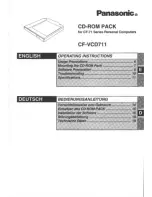34
RQT7301
Con
v
e
n
ie
nt
f
unc
tions
Entering text
[RAM]
[DVD-R]
You can give names to recorded titles, etc.
The maximum number of characters:
§
Timer recording
If a name is long, parts of it may not be shown in some screens.
1
Show Enter Name screen.
2
Press [
3
,
4
,
2
,
1
] to select a
character and press [ENTER].
Repeat this step to enter other characters.
≥
To erase a character
Press [
3
,
4
,
2
,
1
] to select the character in the name field
and press [
;
].
≥
Using the numbered buttons to enter characters
e.g., entering the letter “R”
1
Press [7] to move to the 7th row.
2
Press [7] twice to highlight “R”.
3
Press [ENTER].
≥
To enter a space
Press [
¢
CANCEL] and press
[ENTER].
3
Press [
∫
] (SET).
Returns to the previously displayed screen.
To end partway
Press [RETURN].
Text is not saved.
[RAM]
Characters
Title
64 (44
§
)
Play list
64
Disc
64
[DVD-R]
Characters
Title
44
Disc
40
POWER
VOLUME
CH
INPUT SELECT
DVD POWER
TV
TV/VIDEO
1
2
3
4
5
6
7
8
0
9
CM SKIP
AUDIO
CH
CANCEL
VCR Plus+
SKIP
STOP
PAUSE
PLAY/x1.3
SLOW/SEARCH
FUNCTIONS
ENTER
DIRECT NAVIGATOR
TOP MENU
RETURN
SUB MENU
CHAPTER
ADD/DLT
OPEN/CLOSE
PROG/CHECK
REC MODE
ERASE
REC
F Rec
TIME SLIP
STATUS
DISPLAY
SETUP
∫
¢
CANCEL
;
3
4
2
1
ENTER
RETURN
Numbered
buttons
Title (timer recording)
Select “Enter Name” in step 3 on page 19, 20.
Title
Select “Enter Name” in step 3 on page 28.
Play list
Select “Enter Name” in step 4 on page 31.
Disc
Select “Disc Name” in step 3 on page 32.
_
Enter Name
1
1
2
3
4
5
6
7
8
9
0
¢
2
3
4
5
A
B
C
a
D
E
F
d
G
H
I
N
O
g
J
K
L
j
M
m
6
7
8
9
0
b
c
i j
e
f
/
l
%
h
i
fl
$
¢
&
k
l
O N
@
n
]
_
o
[
SPACE
SET
ERASE
0
¢
P
Q
R
S
p
T
U
V
t
W
X
Y
Z
w
q
r
s
(
)
u
v
{
}
-
x
y
z
`
^
|
!
?
\
. ,
"
'
:
;
– –
π
;
Name field: shows the text you have entered
5
6
7
8
N
O
J
K
L
M
P
Q
R
S
T
U
V
7
7
7
7301en.book 34 ページ 2004年3月1日 月曜日 午後5時35分