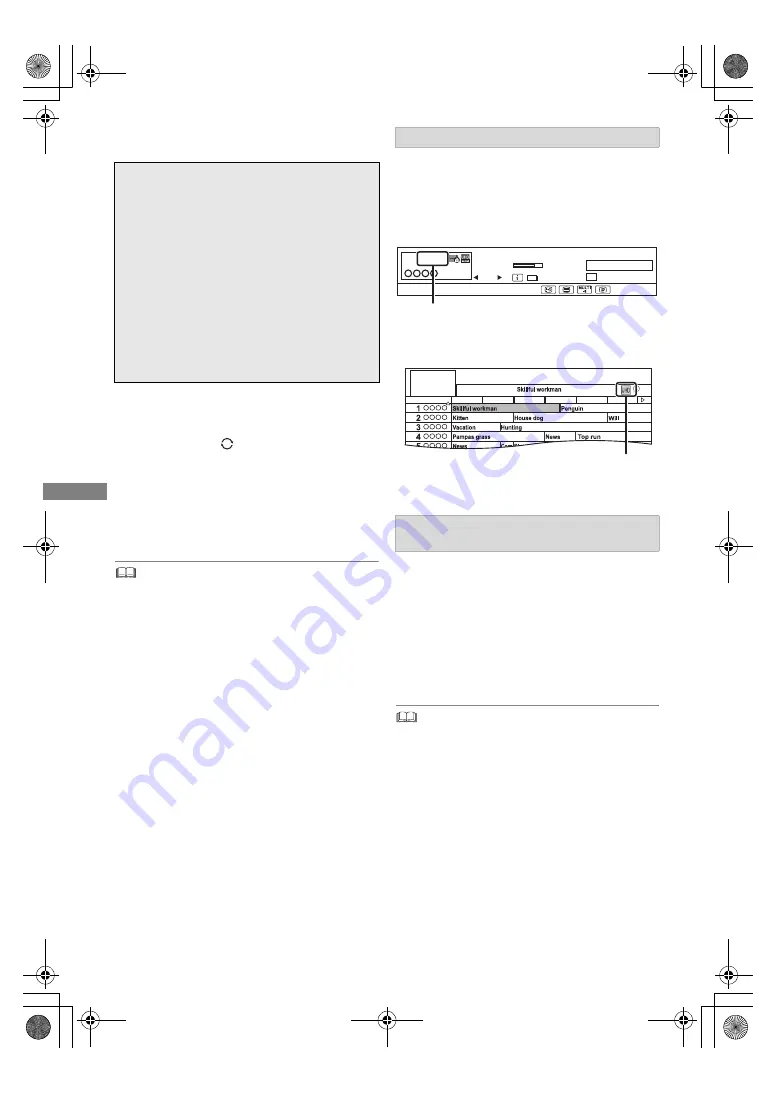
Watching broa
dcasts
TQBS0037
28
Watching broadcasts
To switch to the channel you have previously
watched
Press [LAST VIEW
].
• This function will work only for the channels you
have watched for more than 10 seconds.
To switch to the radio channels or to the all
channels
Press [RADIO/TV].
• Selection of channel is made easy by creating a Favourite
of the channels. (
>
85, 88, Favourites Edit)
To update the channel list
Refer to “Update Channel List”. (
>
87, 88)
You can watch UHD/HDR broadcasts with this
unit.
UHD (4K) broadcasts and channels are indicated
by the “UHDTV” or “UHD” icon.
e.g., channel information (
>
29)
HD broadcasts are indicated as “HDTV”.
e.g., TV Guide (
>
31)
HD broadcasts are indicated by the “HD” icon.
When DVB-T signals are shut down, a message
will appear, directing you to the Update Channel
List. Follow the on-screen instructions to update
the list.
After Update Channel List is performed, check to
see if your timer recordings are still set. Timer
recordings registered to deleted channels cannot
be recorded. In addition, check the Favourites list.
(
>
85)
• For details, check the relevant announcements made by
broadcast stations.
Preparation
To watch HLG broadcasts in their original picture
quality, connect the unit to an HLG-compatible
TV. (
>
11)
Press [CH
W X
] to select the channel.
• You can also select the channel by the
following operations.
- Using number buttons
- Using Channel List (
>
31)
- Using TV Guide (
>
31)
- Using channel information (
>
29)
Watching
broadcasts
Watching UHD/HDR broadcasts
Shutdown of DVB-T broadcasting
(Germany only)
10:30
1
Now
AD
Change category
All DVB Channels
NEWS
9:00 - 11:00
Set timer
UHDTV
TUE 03.01
TV Guide
8:00 - 9:45
TUE 03.01.2017 8:05
Landscape
Category: All DVB Channels
8:00
8:30
9:00
9:30
10:00
10:30
DMR-UBC&UBS80EG_eng.book 28 ページ 2017年3月2日 木曜日 午後7時12分
















































