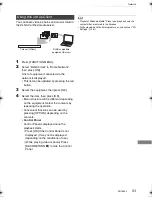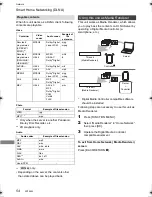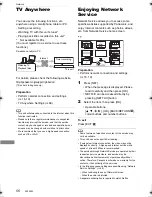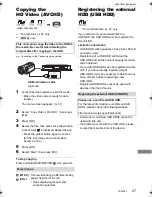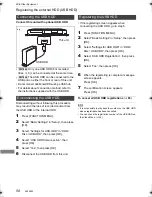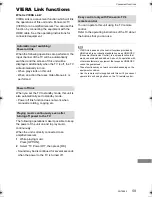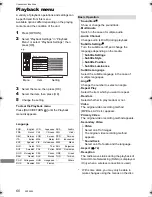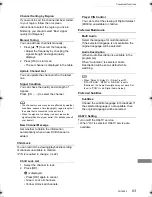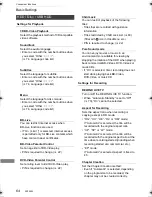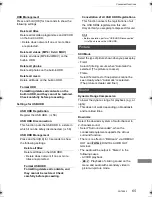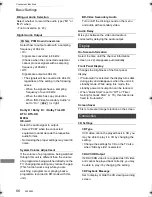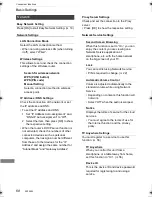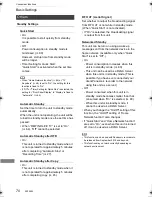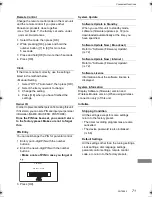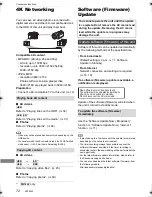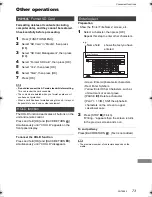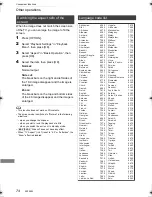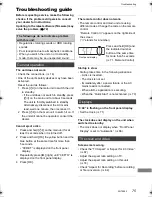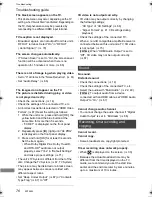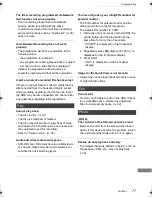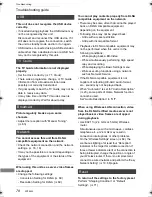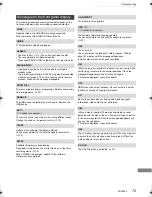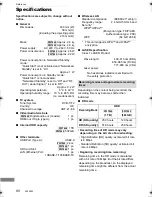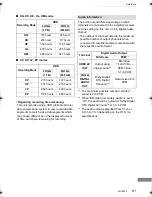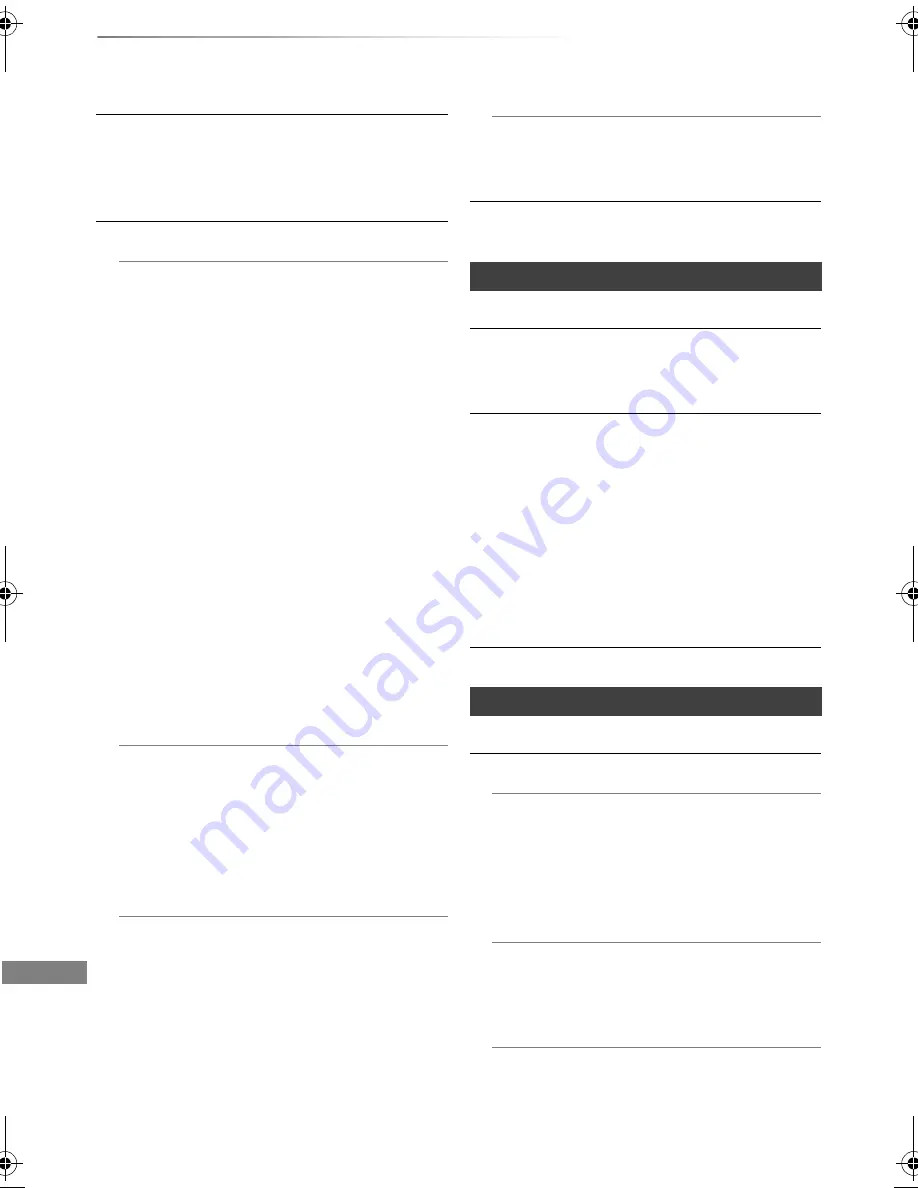
Convenient functions
SQT0992
66
Basic Settings
Bilingual Audio Selection
Select whether to record the audio type (“M1” or
“M2”) when:
- File Conversion (
>
43)
Digital Audio Output
[PWT655]
PCM Down Conversion
Select how to output audio with a sampling
frequency of 96 kHz.
• On:
Signals are converted to 48 kHz.
(Choose when the connected equipment
cannot process signals with a sampling
frequency of 96 kHz.)
• Off:
Signals are output as 96 kHz.
• The signals will be converted to 48 kHz
regardless of the setting in the following
cases.
- When the signals have a sampling
frequency of over 96 kHz.
- When the disc has copy protection.
- When “BD-Video Secondary Audio” is
set to “On”. (
[BD-V]
) (
>
right)
Dolby D / Dolby D + / Dolby TrueHD
DTS / DTS-HD
MPEG
HE-AAC
Select the audio signal to output.
• Select “PCM” when the connected
equipment cannot decode the respective
audio format.
• Not making the proper settings may result in
noise.
System Volume Adjustment
If the volume of a programme being watched
through this unit is different than the volume
of a programme being watched directly on the
TV, changing this setting may reduce the gap.
(This function works only while you are
watching a programme or playing back a
programme recorded in DR mode with this
unit.)
BD-Video Secondary Audio
Turn on/off the clicking sound on the menu
and audio with secondary video.
Audio Delay
Mis-sync between the video and audio is
corrected by delaying the audio output.
Display
On-Screen Information
Select the time until the channel information
screen (
>
22) disappears automatically.
Front Panel Display
Changes the brightness of the front panel
display.
• If “Automatic” is selected, the display turns dark
during play and disappears when the unit is in
standby mode. While using this mode, the
standby power consumption can be reduced.
• When “Quick Start” is set to “Off” or “Timer
Setting for Quick Start” (
>
70), this function is
fixed to “Automatic”.
Screen Saver
This is to prevent image retention on the screen.
Connection
3D Settings
3D Type
If 3D video cannot be played back in 3D, you
may be able to play it in 3D by changing the
setting.
• Change the settings for 3D on the TV also
when “Side by side” is selected.
3D AVCHD Output
If 2D AVCHD video is recognised as 3D video
and cannot be played back correctly, you may
be able to play it by changing the setting.
3D Playback Message
Set to display or hide the 3D viewing warning
screen.
DMR-PWT655_550EB_eng.book 66 ページ 2015年9月14日 月曜日 午後2時7分