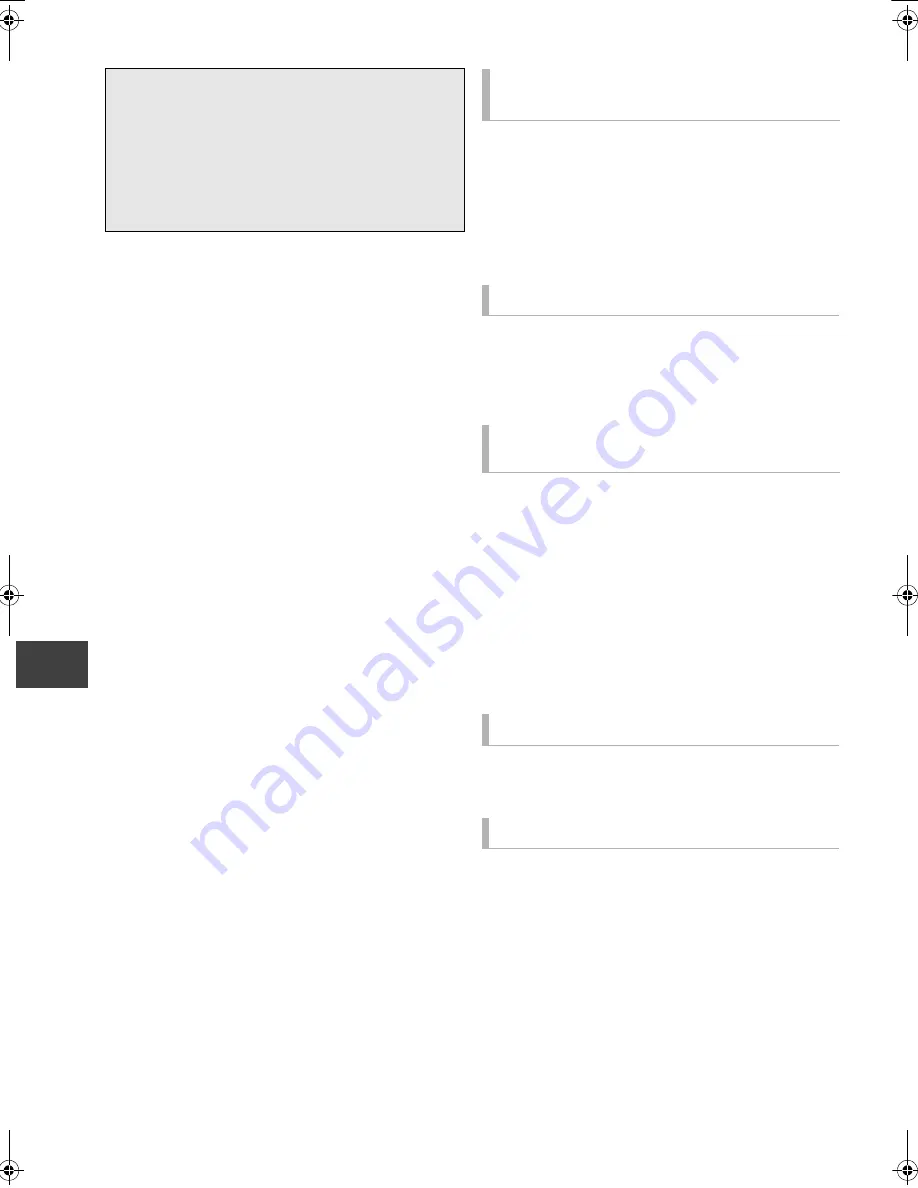
Conv
enie
nt fun
c
tion
s
VQT3F57
62
VIERA Link functions
Preparation
1 Set “VIERA Link” to “On” (
>
75). (The default
setting is “On”.)
2 Set the “HDAVI Control” operations on the
connected equipment (e.g., TV).
≥
Set the input channel on the VIERA to suit the
terminal to be used as “HDAVI Control”.
3 Turn on all “HDAVI Control” compatible equipment,
then select this unit’s input channel on the
connected TV so that the “HDAVI Control” function
works properly.
≥
Also when the connection or settings are
changed, repeat this procedure.
When the following operations are performed, the TV
will automatically switch the input channel and display
the corresponding action. Additionally when the TV is
off, the TV will automatically turn on.
–When play starts on the unit
–When an action that uses DIRECT NAVIGATOR or
FUNCTION MENU etc, is performed
When you set the TV to standby mode, the unit is also
automatically set to standby mode.
≥
Power off link function does not work when
recording, copying, etc.
The following operations make it possible to keep the
power of the unit on and to play music continuously.
When the unit is directly connected to an amplifier/
receiver.
1
While playing music
Press [OPTION].
2
Select “TV Power Off”, then press [OK].
≥
Sound may be discontinued for several seconds
when the power to the TV is turned off.
You can operate this unit with the TV remote control.
Refer to “PAUSE LIVE TV” on page 26.
This function allows you to immediately start
recording the programme that you are viewing on the
TV.
Refer to the TV operating instructions for
operation.
What is VIERA Link “HDAVI Control”?
VIERA Link “HDAVI Control” is a convenient
function that offers linked operations of this
unit, and a Panasonic TV (VIERA) or receiver
under “HDAVI Control”. You can use this
function by connecting the equipment with the
HDMI cable. See the operating instructions for
connected equipment for operational details.
Automatic input switching
Power on link
Power off link
Playing music continuously even
after turning off power to the TV
§
2
PAUSE LIVE TV
§
1
Direct TV Recording
§
1
DMR-HW100EB-VQT3F57_eng.book 62 ページ 2011年8月5日 金曜日 午後2時4分
















































