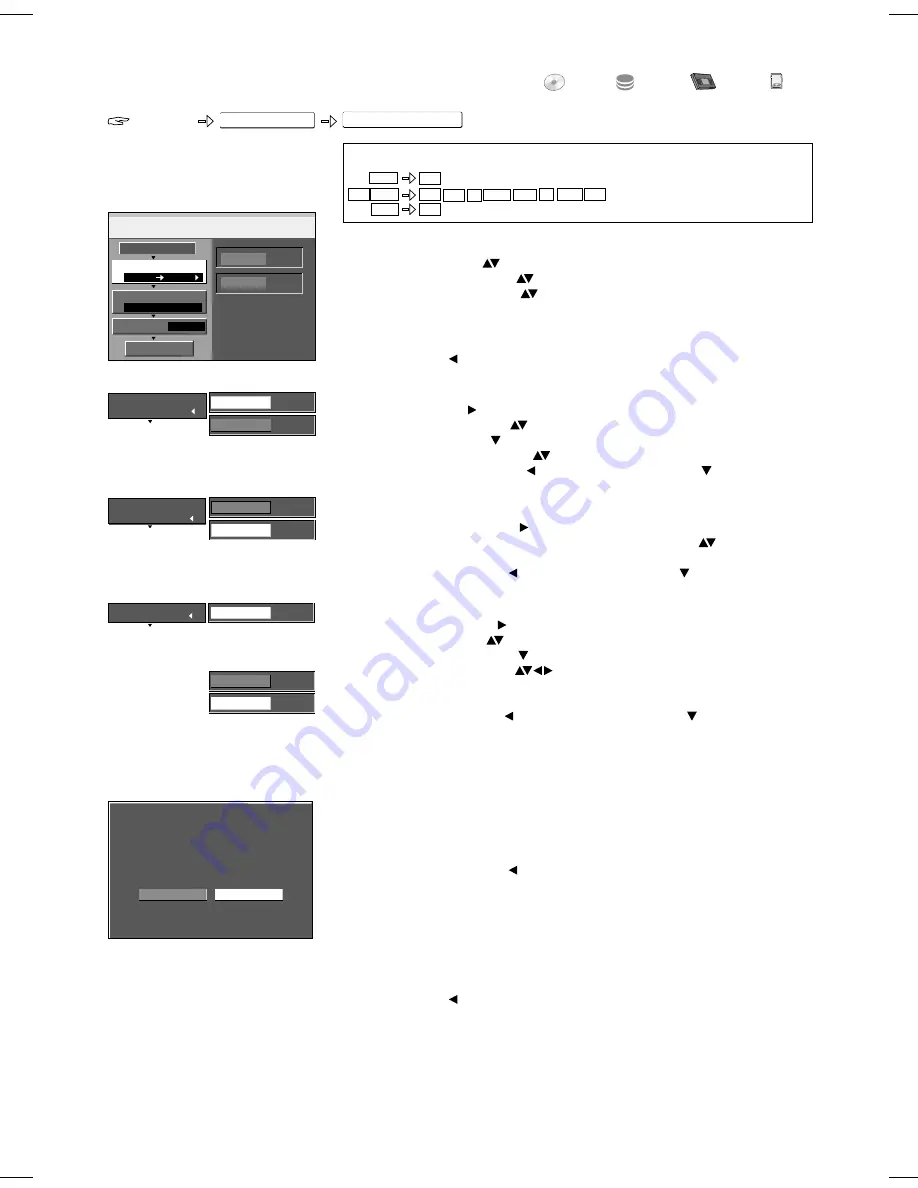
FUNCTIONS
DVD
HDD
VHS
L
CK
O
SD
Advanced Copy
FUNCTIONS
To Others
The entire cassette/disc can be
copied or the duration of the copying
can be determined. The titles are
transferred without chapters.
1
Copy Direction
!
Select [Source] with and press
ENTER
to confirm.
!
Select the source drive with
and press
ENTER
to confirm.
!
Select [Destination] with and press
ENTER
to confirm.
Return to [Copy Direction] with and select [Copy Mode] with .
!
!
Select the destination drive with
and press
ENTER
to confirm.
Time-triggered copying
Cancel All
All created settings are cancelled!
!
Select [Yes] with and confirm with
ENTER
.
!
Press
FUNCTIONS
.
!
Select [To Others] with
and confirm with
ENTER
.
!
Select [Advanced Copy] with
and confirm with
ENTER
.
!
Select the desired option with
.
2 Copy Mode
!
Select [Recording Mode] with and confirm with
ENTER
.
!
Select the desired recording mode [XP, SP, LP, EP or FR] with
and confirm
with
ENTER
. The format is detected automatically.
!
Return to [Copy Mode] with and select [Copy Time] with .
3 Copy Time
!
Select [Time Setting] with and confirm with
ENTER
.
!
Select [On] or [Off] with
and confirm with
ENTER
.
[On]: Select [Copy Time] with and confirm with
ENTER
.
Change the time setting with
and confirm with
ENTER
.
[Off]: When the copy time is switched off, the entire disc is copied if there is
sufficient space on the destination drive.
!
Return to [Copy Time] with and select [Start Copying] with .
Recording mode FR and time setting [Off]
Copying starts after the tape rewinds to the beginning. Titles are automatically
created for each index signal.
Finalizing
Before copying starts, you can select whether you want to finalize the disc after
copying.
!
Confirm [Copy Only] with
ENTER
if the disc just needs to be copied.
!
Select [Copy&Finalize] with and confirm with
ENTER
if the disc needs to be
finalized after copying.
Finalization cannot be cancelled.
Start Copying
!
Press
ENTER
to start copying.
!
Select [Yes] with and confirm with
ENTER
.
The screen displays are also recorded during copying. In the case of a DVD-Video,
the original picture and sound quality may not be fully achieved.
!
Press
RETURN
for 3 seconds to end copying.
Copy
1
DVD
HDD
DVD-Video
SP
2
3
DVD
HDD
Select the copy direction.
Cancel All
Copy Direction
Copy Mode
Copy Time
Source
Destination
Off
Start Copying
3
Copy Time
Select the copy direction.
Press
ENTER
to change
the setting.
DVD
Source
HDD
Destination
DVD-Video
Format
SP
Recording Mode
1
Copy Direction
2
Copy Mode
Off
Time Setting
Set the time to finish
copying.
Press
ENTER
to change
the setting.
On
Time Setting
2:00
Copy Time
Start copying only.
Cannot play the disc on other DVD players.
Copy & Finalize
Copy only
Finalizing is to enable the disc to be played on
other DVD players.
Timer Recording does not work during this operation.
HDD
DVD-V
VHS
-R
+R
S-VHS
RAM
-RW(V)
+R DL
-R DL
DVD-V
VHS
54
HDD
+RW






























