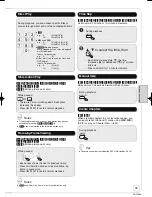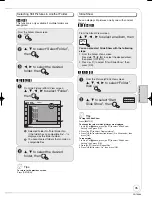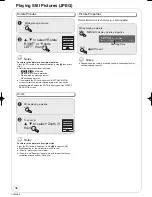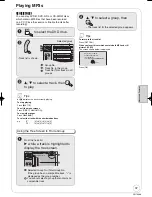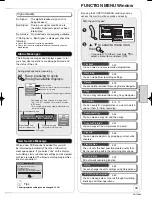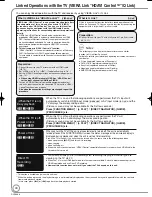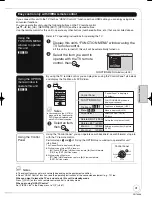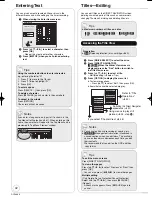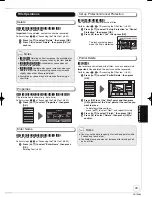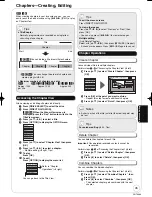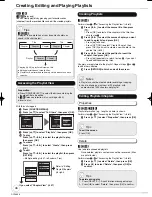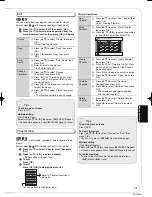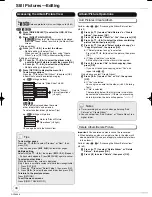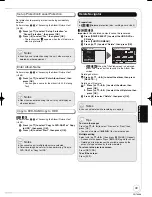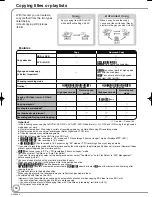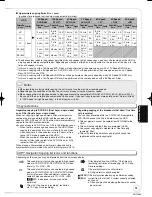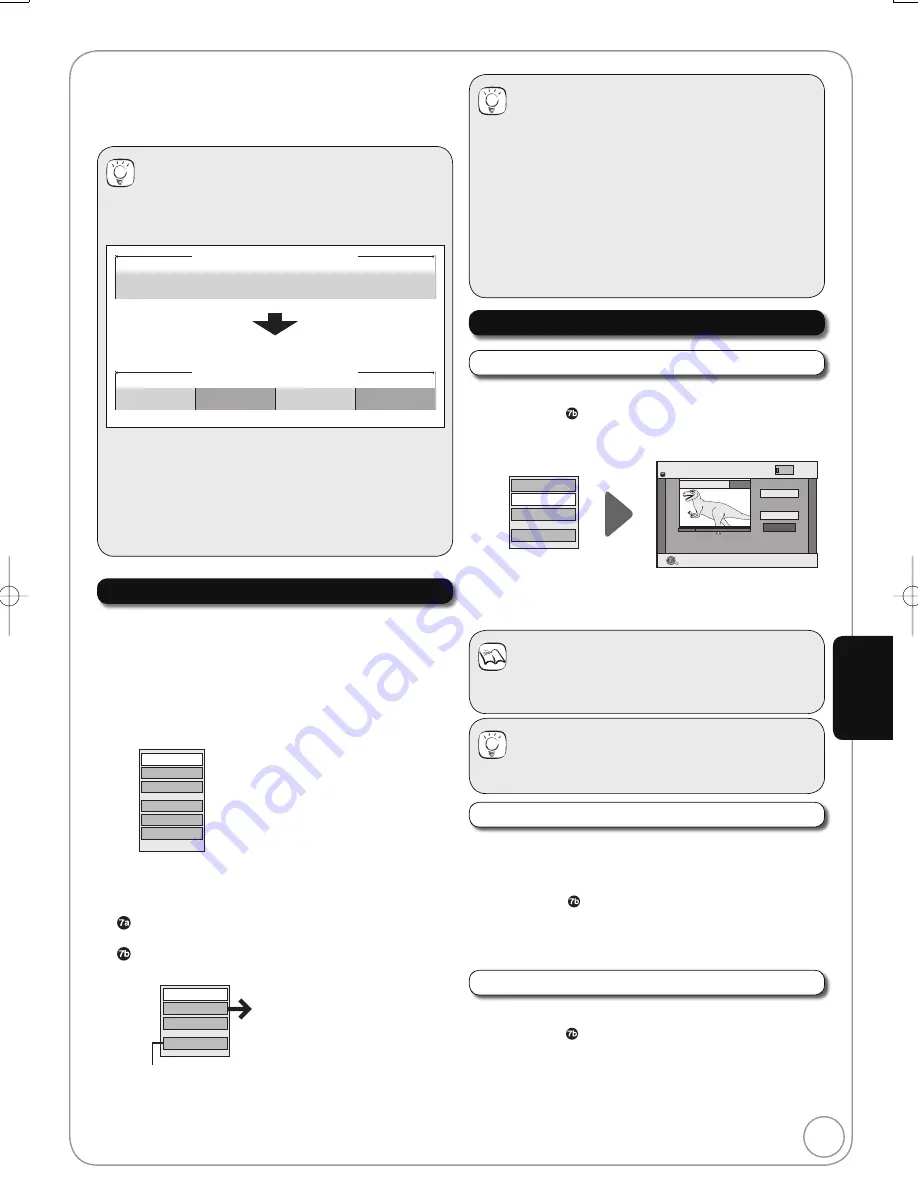
45
RQT8866
Allows viewing and editing chapters individually.
Press [DRIVE SELECT] to select the drive.
Press [DIRECT NAVIGATOR].
[HDD]
[RAM]
When the Album View screen is
displayed, press the “Red” button to switch to the
Title View screen.
Press [
,
,
,
] to select a title.
Press [OPTION] to display the OPTION menu.
Press [
,
] to select “Chapter View” then press
[OK].
Press [
,
,
,
] to select a chapter.
– Multiple editing (
¼
right, Tips)
To play
Press [OK].
To edit
Press [OPTION] to display the menu list.
Accessing the Chapter View
You can divide a title into multiple chapters.
Perform steps
−
of “Accessing the Chapter View” (
¼
left).
Press [
,
] to select “Create Chapter”, then press
[OK].
DIRECT NAVIGATOR
Create Chapter
Create
Finish
0:43.21
PLAY
008
HDD
OK
RETURN
VIDEO
Combine Chapters
Delete Chapter
Create Chapter
Title View
Press [OK] at the point you want to divide.
– Repeat this step to create additional chapters.
Press [
,
] to select “Finish”, then press [OK].
Create Chapter
Chapter Operations
Delete Chapter
You can delete the chapters for each title.
Important:
Once deleted, recorded contents cannot be
recovered.
Perform steps
−
of “Accessing the Chapter View” (
¼
left).
Press [
,
] to select “Delete Chapter”, then press
[OK].
Press [
] to select “Delete”, then press [OK].
Combine Chapters
You can combine the divided chapters.
Perform steps
−
of “Accessing the Chapter View” (
¼
left).
Press [
,
] to select “Combine Chapters”, then
press [OK].
Press [
] to select “Combine”, then press [OK].
– The selected chapter gets combined with the next
chapter.
[HDD] [RAM]
When creating chapters in your favourite scenes , you can
easily reach the head of scene using [
,
] (SKIP) or play
on Chapter View.
Properties
Edit
Chapter View
Table Display
Album View
Delete
Refer to “Chapter
Operations” (
¼
right).
You can go back to the Title View.
Combine Chapters
Delete Chapter
Create Chapter
Title View
Tips
To exit the menu screens
Press [DIRECT NAVIGATOR].
To view other pages
Press [
,
,
,
] to select “Previous” or “Next”, then
press [OK].
– You can also press [
,
] to view other pages.
Multiple editing
(Only Delete Chapter)
Select with [
,
,
,
], then press [
PAUSE]. (Repeat.)
– A check mark appears. Press [
PAUSE] again to cancel.
Notes
A short portion of the title just after the creation point may
be lost.
Tips
For quicker editing
(
¼
44, Tips)
Chapters—Creating, Editing
Tips
Title/Chapter
Normally, programmes are recorded as a single item
consisting of one chapter.
Title
Chapter
Start
End
[HDD]
[RAM]
:You can divide a title into multiple chapters.
Title
Chapter
Chapter
Chapter
Chapter
–
[HDD]
[RAM]
:
You can change the order of chapters and
create a playlist (
¼
46).
Maximum numbers of chapters on a disc
[HDD]
[RAM]
[-R]
[-R]DL]
[-RW‹V›] [+R]
[+R]DL]
[+RW]
Approx. 1000
per title
Approx. 1000
Approx. 254
Ad
v
a
nced Editing
DMR-EX77̲87EB.indb 45
DMR-EX77̲87EB.indb 45
2007/03/20 20:28:09
2007/03/20 20:28:09