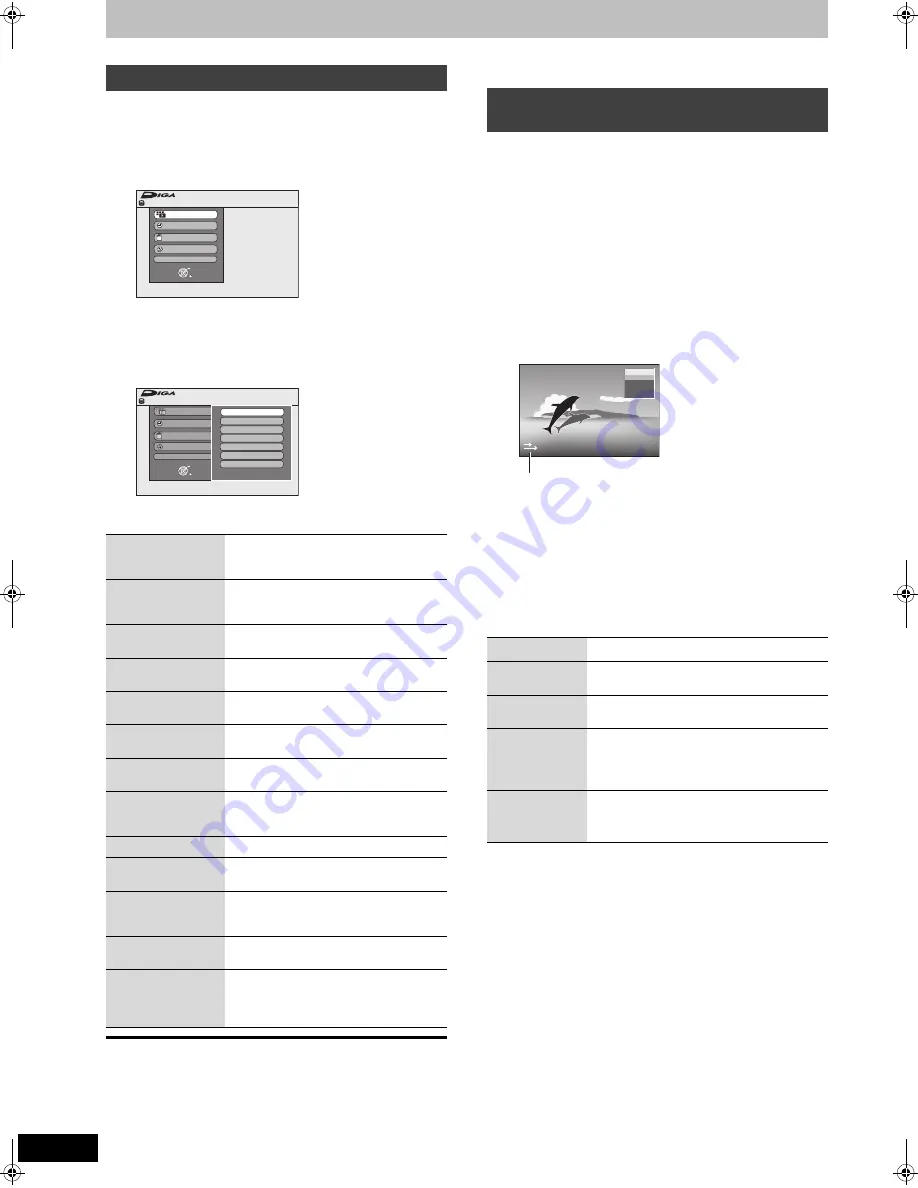
38
RQT9193
Convenient functions
By using the FUNCTION MENU window you may access the main
functions quickly and easily.
1
Press [FUNCTION MENU].
Functions displayed depend on the selected drive or type of
disc.
2
Press [
3
,
4
] to select an item and
press [OK].
≥
If you select “To Others” and press [OK], the following
screen appears. Press [
3
,
4
] to select an item and press
[OK].
≥
If you press [RETURN], you can return to the previous
screen.
To exit the FUNCTION MENU window
Press [FUNCTION MENU].
You can pause the TV programme you are watching using this unit’s
tuner and resume later by temporarily saving it on the HDD. This is
useful when you have to briefly stop watching TV to run an errand.
If you stop the Pause Live TV function, then the TV programme
temporarily saved on the HDD will be deleted.
1
Turn on the television and select the
appropriate AV input to suit the
connections to this unit.
2
Turn on this unit and press [
W X
CH]
to select the channel.
3
When you want to pause the TV programme
Press [
;
].
This icon indicates that Pause Live TV is working. You can
turn off this icon (
>
64, Pause Live TV Icon).
4
When you want to resume
Press [
1
] (PLAY)
≥
The programme is saved on the HDD in SP recording mode
(
>
22) regardless of the recording mode and the drive
selected before starting saving.
≥
At least 1 hour up to 8 hours of TV programmes can be
temporarily saved on the HDD. (This may vary depending
on the HDD free space.)
Operation during Pause Live TV
[Note]
≥
The Pause Live TV function automatically stops when a timer
recording starts.
≥
The Pause Live TV function does not work
– when the clock is not set
– while recording
– while timer recording
– while EXT LINK recording, etc.
≥
Audio or Subtitle cannot be switched during resume play.
≥
The first 30 minutes is deleted every 30 minutes after the HDD is
full or the saving lasts 8 hours.
≥
The Pause Live TV function stops automatically 24 hours after
started.
≥
“DVB Multi Audio” and “DVB Subtitle” of on-screen menu cannot
be switched during Pause Live TV.
FUNCTION MENU window
Playback
You can select and play recorded
programmes (
>
17, 30), change the Play
Mode (DivX, JPEG, MP3) (
>
32), etc.
Recording
You can easily find programmes you want
to watch and set them for timer recording
(
>
19).
Delete
You can delete items using DELETE
Navigator (
>
20, 45).
Copy
You can copy recorded titles using COPY
Navigator (
>
47).
Timer Recording
You can start programming timer
recording (
>
26).
Advanced Copy
You can make a copy list and then copy
(
>
48).
Playlists
You can create playlists by grouping your
favourite chapters (
>
42).
Flexible Rec
The unit sets the best possible picture
quality that fits the recording within the
remaining disc space (
>
23).
DV Auto Rec
DV automatic recording function (
>
25)
Setup
You can change the unit’s settings using
Setup menu (
>
60).
HDD Management
DVD Management
You can manage the HDD and discs
through formatting, finalising and other
operations (
>
57).
Copy Music CD
You can copy music CD to the HDD
(
>
53).
USB device
This unit displays the menu to help you
start USB operations (
>
32).
≥
“USB device” appears when a
compatible USB device is connected.
Remain
FUNCTION MENU
30:00 SP
HDD
Recording
Playback
Copy
Delete
To Others
OK
RETURN
Remain
FUNCTION MENU
30:00 SP
HDD
Recording
Playback
Copy
Delete
To Others
Timer Recording
Advanced Copy
Playlists
Flexible Rec
DV Auto Rec
Setup
HDD Management
OK
RETURN
To pause the TV programme you are
watching—Pause Live TV
Search
Press [
6
,
5
].
Pause
Press [
;
].
≥
Press [
1
] (PLAY) to restart.
Quick View
Press and hold [
1
] (PLAY/
a
1.3).
≥
Press again to return to the normal speed.
Slow-
motion
While paused, press [
6
] or
[
5
].
The speed increases up to 5 steps.
≥
Press [
1
] (PLAY) to restart play.
Stop Pause
Live TV
1 Press [
∫
].
2 Press [
2
,
1
] to select “Yes”
and press [OK].
L R
HDD
4 DVB
ABC
DMR-EX81SEG_RQT9193.book 38 ページ 2008年7月28日 月曜日 午後5時29分






























