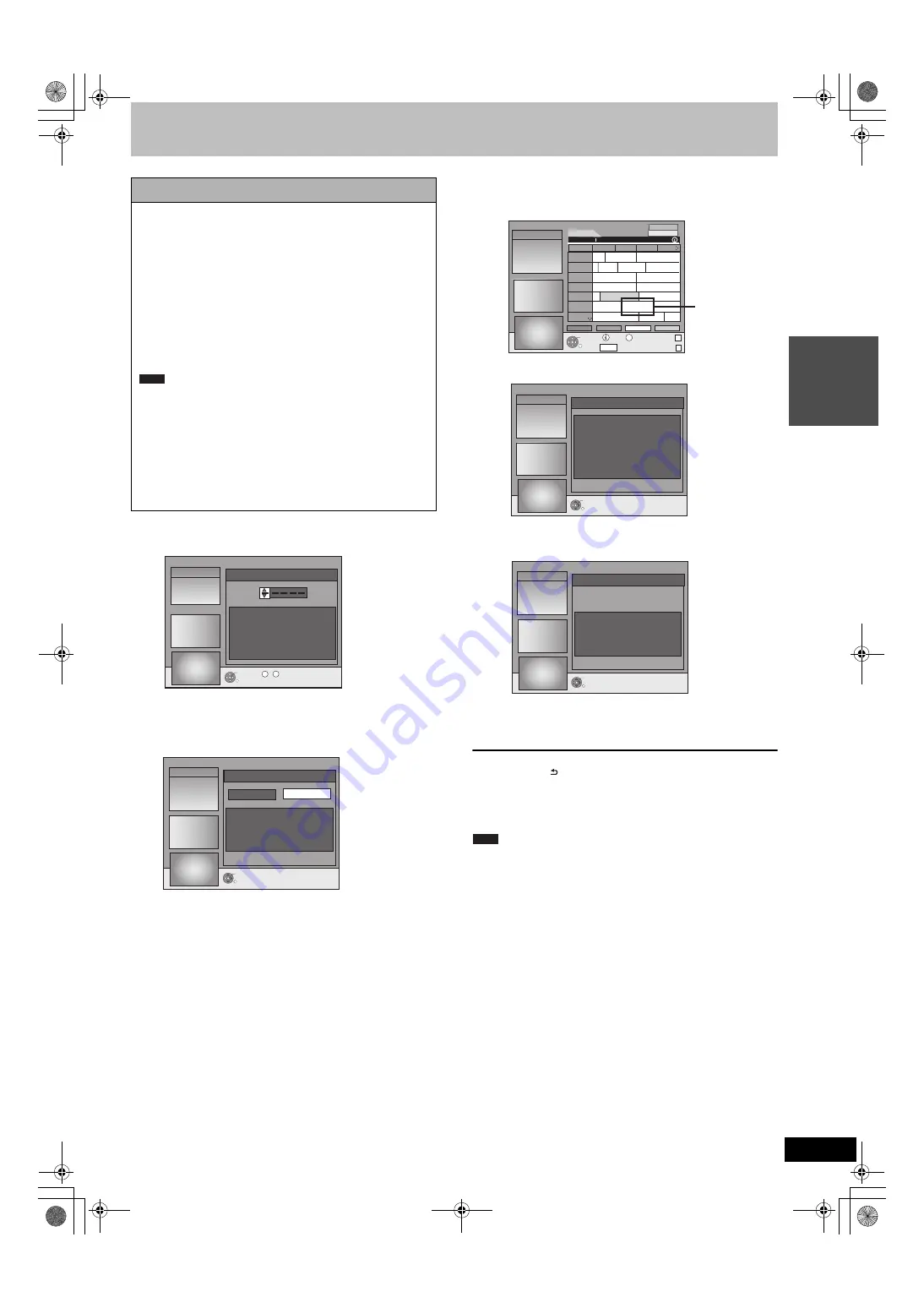
11
VQT2J25
Qu
ic
k
S
ta
rt
Gu
id
e
GUIDE Plus+ system settings
1
Press [GUIDE].
2
Press [
3
,
4
,
2
,
1
] or the numbered
buttons to enter the Postal Code of
your location and press [OK].
It may take up to 2 hours to set up the GUIDE Plus+ system.
≥
If you want to set up the GUIDE Plus+ system
Press [
2
,
1
] to select “Yes” and press [OK].
≥
If you do not want to set up the GUIDE Plus+ system
Press [
2
,
1
] to select “No” and press [OK].
To download the GUIDE Plus+ data later
(
>
12, GUIDE Plus+ data download)
3
One of the following screens will appear
Confirm the message on the screen.
GUIDE Plus+ download is completed.
GUIDE Plus+ system is not available.
Check the host channel of your country.
(
>
13, Host Channel)
To download GUIDE Plus+ data, turn off your unit at the time
displayed on the screen or download the data manually from
“Data Download” in the Setup menu at that time.
(
>
13, Changing the settings)
To stop partway
Press [RETURN ].
≥
For further information about operating the GUIDE Plus+
programme list, refer to “Operations in the GUIDE Plus+ system”.
(
>
31)
≥
If your Postal Code changes, you can update this information later
in the Setup of the GUIDE Plus+ system (
>
13, Changing the
settings).
≥
Depending on the region or language etc., the GUIDE Plus+
screen may be different to the actual screen.
GUIDE Plus+ system
The GUIDE Plus+ system provides programme information from
the host station displayed on the television like a TV programme
magazine. Setting up to record a broadcast is easy too. Simply
select the desired programme from the displayed list. You can
also search for desired programmes by displaying only the
programmes in a certain category.
The GUIDE Plus+ system is available in the following countries:
Austria/Belgium/Germany/Italy/Luxembourg/
Netherlands/Switzerland
(As of November 2009)
≥
This service may not be available in some areas in the above
countries.
≥
There may be changes in the service areas.
You will need to complete Channel reception settings (
>
10) to
setup the GUIDE Plus+ system.
≥
The GUIDE Plus+ system setup will not work if the clock is not
set correctly.
≥
The receipt of the GUIDE Plus+ system data is only possible
via the antenna input of this unit. The receipt of the GUIDE
Plus+ data via externally connected satellite receivers or digital
set-top boxes is not possible.
Visit following homepage for more information.
http://www.europe.guideplus.com
Note
RETURN
OK
Postal Code
Current Country: Germany
This unit downloads GUIDE Plus+ data several times
a day.
Clicking noise may be heard at that time.
12.1. Wed 15:05
0 9
~
RETURN
OK
Setup
Do you want to setup the GUIDE Plus+ system?
It may take time up to 2 hours.
11.8. Wed 15:05
Yes
No
RETURN
TIMER REC
OPTION
GUIDE Display Mode
PAGE-
PAGE+
+24 hours
Prog. Type
ARD
PRO7
***06
SAT1
RTL
ZDF
Time:
15:00
15:30 16:00 16:30
Prog. Type
All Types
Landscape
11.8 Wed
15:05~16:05
7th Heaven
info
Ta... Abenteuer... Fliege-Die Talkshow
... Derrick Heute in ... Bianca-Wege...
Das Familiengericht Das Jugendgericht
Richterin Barbara Sa... Richter Alexander...
7th Heaven
Gilmore...
Abenteuerurlaub
Aktuell
...
...
No Data
MDR
11.8. Wed 15:05
If “No Data”
appears (
>
12,
Editing
programme lists,
Reference)
RETURN
OK
Setup
No Host channel detected.
Please refer to Operating Instructions.
Press OK to continue.
11.8. Wed 15:05
RETURN
OK
Setup
Data download was unsuccessful.
Next download time slot will be at XX:XX.
Press OK to continue.
11.8. Wed 15:05
Note
DMR-EH635EG-VQT2J25_eng.book 11 ページ 2010年1月6日 水曜日 午前11時20分


























