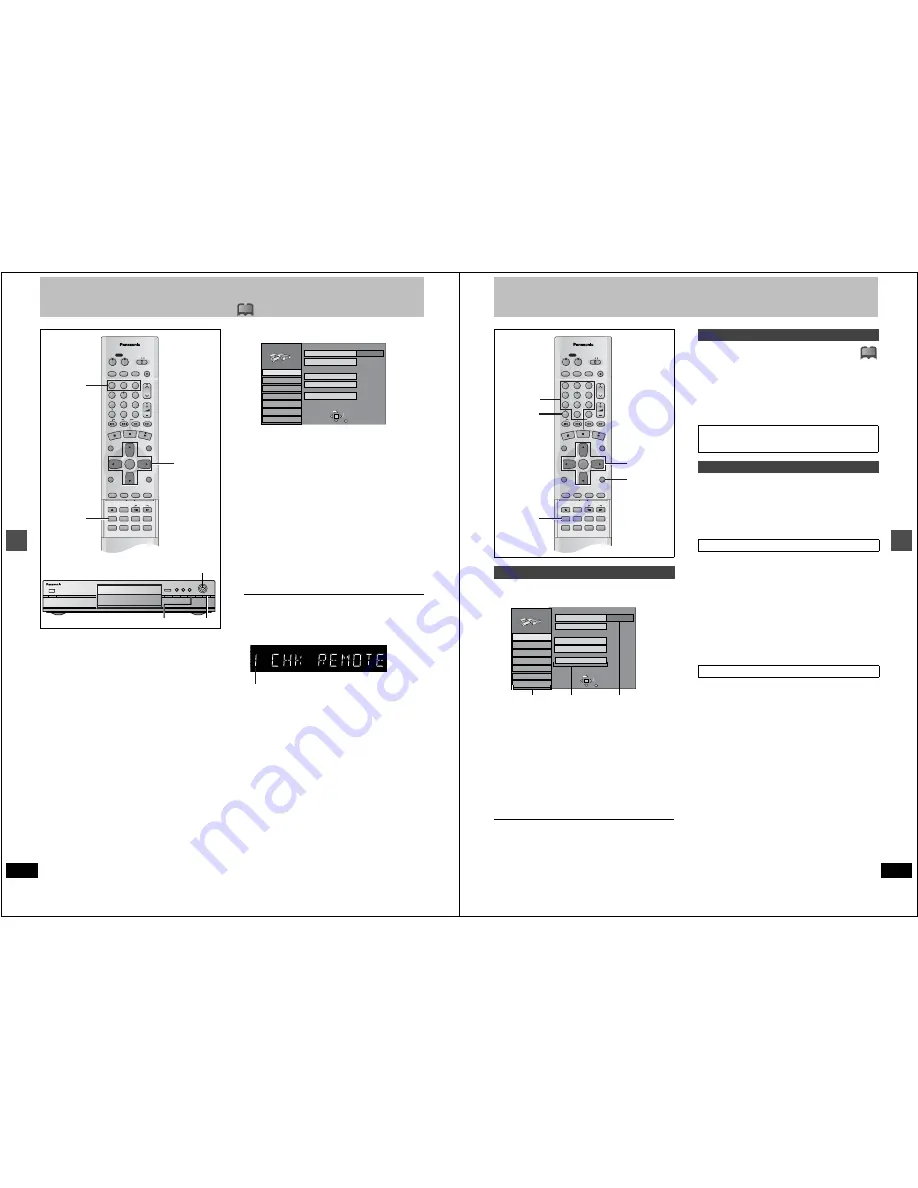
50
RQT6559
Ad
v
a
nced oper
a
tion
Changing the remote control code
!?
Most of the DVD recorders and players manufactured by Panasonic
use the same remote control system. If you have more than one
piece of equipment placed in proximity to each other, they may all
respond to the signal. If this occurs, you will have to alter the code
on the unit as well as on the remote control (the two must match)
using the following procedure.
≥
Use “1”, the factory set code, under normal circumstances.
1
Press [SETUP] to show the menus.
2
Press [
3
,
4
] to select “Set Up” and
press [
1
].
3
Press [
3
,
4
] to select “Remote Con-
trol Code” and press [ENTER].
4
Press [
3
,
4
] to select the code (1, 2,
or 3) and press [ENTER].
The remote control code on the unit has been set.
5
While pressing [ENTER] on the
remote control, press the numbered
button ([1], [2] or [3]) corresponding
to the code you selected in step 4.
The remote control code on the remote control has been set.
6
Press [SETUP]
If the unit doesn’t respond, you have entered the wrong code.
Repeat step 5 to enter the correct code.
[Note]
≥
The following display appears on the unit’s display if its code and
the remote control’s code are different. Change the remote con-
trol’s code to suit the unit. The display disappears after about 5
seconds.
≥
You can also set the main unit’s code without using the remote
control.
1
Press [FUNCTIONS] on the main unit.
2
Press [
3
,
4
,
2
,
1
] to select “SETUP” and press [ENTER].
3
Carry out procedure 2-4 above.
4
Press [RETURN].
DVD/TV
DVD
VCR Plus+ TV/VIDEO REC MODE REC
CH
VOLUME
TV
TV
DVD
1
2
3
7
8
9
0
100
4
5
6
SLOW/SEARCH
SKIP
DIRECT NAVIGATOR
TOP
MENU
MENU
RETURN
FUNCTIONS
PROG/CHECK
DISPLAY TIME SLIP
ADD/DLT
ENTER
PLAY LIST
CANCEL
POWER
Í
Í
OPEN/CLOSE
SETUP
ERASE
F Rec
POSITION MEMORY MARKER
AUDIO
INPUT SELECT CM SKIP
STATUS
FRAME
2
≥
3
≥
4
≥
5
1
≥
6
5
2
≥
3
≥
4
≥
5
FUNCTIONS RETURN
TAB
SELECT
Antenna System
Auto Channel Setting
Channel Caption
Preset Channel Caption
Manual Channel Caption
VCR Plus
i
CH Setting
CATV
Channel
SET UP
RETURN
Set Up
Disc
Video
Audio
Display
TV Screen
The unit’s remote control code
51
RQT6559
Ad
v
a
nced oper
a
tion
Changing the unit’s settings
See page 52 for menu and option details.
1
Press [SETUP] to show the menus.
2
Press [
3
,
4
] to select the menu’s tab
and press [
1
].
3
Press [
3
,
4
] to select the menu and
press [ENTER].
4
Press [
3
,
4
] to select the option and
press [ENTER].
The screen now shows the menu again.
≥
Some items require different operations. Read the following expla-
nations.
To return to the previous screen
Press [RETURN].
When you are finished
Press [SETUP].
[DVD-V]
The password screen is shown when you select levels 0 to 7.
1. Input a 4-digit password with the numbered buttons.
≥
If you enter a wrong number, press [CANCEL] to erase it.
2. Press [ENTER].
≥
The lock symbol appears closed to show the rating is locked.
≥
Do not forget your password.
3. Press [ENTER] to confirm the 4 digits.
[DVD-V]
Change the settings when you have connected equipment through
this unit’s DIGITAL AUDIO OUT terminal (
➜
page 47,
[A]
).
Select the “Audio” tab and then “Digital Audio Output” by fol-
lowing “Common procedures” (
‹
left) to set up “PCM Down
Conversion”, “Dolby Digital” and “DTS”.
Select how to output audio with a sampling frequency of 96 kHz.
Select “On” if the equipment you connect cannot process signals
with a sampling frequency of 96 kHz.
≥
Select “Off” if you use analog connect irrespective of the type of
equipment.
Off (Factory preset):
Output as 96 kHz. There is no output if the disc has copy protection.
Select “On” in this case.
On:
Converted to 48 kHz for output.
Bitstream (Factory preset for Dolby Digital):
Select if the equipment you connected can decode the signal.
PCM:
Select if the equipment you connected cannot decode Dolby Digital
signal.
Off (Factory preset for DTS):
Select if the equipment you connected cannot decode DTS signal.
IMPORTANT
If the equipment you connected cannot decode the signal, the
setting must be changed to PCM or Off. If not, signals the
equipment cannot process will be output by this unit, causing
high levels of noise which can damage your hearing and the
speakers.
Common procedures
DVD/TV
DVD
VCR Plus+ TV/VIDEO REC MODE REC
CH
VOLUME
TV
TV
DVD
1
2
3
7
8
9
0
100
4
5
6
SLOW/SEARCH
SKIP
DIRECT NAVIGATOR
TOP
MENU
MENU
RETURN
FUNCTIONS
PROG/CHECK
DISPLAY TIME SLIP
ADD/DLT
ENTER
PLAY LIST
CANCEL
POWER
Í
Í
OPEN/CLOSE
SETUP
ERASE
F Rec
POSITION MEMORY MARKER
AUDIO
INPUT SELECT CM SKIP
STATUS
FRAME
2
≥
3
≥
4
1
RETURN
CANCEL
Numbered
buttons
TAB
SELECT
Antenna System
Auto Channel Setting
Channel Caption
Preset Channel Caption
Manual Channel Caption
VCR Plus
i
CH Setting
CATV
SET UP
RETURN
Set Up
Disc
Video
Audio
Display
TV Screen
Options
Menus
Tabs
Channel
Entering a password (Ratings)
Now, when you insert a DVD-Video that exceeds the ratings limit
you set, a message appears on the television.
Follow the on-screen instructions.
Digital Audio Output
PCM Down Conversion
Dolby Digital and DTS
!?
























