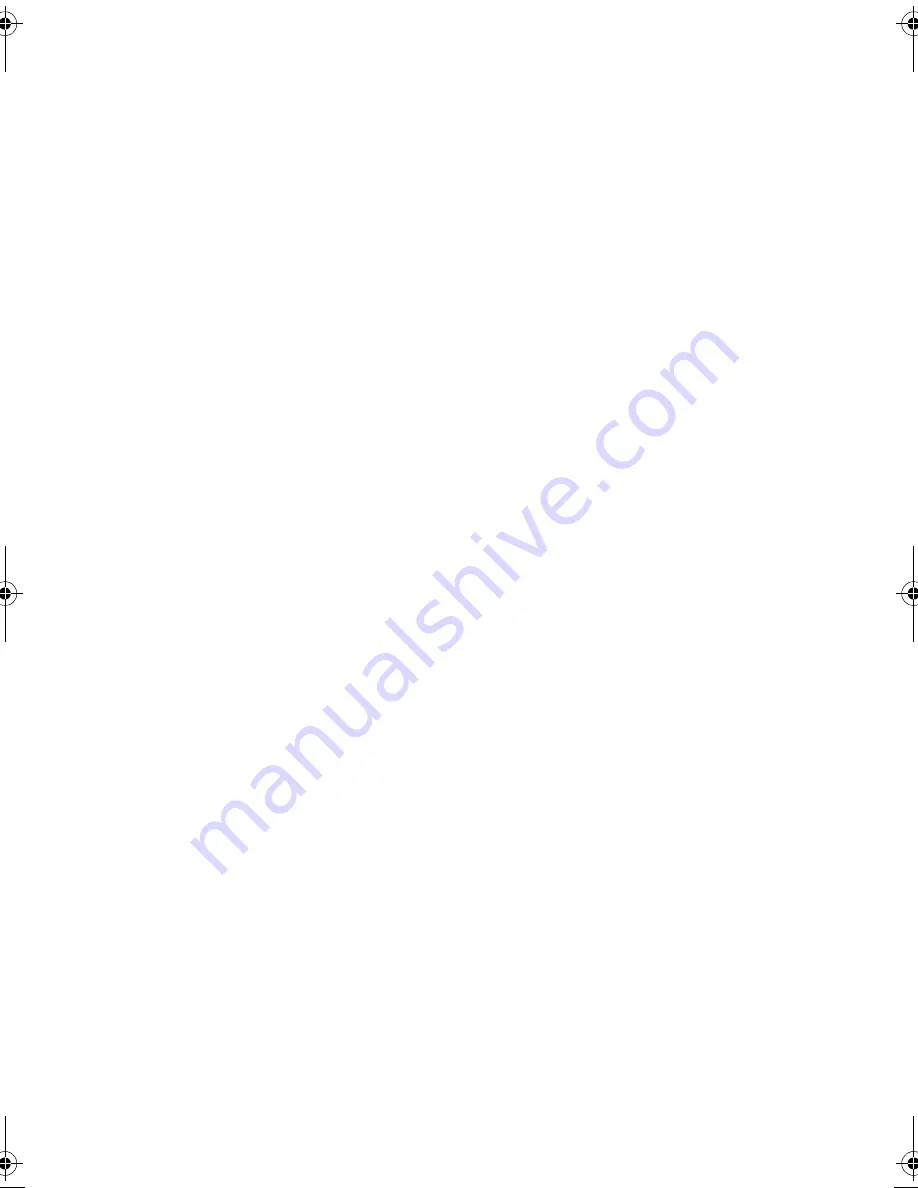
SQT0801
4
Table of contents
Safety precautions . . . . . . . . . . . . . . . . . . . . . .2
Supplied accessories . . . . . . . . . . . . . . . . . . . .3
Getting started
HDD and media information . . . . . . . . . . . . . . .6
- Recordable/playable contents
. . . . . . . . . . . . . . . . .6
- Recording mode
. . . . . . . . . . . . . . . . . . . . . . . . .9
- Notes
. . . . . . . . . . . . . . . . . . . . . . . . . . . . . . .10
Unit care . . . . . . . . . . . . . . . . . . . . . . . . . . . . .13
Control reference guide . . . . . . . . . . . . . . . . .14
Connection . . . . . . . . . . . . . . . . . . . . . . . . . . .16
- Basic connections
. . . . . . . . . . . . . . . . . . . . . . .16
- Amplifier/receiver connections
. . . . . . . . . . . . . . .17
- Network connection
. . . . . . . . . . . . . . . . . . . . . .18
Settings . . . . . . . . . . . . . . . . . . . . . . . . . . . . . .20
- TV operation buttons
. . . . . . . . . . . . . . . . . . . . .20
- Easy Setting
. . . . . . . . . . . . . . . . . . . . . . . . . . .21
- Easy Network Setting
. . . . . . . . . . . . . . . . . . . . .22
FUNCTION MENU screen . . . . . . . . . . . . . . .24
Watching broadcasts
Watching broadcasts . . . . . . . . . . . . . . . . . . .25
- Using Channel List
. . . . . . . . . . . . . . . . . . . . . . .25
- Using TV Guide system
. . . . . . . . . . . . . . . . . . . .26
- Using channel information
. . . . . . . . . . . . . . . . . .26
- Operations while watching broadcast
. . . . . . . . . . .27
- REWIND LIVE TV/PAUSE LIVE TV
. . . . . . . . . . . .27
Recording
Recording TV programmes. . . . . . . . . . . . . . .29
- Operation during Recording
. . . . . . . . . . . . . . . . .30
Timer recording. . . . . . . . . . . . . . . . . . . . . . . .31
- Manually programming timer recording
. . . . . . . . . .33
- Timer recording options
. . . . . . . . . . . . . . . . . . . .33
- Timer recording from channel information
. . . . . . . .34
- Notes on timer recording
. . . . . . . . . . . . . . . . . . .34
- To confirm and edit a timer programme
. . . . . . . . . .35
Keyword Recording. . . . . . . . . . . . . . . . . . . . .36
Playing back video
Playing titles on the HDD . . . . . . . . . . . . . . . .38
- Video Menu screen
. . . . . . . . . . . . . . . . . . . . . .38
- Playing Keyword Recording titles
. . . . . . . . . . . . . .40
- Video list screen
. . . . . . . . . . . . . . . . . . . . . . . .41
Playing titles on the media . . . . . . . . . . . . . . .42
- Notes for BD-Live discs
. . . . . . . . . . . . . . . . . . . .43
Operation during play . . . . . . . . . . . . . . . . . . .44
- General operations
. . . . . . . . . . . . . . . . . . . . . . .44
- 3D video playback
. . . . . . . . . . . . . . . . . . . . . . .46
Editing video
Deleting/Editing titles . . . . . . . . . . . . . . . . . . .47
- Deleting recorded titles
. . . . . . . . . . . . . . . . . . . .47
- Editing recorded titles
. . . . . . . . . . . . . . . . . . . . .47
- Deleting video files on the HDD
. . . . . . . . . . . . . . .50
Copying video
Copying titles . . . . . . . . . . . . . . . . . . . . . . . . .51
- Copying from media other than HDD
with Video Menu
. . . . . . . . . . . . . . . . . . . . . . . .53
- Copying titles with copying list
. . . . . . . . . . . . . . .53
- Notes for copying
. . . . . . . . . . . . . . . . . . . . . . . .56
- Copying a finalised disc
. . . . . . . . . . . . . . . . . . . .57
- Copying Title Playing
. . . . . . . . . . . . . . . . . . . . .58
- Copying HD Video (AVCHD) to the DVD-R in High
Definition
. . . . . . . . . . . . . . . . . . . . . . . . . . . . .58
- Copying video files
. . . . . . . . . . . . . . . . . . . . . . .59
Photo and Music
Playing photos . . . . . . . . . . . . . . . . . . . . . . . .60
- Photo Menu screen
. . . . . . . . . . . . . . . . . . . . . .60
- Photo play option
. . . . . . . . . . . . . . . . . . . . . . . .61
- Slideshow settings
. . . . . . . . . . . . . . . . . . . . . . .61
Editing photos . . . . . . . . . . . . . . . . . . . . . . . . .62
Copying photos. . . . . . . . . . . . . . . . . . . . . . . .63
- Selecting and copying the photos
. . . . . . . . . . . . .63
- Copying automatically
. . . . . . . . . . . . . . . . . . . . .63
Playing music . . . . . . . . . . . . . . . . . . . . . . . . .64
- Playing music CD (CD-DA)
. . . . . . . . . . . . . . . . .64
- Playing music file on the media
. . . . . . . . . . . . . . .64
- Playing music file on the HDD
. . . . . . . . . . . . . . . .65
- Operations during music play
. . . . . . . . . . . . . . . .65
Copying/Deleting music . . . . . . . . . . . . . . . . .66
- Copying
. . . . . . . . . . . . . . . . . . . . . . . . . . . . . .66
- Deleting
. . . . . . . . . . . . . . . . . . . . . . . . . . . . . .66
Network
Smart Home Networking (DLNA) . . . . . . . . . .67
- Using this unit as Server
. . . . . . . . . . . . . . . . . . .67
- Using this unit as Client
. . . . . . . . . . . . . . . . . . . .68
- Using this unit as Media Renderer
. . . . . . . . . . . . .69
- Using Miracast
TM
. . . . . . . . . . . . . . . . . . . . . . . .69
- Using Smart Home Networking (DLNA) with
Wi-Fi Direct
®
. . . . . . . . . . . . . . . . . . . . . . . . . . .70
TV Anytime . . . . . . . . . . . . . . . . . . . . . . . . . . .71
Enjoying Network Service. . . . . . . . . . . . . . . .71
With Other Equipment
Recording from external equipment . . . . . . . .72
Copying the HD Video (AVCHD) . . . . . . . . . .73
Registering the external HDD (USB HDD) . . .74
- Connecting the USB HDD
. . . . . . . . . . . . . . . . . .74
- Disconnecting the USB HDD
. . . . . . . . . . . . . . . .74
- Registering the USB HDD
. . . . . . . . . . . . . . . . . .75
DMRBWT955GL_eng.book 4 ページ 2015年2月3日 火曜日 午前10時3分





































