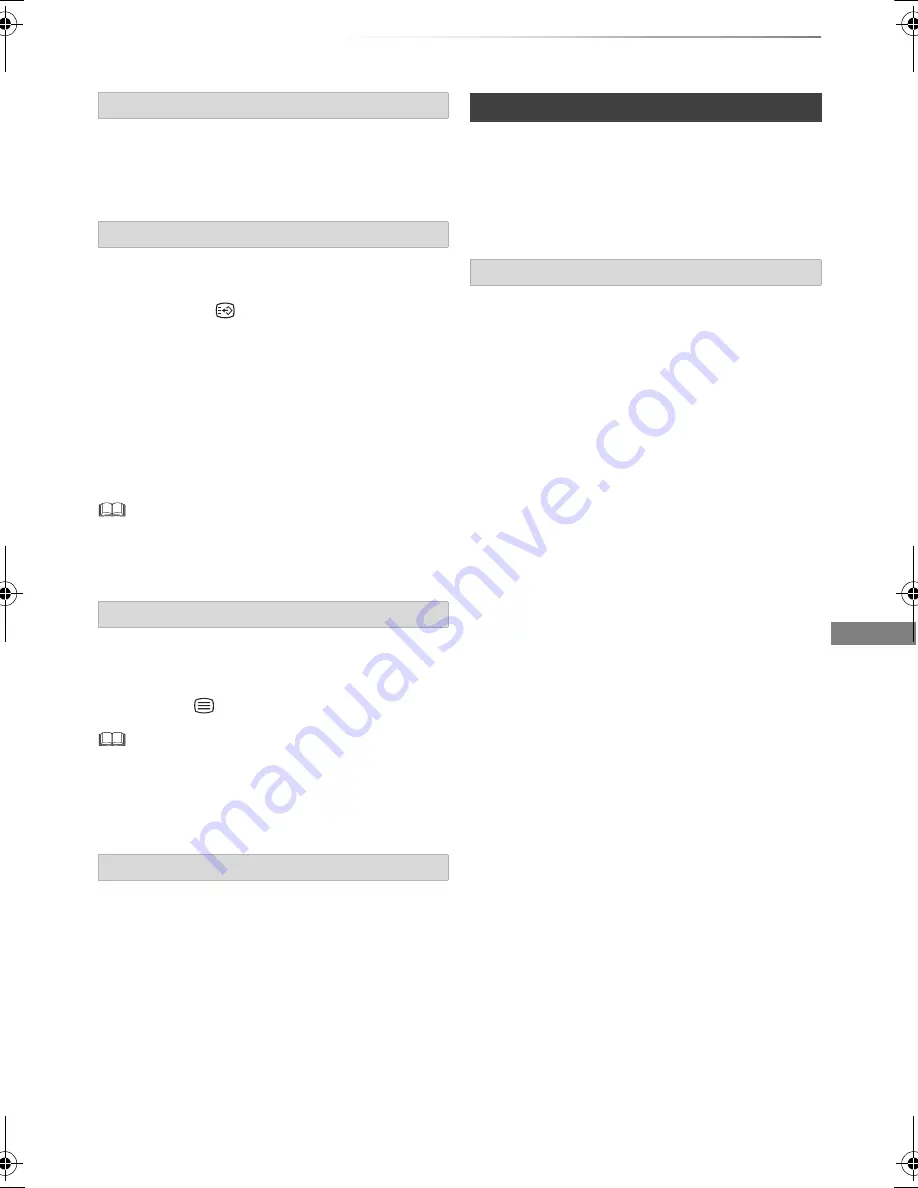
Playing back video
VQT4W69
47
Press [AUDIO].
• It will switch depending on the contents
recorded every time it is pressed.
[HDD]
[USB_HDD]
(For recorded titles,
>
9)
[BD-RE]
[BD-R]
:
1
Press [STTL
].
2
Press [OK].
3
Select “On” or “Off”, then press [OK].
• If you want to switch the subtitle language,
select it in the Basic Operation menu (
>
82).
[BD-V]
[DVD-V]
, Xvid and MKV:
Display with “Subtitle Settings” in the Basic
Operation menu (
>
82).
•
Xvid and MKV:
If the subtitles text are not displayed
correctly, try changing the language settings (
>
89, Subtitle
Text).
[HDD]
[USB_HDD]
(For recorded titles,
>
9)
[BD-RE]
[BD-R]
Press [TEXT
].
• Teletext display mode is TOP (FLOF) only.
• Some functions may not work.
• Teletext cannot be displayed when the subtitles are set to
ON.
You can switch the screen mode.
Refer to “Switching the aspect ratio of the
screen”. (
>
105)
Preparation
Connect 3D compatible TV to this unit. (
>
16)
• Perform the necessary preparations for the TV.
Play back following the instructions displayed
on the screen.
Perform the following settings as necessary.
3D BD-Video Playback
It is also possible to play back 3D discs in 2D
(conventional video). (
>
84, 89)
3D Type
If 3D video cannot be played back in 3D, you may
be able to play it in 3D by changing the setting.
(
>
84, 94)
3D AVCHD Output
If 2D AVCHD video is recognised as 3D video and
cannot be played back correctly, you may be able
to play it by changing the setting. (
>
84, 94)
3D Playback Message
Hide the 3D viewing warning screen. (
>
84, 94)
Changing audio
Switching subtitles
Displaying the Teletext
Aspect
3D video playback
Preparatory 3D settings
DMR-BST835_735_730EG_eng.book 47 ページ 2013年7月1日 月曜日 午後4時51分






























