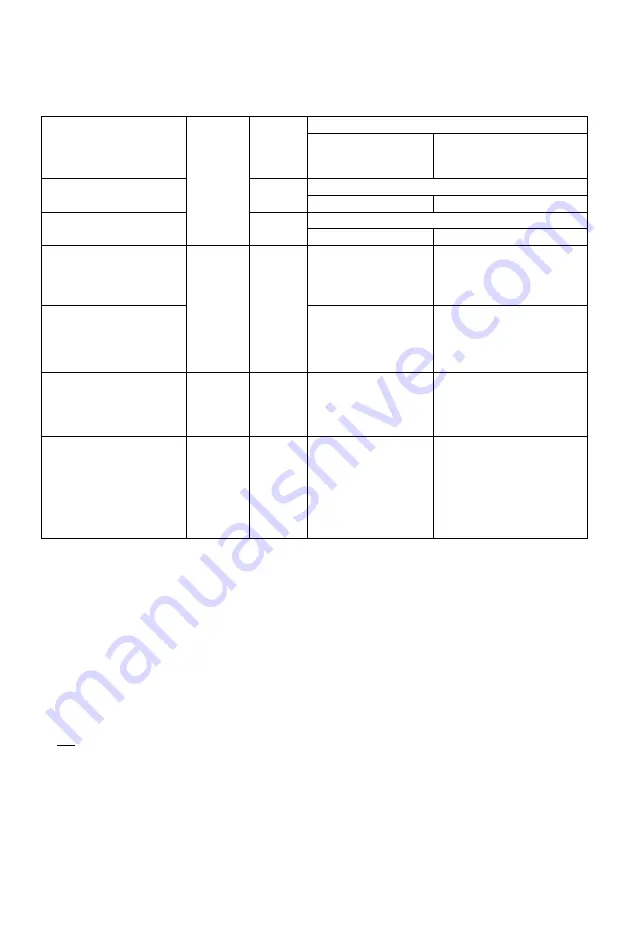
Getting started
(-: Impossible)
Media type
Standard symbol Recordable contents Playable contents
DVD-RW
*
1
as
R W
C®')
DVD
1
DVD-RW
1
• Video
-
• AVCHD*
3
+R/+R DL
ES
• Video
-
• AVCHD*
3
+RW
*
1
|+RW|
• Video
-
• AVCHD*
3
Audio CD (CD-DA)
(ta
DIOiTAL AUDIO
[CD]
-
• Music
CD
(including CD-R/RW)
(o
D
)
-
• Xvid • MKV
• JPEG
• MPO (3D photo)
• MP3
SD Cards
*
1
□
SD
[SD]
• JPEG
• MPO (3D photo)
• AVCHD/AVCHD 3D*
3
• MP4 •JPEG
• MPO (3D photo)
USB memory
Ê
USB
USB
-
• AVCHD/AVCHD 3D*
3
-
4
• MP4 • MPEG2
• Xvid • MKV
• JPEG
• MPO (3D photo)
• MP3
Playable contents as DLNA client
Refer to “Playable contents”. (O 74)
§
1
Rewritable media
*
2
It cannot be recorded directly. (Only compatible with copying from the built-in HDD)
*
3
Recorded with AVCHD format compatible devices (Panasonic video camera, etc.). It may not be able
to play back, add, or edit depending on the device.
*
4
It cannot be played back directly from the USB HDD or USB memory. Playback is possible by copying
to the built-in HDD. (O 78)
*
5
Includes finalised DVD-R, DVD-R DL, DVD-RW, +R and +R DL.
m
•
|
+
RW
This unit cannot record to 8X Speed +RW disc.
• The producer of the disc can control how discs are played. So you may not always be able to control play as described in
these operating instructions. Read the disc’s instructions carefully.
• With certain recording states and folder structures, the play order may differ or playback may not be possible.
VQT4W71
7
Содержание DMR-BCT730
Страница 11: ...u r 10 VQT4W71 ...








































