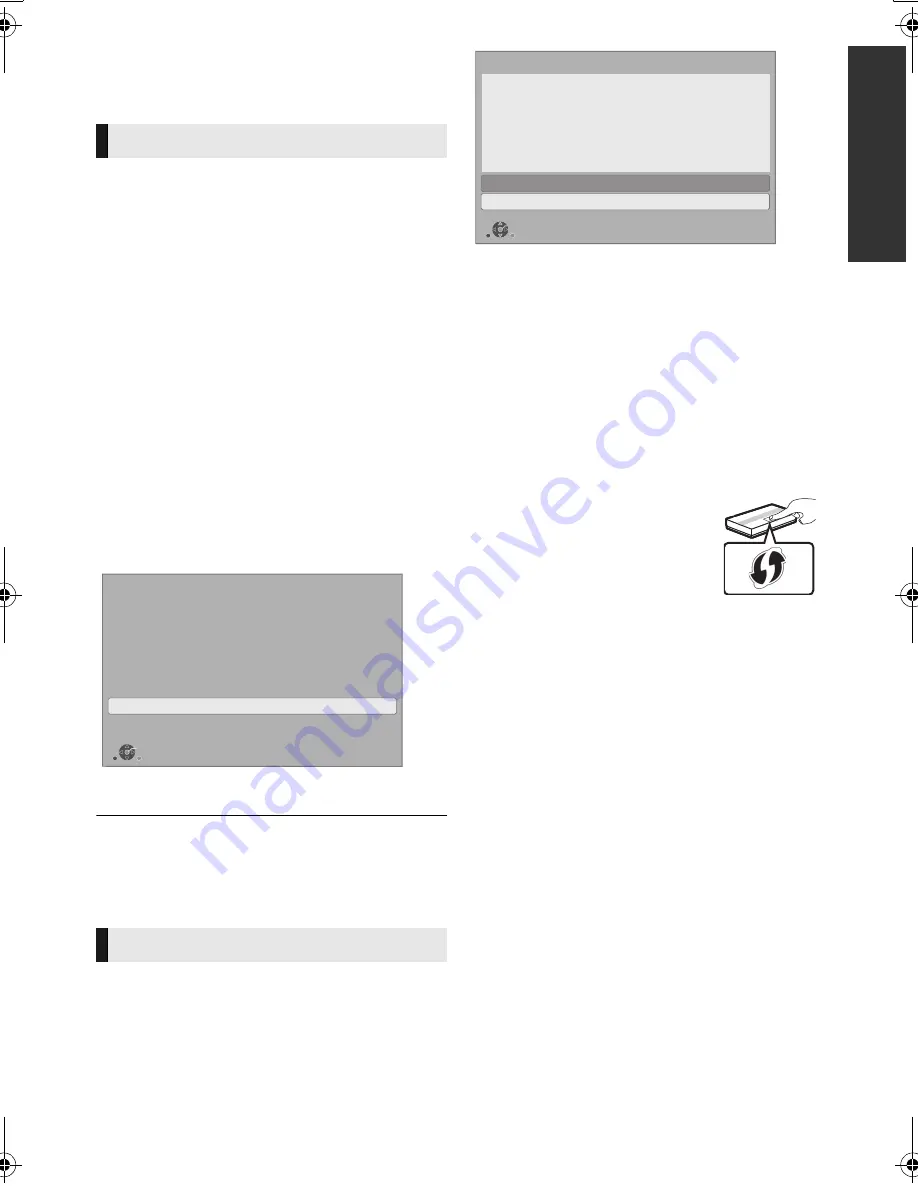
G
e
tti
n
g
started
17
SQT1293
After connecting your new player for the first time
and pressing [
Í
], the basic settings screen will
appear.
Preparation
Turn on the TV and select the appropriate
video input.
1
Press [
Í
].
Setup screen appears.
2
Follow the on-screen instructions to
continue with the settings.
(e.g., “Quick Start”)
≥
Certain recent models of Panasonic TVs
(VIERA) may automatically apply their
language setting to this unit.
Follow the on-screen instructions to set the
format.
≥
To reconnect this unit to a 4K (50p or 60p)-compatible TV
after connecting this unit to a 2K-compatible TV and
completing “Easy Settings”, set “4K(50p/60p) Output” to
“4K(50p/60p) 4:4:4” or “4K(50p/60p) 4:2:0”. (
>
29)
≥
If your wireless network is encrypted,
Encryption Key input screen will be displayed.
Input the encryption key of your network.
Settings
The following settings can be performed anytime
in the Setup menu. (
>
32, 34)
Easy Settings
∫
When connected to a 4K (50p or
60p)-compatible TV
When connected to a 4K (50p or 60p)-compatible
TV, you can set the video output format.
Easy Network Setting
After completing “Easy Settings”, you can perform
“Easy Network Setting”.
Select “Wired” or “Wireless” and press [OK].
4K(50p/60p) Output
Start
Start connection check with your 4K TV.
Once connection check is started and if the video is not displayed
correctly, please wait for the next display. The connection check
could take up to 30 seconds to display the new message screen.
OK
RETURN
∫
“Wired” connection
Follow the on-screen instructions to apply your
connection settings.
∫
“Wireless” connection
Before beginning wireless connection setup
≥
Obtain your network name (SSID*
1
).
≥
If your wireless connection is encrypted,
please be sure that you know your
encryption key.
Then follow the on-screen instructions and
apply the settings.
WPS (PUSH button):
If your wireless router supports
WPS (PUSH button), you can
easily perform the settings by
pressing WPS button on it.
WPS (Wi-Fi Protected Setup
TM
) is a standard that
facilitates settings relating to the connection and
security of wireless LAN devices.
1
Press the green button on the remote control.
2
Press WPS button or corresponding button of
the wireless router until the lamp starts
flashing.
≥
For details, refer to the operating instruction
of the wireless router.
3
Select “Start”.
Search for wireless network:
≥
The available wireless networks will be
displayed on the screen.
Select your network name.
– If your network name is not displayed, search
again by pressing the red button on the
remote control.
– Stealth SSID will not be displayed when you
press the red button on the remote control.
Enter manually by using “Manual setting”.
(
>
32)
Easy Network Setting
Wired
Wireless
Select a connection mode.
OK
RETURN
*
2
e.g.
DMP-UB900_EB-SQT1293.book 17 ページ 2016年3月7日 月曜日 午後3時37分






























