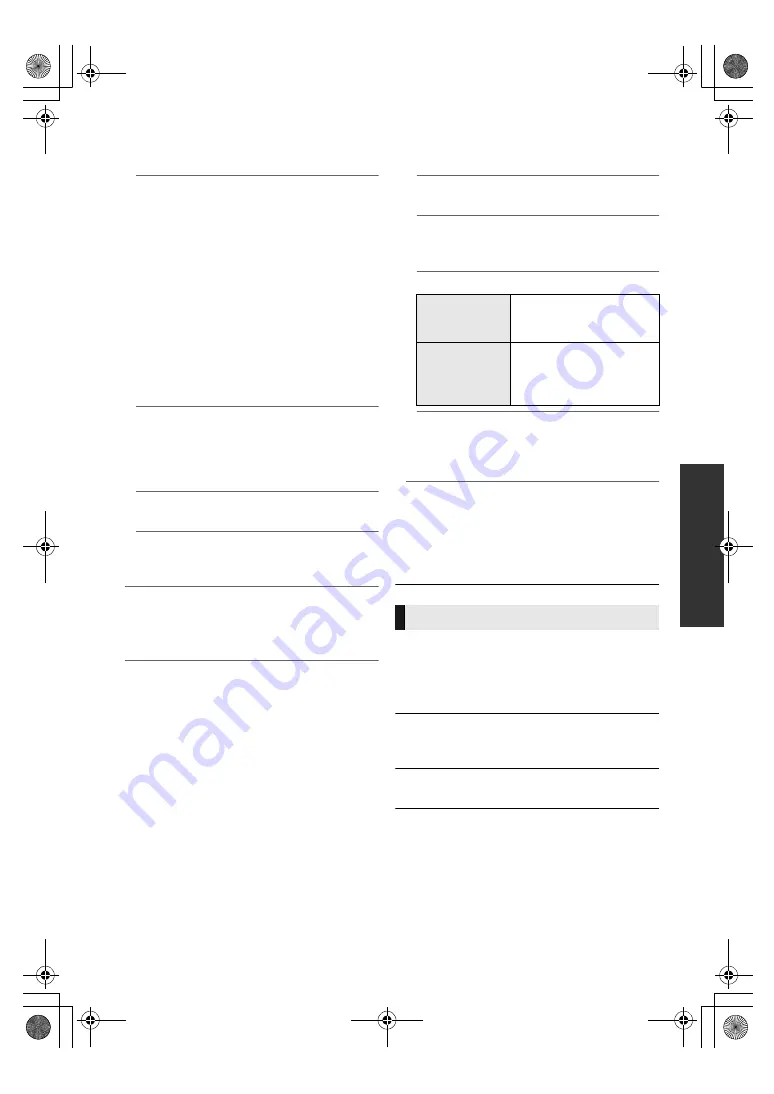
Referen
ce
33
TQBS0019
¾
Network Service Settings (
>
22)
Press [OK] to show the following settings:
Second Screen Browsing
When this function is set to “On”, you can
enjoy the content you are viewing on a
network service application of smartphone,
etc. with the home network on the big screen
of your TV.
Audio Auto Gain Control
Volume that is different depending on the
contents is adjusted automatically to the
standard volume while using the Network
Service.
≥
Depending on contents, this function effect
will not work.
≥
Select “Off” when the audio is distorted.
Time Zone
Set the unit’s time to match your location.
≥
Some Network Service contents require the
time zone to be set. Set time zone if
necessary.
Summer Time
Select “On” when using summer time.
Notice
Displays the terms of service for the cloud
services.
¾
Network Drive Connection
This unit can access a hard disk shared folder
on a network and play back videos, still
pictures, and music.
¾
Remote Device Settings (
>
24)
Press [OK] to show the following settings:
Remote Device Operation
Enable to operate the unit by DMC.
Device Name Entry
Set the name of this unit to be displayed on
the connected equipment.
Registration Type
Remote Device List
Registering/deregistering of the displayed
equipment can be performed when “Manual”
in “Registration Type” is selected.
¾
BD-Live Internet Access (
>
21)
You can restrict Internet access when BD-Live
functions are used.
≥
If “Limit” is selected, Internet access is
permitted only for BD-Live contents which
have content owner certificates.
The following items use the same password.
Don’t forget your password.
∫
DVD-Video Ratings
Set a ratings level to limit DVD-Video play.
∫
BD-Video Ratings
Set an age limit of BD-Video (including Ultra HD
Blu-ray) play.
∫
Network Service Lock
You can restrict the usage of Network Service.
Automatic
Allow connections to all
the equipment accessing
this unit.
Manual
Set the permission for
individual equipment
connections accessing this
unit.
Ratings
DMP-UB700_EB-TQBS0019.book 33 ページ 2016年8月26日 金曜日 午後12時2分












































