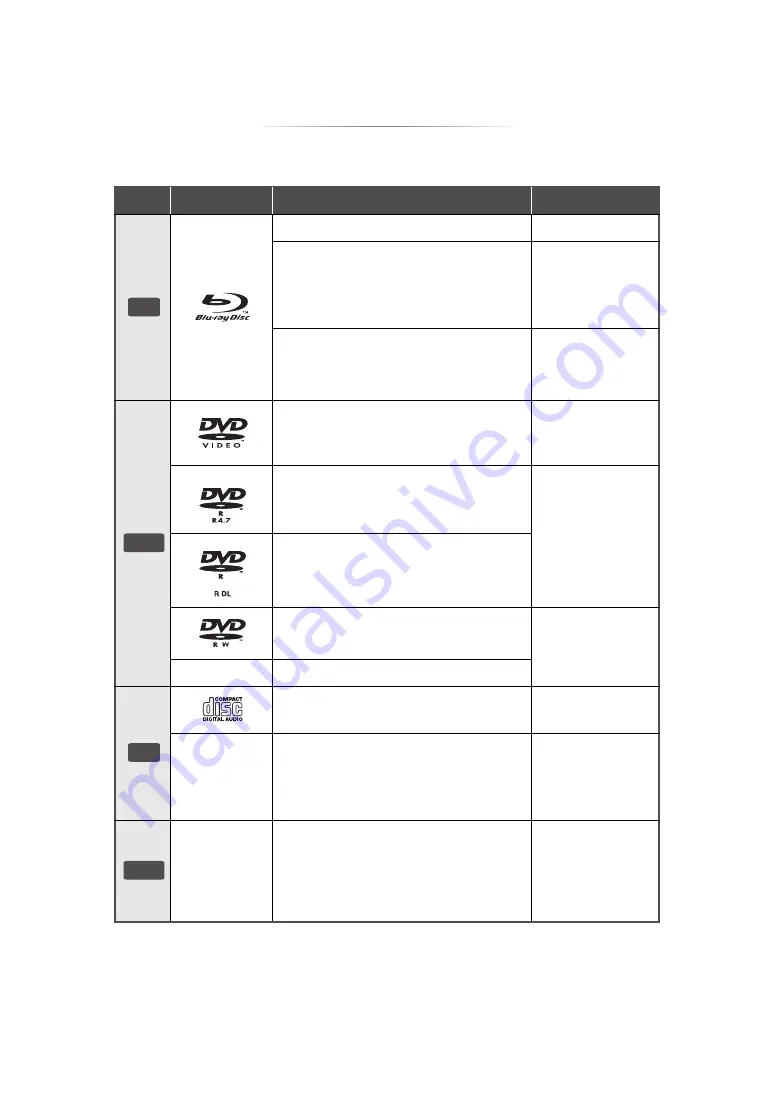
- 6 -
Playable media
≥
See pages 7 and 33 for more information on the types of content that can be played.
Device Media markings
Device types
Contents format
BD-Video
Video
BD-RE
Video,
JPEG, MPO
AAC, ALAC, DSD,
FLAC, MP3, WAV,
WMA
BD-R
Video, MKV, Xvid
AAC, ALAC, DSD,
FLAC, MP3, WAV,
WMA
DVD-Video
Video
DVD-R
Video, AVCHD, MKV,
Xvid,
JPEG, MPO,
AAC, ALAC, DSD,
FLAC, MP3, WAV,
WMA
DVD-R DL
DVD-RW
Video, AVCHD
—
+R/+RW/+R DL
Music CD
Music [CD-DA]
—
CD-R
CD-RW
MKV, Xvid,
JPEG, MPO,
AAC, ALAC, FLAC,
MP3, Music [CD-DA],
WAV, WMA
—
USB devices
(up to 4 TB)
MKV, MP4, MPEG2,
Xvid,
JPEG, MPO,
AAC, ALAC, DSD,
FLAC, MP3, WAV,
WMA
BD
DVD
CD
USB





















