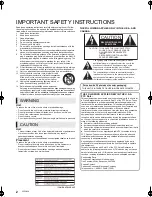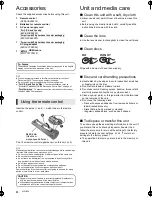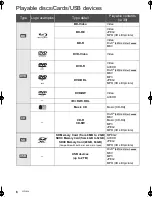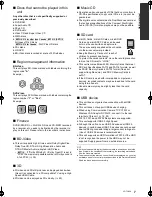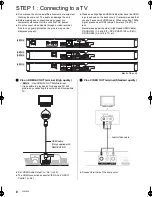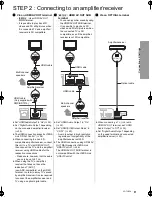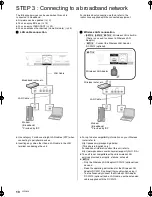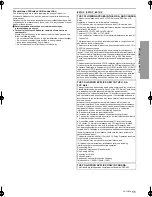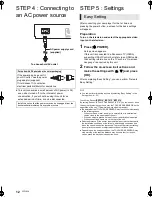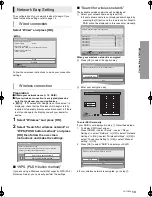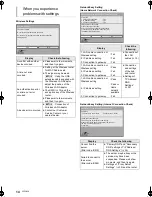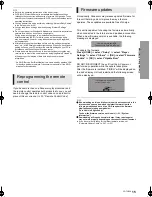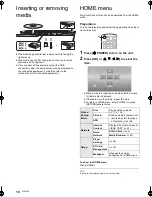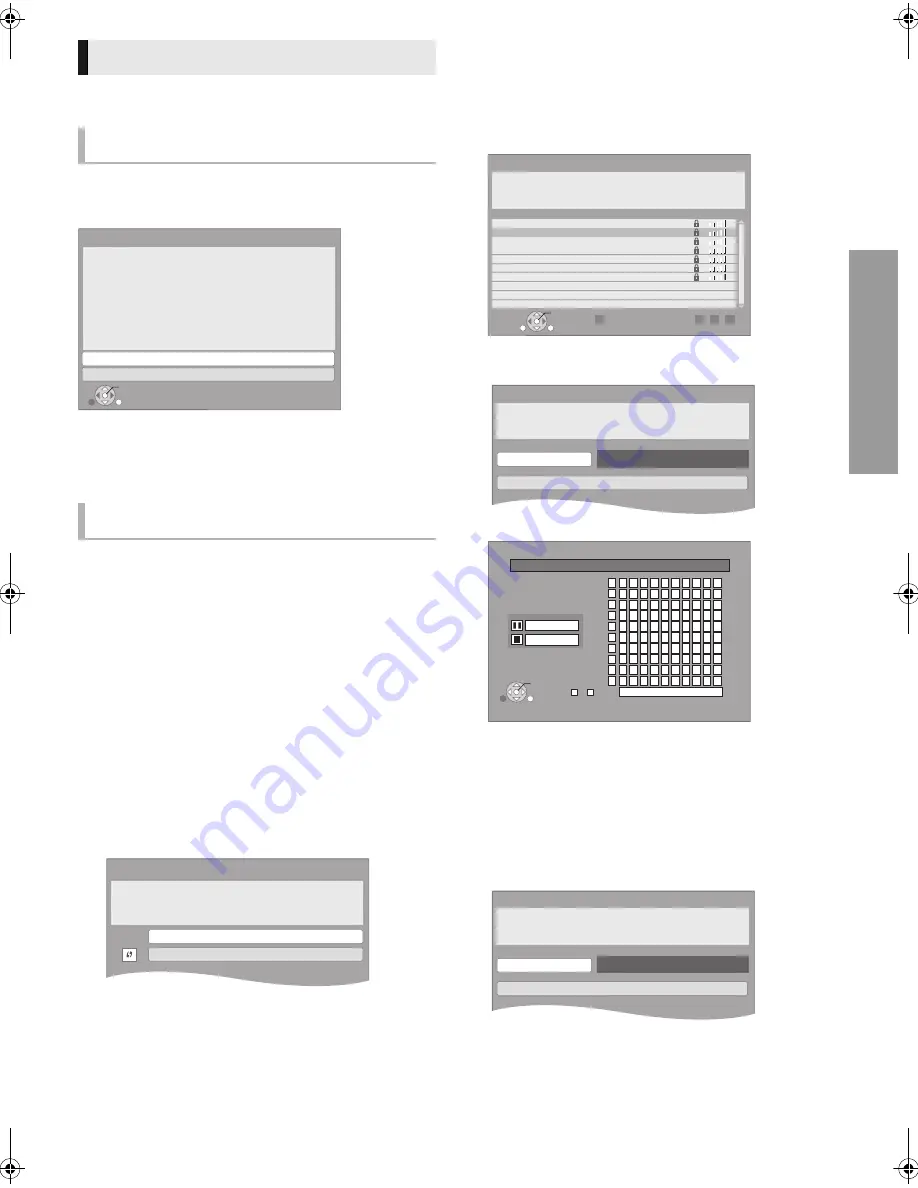
C
o
nne
c
tion
s
&
Se
tt
ing
s
13
VQT3B58
The configuration of your network is about to begin. If you
failed to make the settings, refer to page 14.
Select “Wired” and press [OK].
Follow the on-screen instructions to make your connection
settings.
Preparation
≥
Obtain your network name (
15, SSID).
≥
If your wireless connection is encrypted please be
sure that you know your encryption key.
≥
[BDT110]
:
If “Wireless LAN Adaptor is not connected.” is
displayed, check that the Wireless LAN Adaptor is fully
inserted. Alternatively, disconnect and reconnect it. If there
is still no change in the display, consult your dealer for
advice.
1
Select “Wireless” and press [OK].
2
Select “Search for wireless network” or
“WPS (PUSH button method)” and press
[OK] then follow the on-screen
instructions and make the settings.
∫
“WPS (PUSH button method)”
If you are using a Wireless router that supports WPS (Wi-Fi
Protected Setup), you can easily perform the settings.
∫
“Search for wireless network”
The available wireless networks will be displayed.
1
Select your network name and press [OK].
≥
If your network name is not displayed search again by
pressing the [R] button on the remote control. Stealth
SSID will not be displayed, in this case enter manually.
When your wireless network is encrypted
2
Press [OK] to select “Encryption Key”.
3
Enter your encryption key.
To enter SSID manually
If your SSID is not displayed in step
1
, follow these steps.
1
To display SSID input screen :
Press [HOME]
select “Setup”
select “Player
Settings”
select “Network”
[OK] select “Network
Settings”
[OK]
select “Wireless Settings”
[OK]
select “Connection Setting”
[OK] select “Manual
setting”
[OK]
2
Press [OK] to select “SSID” and enter your SSID.
≥
If your wireless network is encrypted, go to step
2
.
Network Easy Setting
Wired connection
Wireless connection
OK
RETURN
Network Easy Setting
Wired
Wireless
Select a connection mode.
Current setting
: Wired
LAN cable connection:
Connect a LAN cable to the unit and select "Wired."
Wireless LAN connection:
Select "Wireless."
[BDT310]
Wireless Settings
Select a connection method.
Please refer to the operating instructions of your wireless
access point about connection methods.
Search for wireless network
WPS (PUSH button method)
OK
RETURN
Search again
SUB
MENU
Wireless Settings
Reception
Select a wireless network for connection.
Network name (SSID)
XXXXXXXXXX
XXXXXXXXXX
XXXXXXXXXX
XXXXXXXXXX
XXXXXXXXXX
XXXXXXXXXX
XXXXXXXXXX
R
G
B
Y
Wireless Settings
Enter the encryption key of the wireless network.
Encryption Key
Set
_
Encryption Key
Space
1
2
3
4
5
6
7
8
9
0
1 2 3 4 5 6 7 8 9 0
A B C
D E F
a
b
c
d
e
f
g
h
i
j
k
l
/
= %
+
-
*
# $ &
< > @
m n o [
]
_
p
q
r
s
(
)
t
u
v
{
}
\ I
w x y z
“
’
:
;
`
^
.
,
?
!
J K L
M N O
P Q R S
T U V
W X Y Z
0 - 9
G H I
~
Finish
Delete
OK
RETURN
Wireless Settings
Enter your network name (SSID) to connect.
SSID
Set
DMP-BDT110_210_VQT3B58_eng.book 13 ページ 2011年5月17日 火曜日 午後4時43分