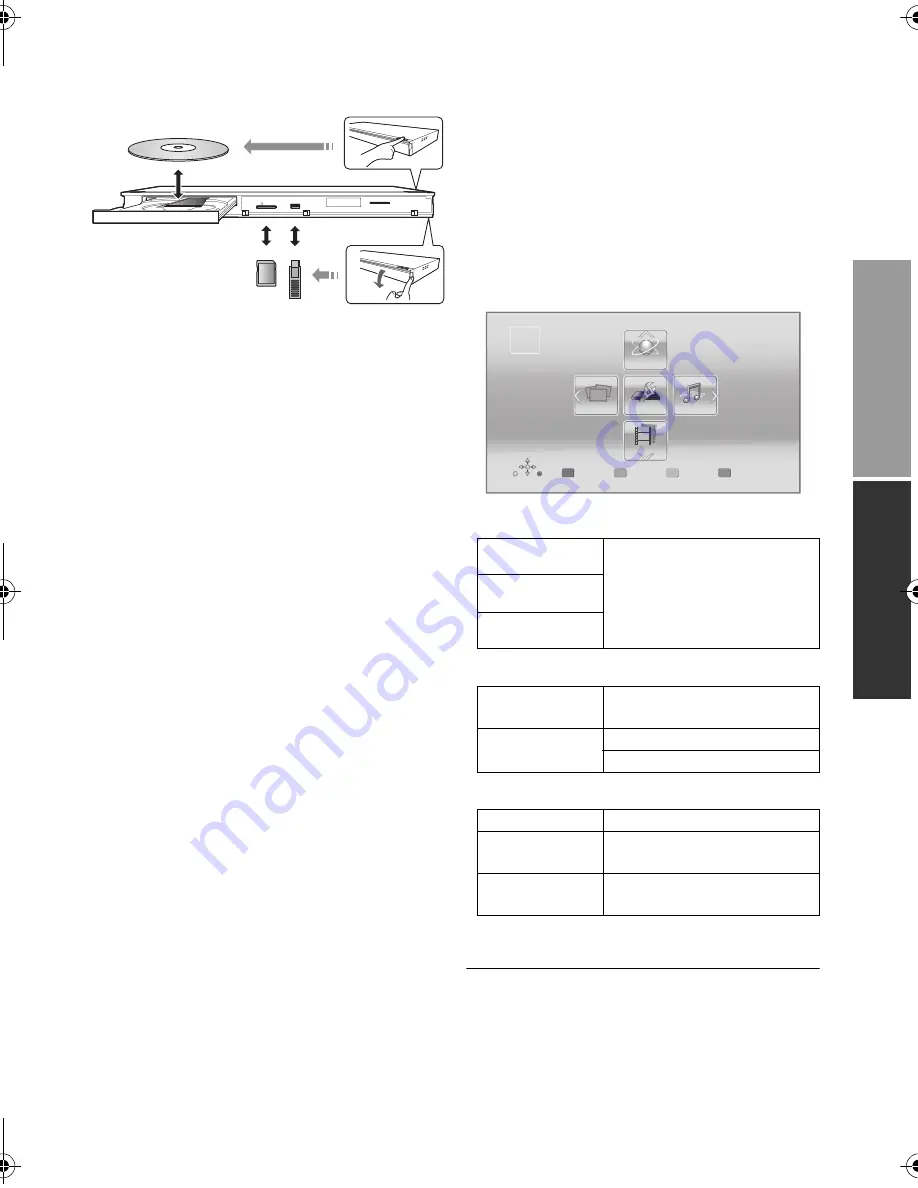
P
la
yb
ack
15
VQT3V64
Playback
Inserting or removing
media
Notes
≥
When inserting a media item, ensure that it is
facing the right way up.
≥
When removing the SD card, press the centre
of the card and pull it straight out.
≥
If you connect a Panasonic product with a USB
connection cable, the setup screen may be
displayed on the connected equipment. For
details, refer to the instructions for the
connected equipment.
HOME menu
Major functions of this unit can be operated from
the HOME menu.
Preparation
Turn on the television and select the appropriate
video input on the television.
1
Press [
Í
] to turn on the unit.
≥
If there are any other items, repeat this
step.
To show the HOME menu
Press [HOME].
≥
Items to be displayed may vary with the media.
≥
Use the front USB port when you connect a
USB memory or a USB HDD. The USB port on
the rear panel is only for the Communication
Camera.
CAUTION
Do not place objects in front of the unit. The disc
tray may collide with objects when it is opened,
and this may cause malfunction.
C
onne
c
ti
ons
a
nd s
e
tt
ings
2
Press [OK] or [
3
,
4
,
2
,
1
] to select the
item.
Videos/Photos/Music
Disc
Play back the contents.
(
>
17)
≥
When multiple contents are
recorded, select the types
of contents or the title.
SD Card
USB
Network
Network
Service
Displays the Home screen of
VIERA Connect. (
>
20)
Home Network
DLNA Client
(
>
21)
Media Renderer
(
>
22)
Setup
Player Settings
(
>
27)
SD Card
Management
(
>
18)
Wallpaper
Changes the background of
HOME menu.
Music
Photos
Setup
Network
HOME
Blu-ray Disc Player
Register
1st user
Videos
DMP-BDT220GNGCGAGW-VQT3V64.book 15 ページ 2012年2月6日 月曜日 午前9時52分






























