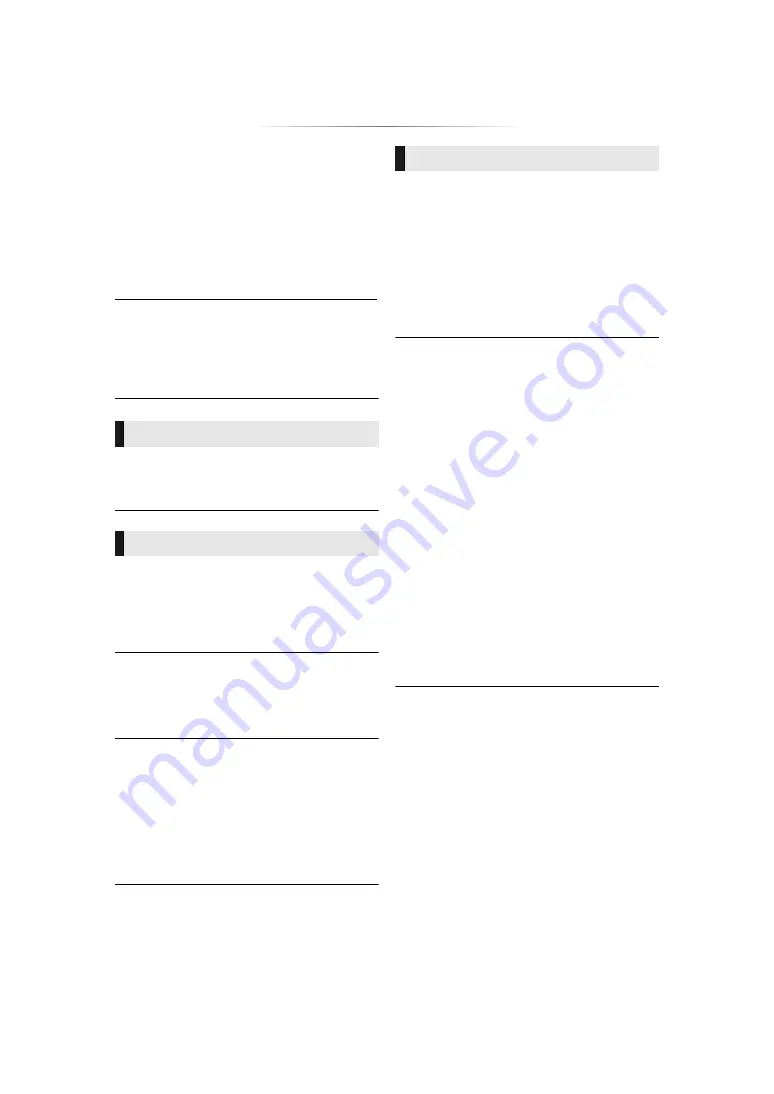
- 30 -
A black band is displayed around the edge of
the screen.
The aspect ratio of the screen is abnormal.
¾
Confirm the “TV Aspect” is set properly.
(
¾
Adjust the aspect setting on the TV.
Cannot hear the desired audio type.
¾
Check the connections and the “Digital Audio
Output” settings. (
Disc cannot be played.
¾
The disc is dirty. (
¾
The disc is not finalized. (
¾
Confirm the “Mixed Data Disc Option” is set
properly. (
Still pictures (JPEG) do not play back
normally.
¾
The images that were edited on the PC, such
as Progressive JPEG, etc., may not be played
back.
I can’t play back BD-Live.
¾
Confirm that this unit is connected to the
broadband Internet. (
¾
Confirm the “BD-Live Internet Access”
settings. (
¾
Confirm a USB device is connected to the
USB port. (
¾
Connect this unit to the network by a wired
connection.
I can’t connect to the network.
¾
Confirm the network connection and settings.
(
¾
There may be interference that prevents the
unit from detecting your home network. Place
the unit and the wireless router closer to each
other. This unit may be able to detect your
network name (
¾
Check the operating instructions for each
device and connect accordingly.
When using wireless LAN connection, video
from the DLNA Certified media server is not
played back or video frames are dropped
during playback.
[BDT260] [BDT161] [BDT160]
¾
On the “Wireless Settings” screen (
25), the
continuous lighting of at least 4 “Reception”
indicators is the target for a stable connection.
If 3 or fewer indicators are lit or the
connection is being interrupted, change the
position or angle of your wireless router and
see if the connection state improves. If there
is no improvement, connect to a wired
network and perform the “Easy Network
Setting” (
3D video is not output correctly as 2D.
[BDT260] [BDT161] [BDT160]
¾
Select “Set before play” in the Setup menu,
and select “2D Playback” in the setup screen
displayed when playing 3D discs. (
¾
Discs that have recorded titles with Side by
side (2 screen structure) and that can be
enjoyed in 3D are played back in accordance
with the settings of the TV.
Audio
Playback
Network
¾
Higher transfer rate router such as 802.11n
(2.4 GHz) wireless router may solve the
problem. If you use 802.11n (2.4 GHz)
wireless router, it is necessary to set the
encryption type to “AES”.
Simultaneous use with a microwave, cordless
telephone etc. at 2.4 GHz may result in
connection interruptions or other problems.







































