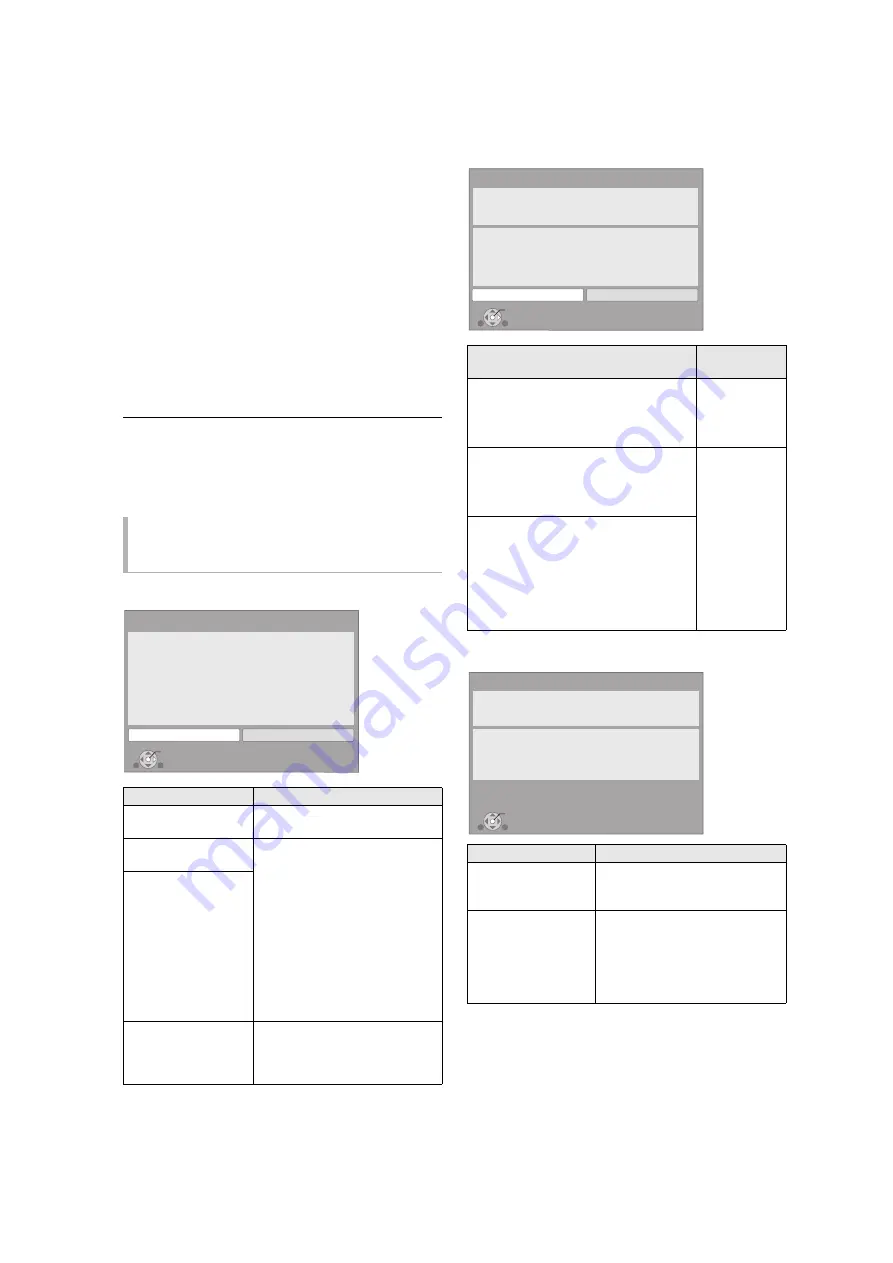
14
VQT3B63
Search for wireless network:
≥
When you select “Search for wireless network”, the
available wireless networks will be displayed. Select your
network name and press [OK].
– If your network name is not displayed search again by
pressing the red button on the remote control.
– Stealth SSID will not be displayed when you select
“Search for wireless network”. Enter manually by using
“Manual setting”.
(Press [HOME]
>
select “Setup”
>
select “Player
Settings”
>
select “Network”
>
[OK]
>
select “Network
Settings”
>
[OK]
>
select “Wireless Settings”
>
[OK]
>
select “Connection Setting”
>
[OK]
>
select “Manual
setting”
>
[OK])
≥
If your wireless network is encrypted, Encryption Key input
screen will be displayed.
Input the encryption key of your network.
*1
An SSID (Service Set IDentification) is a name used by wireless LAN to
identify a particular network. Transmission is possible if the SSID
matches for both devices.
*2
Wi-Fi Protected Setup-compatible Wireless router may have the mark.
Wireless Settings
Network Easy Setting (Home Network Connection
Check)
Network Easy Setting (Internet Connection Test)
When you experience
problems with settings
Display
Check the following
A conflict with other
devices occurred.
≥
Please wait a few moments,
and then try again.
A time out error
occurred.
≥
Setting of the Wireless router
for MAC Address etc.
≥
The signal may be weak.
[BDT111] [BDT110]
: Using the
USB extension cable supplied
with the Wireless LAN Adaptor,
adjust the position of the
Wireless LAN Adaptor.
≥
The SSID and the encryption
key of the Wireless router.
≥
Please wait a few moments,
and then try again.
An authentication error
or a time out error
occurred.
A device error
occurred.
≥
[BDT111] [BDT110]
: Connection
of Wireless LAN Adaptor
≥
If there is no improvement in
symptom, consult your dealer.
OK
Wireless Settings
Failed to complete.
A conflict with another device occurred.
Do you wish to try wireless network connection
setting again ?
Yes
No
Display
Check the
following
1. LAN cable connection or
Wireless Settings
:Fail
≥
Connection
of the LAN
cables
(
2. IP address setting
:Fail
3. Connection to gateway
:Fail
1. LAN cable connection or
Wireless Settings
:Pass
≥
Connection
and settings
of the hub
and router
≥
Settings of
“IP Address /
DNS
Settings”
(
2. IP address setting
:Fail
3. Connection to gateway
:Fail
1. LAN cable connection or
Wireless Settings
:Pass
2. IP address setting
:Pass or
Home
network
available
3. Connection to gateway
:Fail
Display
Check the following
Cannot find the
server.
(B019)
≥
“Primary DNS” and “Secondary
DNS” settings of “IP Address /
DNS Settings” (
Failed to connect to
the server.
(B020)
≥
The server may be busy or the
service may have been
suspended. Please wait a few
moments, and then try again.
≥
Settings of “Proxy Server
Settings” (
33) and the router
OK
Network Easy Setting (Home Network Connection Check)
Yes
No
Complete.
1. LAN cable connection
2. IP address setting
3. Connection to gateway
LAN cable is not connected.
Please check the connection.
Select “Yes” and press [OK] to check network
connection again.
Select “No” and press [OK]
to finish Network Easy Setting.
: Fail
: Fail
: Fail
OK
Network Easy Setting (Internet Connection Test)
Complete.
- Connection to the Internet : Fail(B019)
Failed the connection test.
Cannot find the server.(B019)
Please refer to the operating instructions for the cause
of the error and the countermeasure for it.
Press [OK].















































