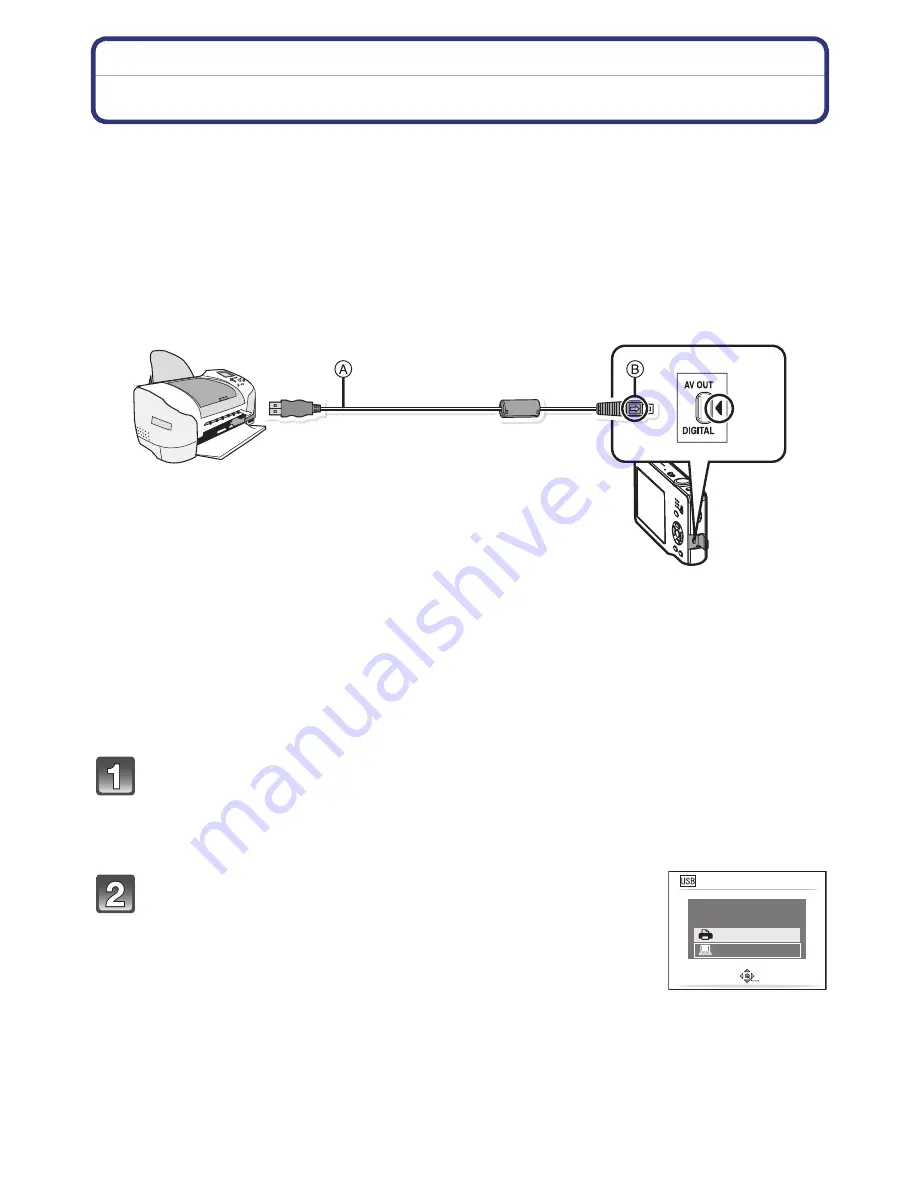
- 111 -
Connecting to other equipment
Printing the Pictures
If you connect the camera to a printer supporting PictBridge, you can select the pictures to
be printed out and instruct that printing be started on the camera’s LCD monitor.
• Some printers can print directly from the card removed from the camera. For details, refer to
the operating instructions of your printer.
Preparations:
Turn on the camera and the printer.
Remove the card before printing the pictures from the built-in memory.
Check print quality and other settings on the printer before printing the pictures.
A
USB connection cable (supplied)
• Check the directions of the connectors, and plug them straight in or unplug them straight out.
(Otherwise the connectors may be bent out of shape which will cause a malfunction.)
B
Align the marks, and insert.
• Use a battery with sufficient battery power or the AC adaptor (optional) and DC coupler
(optional). If the remaining battery power becomes low while the camera and the printer are
connected, the alarm beeps. If this happens during printing, stop printing at once. If not printing,
disconnect the USB connection cable.
Connect the camera to a printer via the USB connection cable
A
(supplied).
• When the camera is connected to the printer, the cable disconnect prohibit icon [
å
]
appears. Do not disconnect the USB cable while [
å
] is displayed.
Press
3
/
4
to select [PictBridge(PTP)], and then
press [MENU/SET].
USB MODE
SELECT
SET
PLEASE SELECT
THE USB MODE
PictBridge(PTP)
PC






























