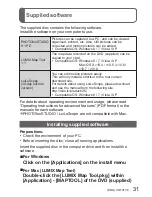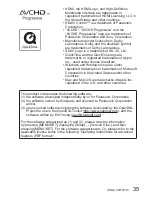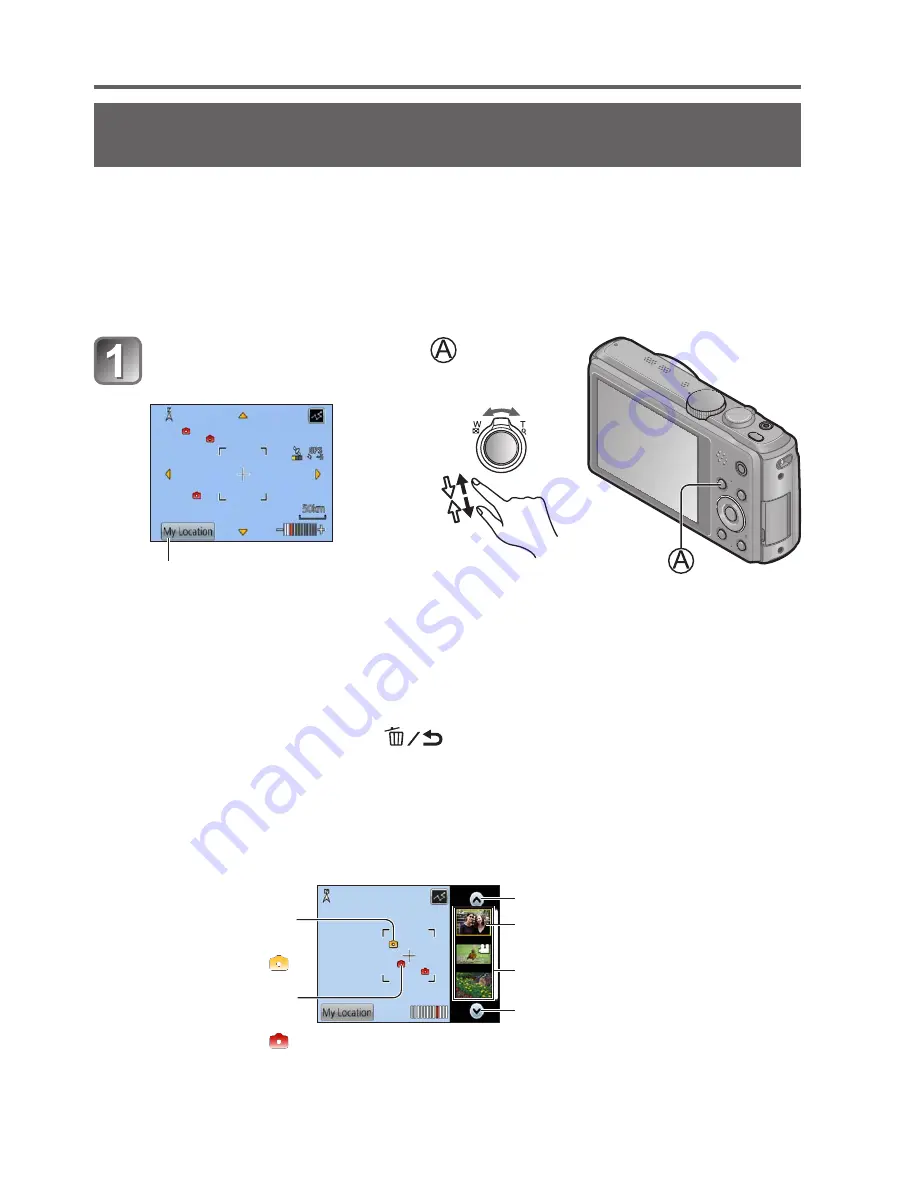
24
VQT4T39 (ENG)
GPS and map functions
Confirming the place where you took a picture
using a map
You can display a map showing the location where a picture was
taken or your current location.
●
If you copy the map data stored on the supplied DVD to a memory
card, you can display more detailed maps. For details, refer to
“Using the map data on the disc (supplied)” (Operating Instructions
for advanced features).
Press [MAP] button ( ) in
playback mode
Touch the screen to display the current location
(if positioning is currently available)
•As with zooming in/out of pictures, you can also zoom in/out of the
map by operating the zoom lever or by using the pinch function.
•You can drag the screen or press the cursor button to operate
the display location of a map.
•When you press the [
] button, it will return to the previous
display.
■
Displaying the recording location
•When you press the [DISP.] button, the pictures that were
recorded nearby will be displayed in a list.
Place where you took
the selected picture
( )
Place where you took
the pictures displayed
in a list ( )
Touch to display another picture
Touch to narrow down the
pictures to be displayed
Picture list
Touch to display another picture