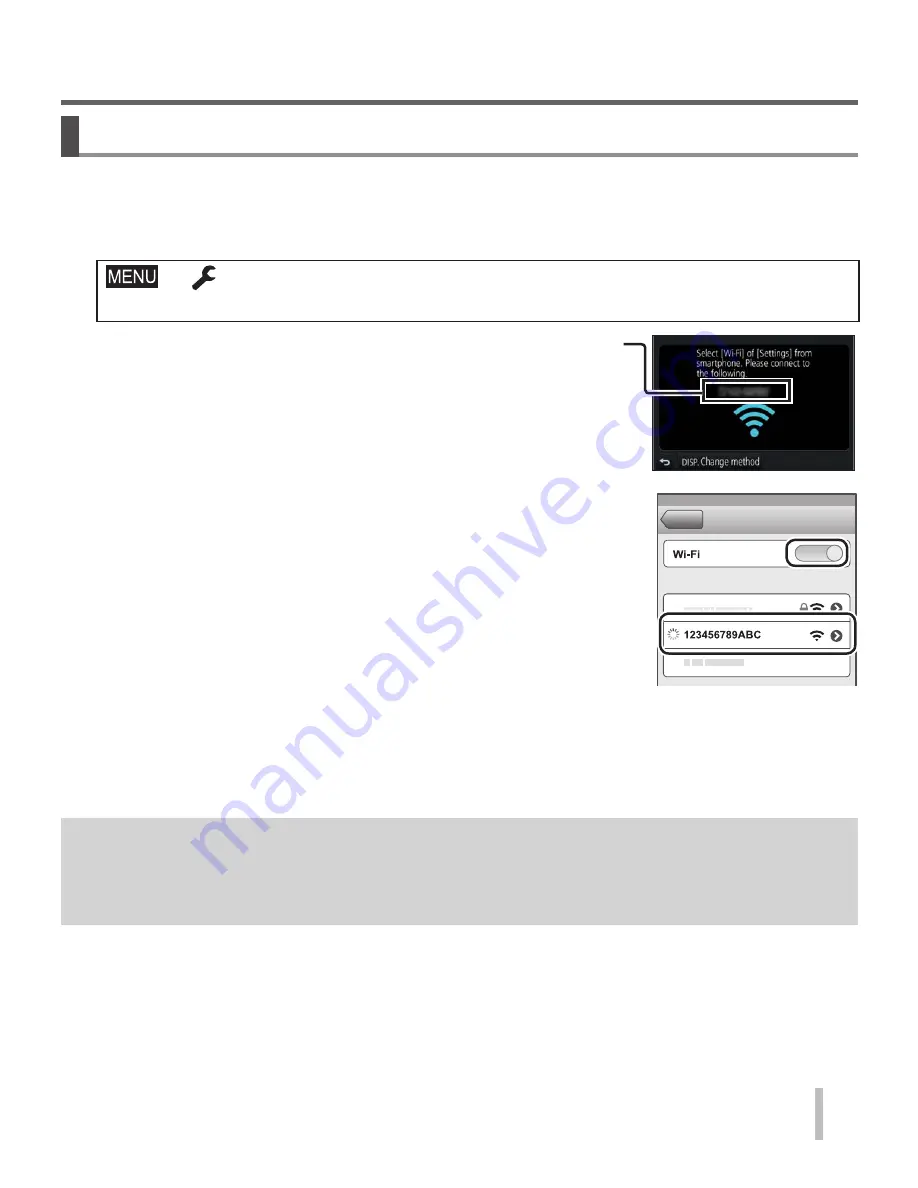
41
SQT1184 (ENG)
Wi-Fi
Connecting to a smartphone
You can easily establish a Wi-Fi connection on this unit without entering a
password on your smartphone.
1
Select the menu on the camera
→ [Setup] → [Wi-Fi] → [Wi-Fi Function] → [New Connection]
→ [Remote Shooting & View]
• The information required for directly connecting your
smartphone to this unit (SSID) is displayed.
• You can also display the information by pressing the
function button that [Wi-Fi] function is assigned. (At
the time of purchase, [Wi-Fi] is assigned to [Fn5]
touch icon.)
2
Turn on the Wi-Fi function in the setting menu
of the smartphone
3
Select the SSID displayed on the screen of
the camera
4
On the smartphone, start “Image App”
• When the connection confirmation screen appears on the camera, select
[Yes] and press [MENU/SET]. (Only when making a connection for the first
time.)
[Wi-Fi Password] is set to [OFF] at the time of purchase. In [OFF] state, a
third party can tap into the Wi-Fi transmission and steal transmitted data.
Set [Wi-Fi Password] to [ON]. For details, refer to “Operating Instructions
for advanced features (PDF format)”.
Содержание DMC-TZ110
Страница 63: ...63 SQT1184 ENG...
Страница 64: ...Web Site http www panasonic com Panasonic Corporation 2016...






























