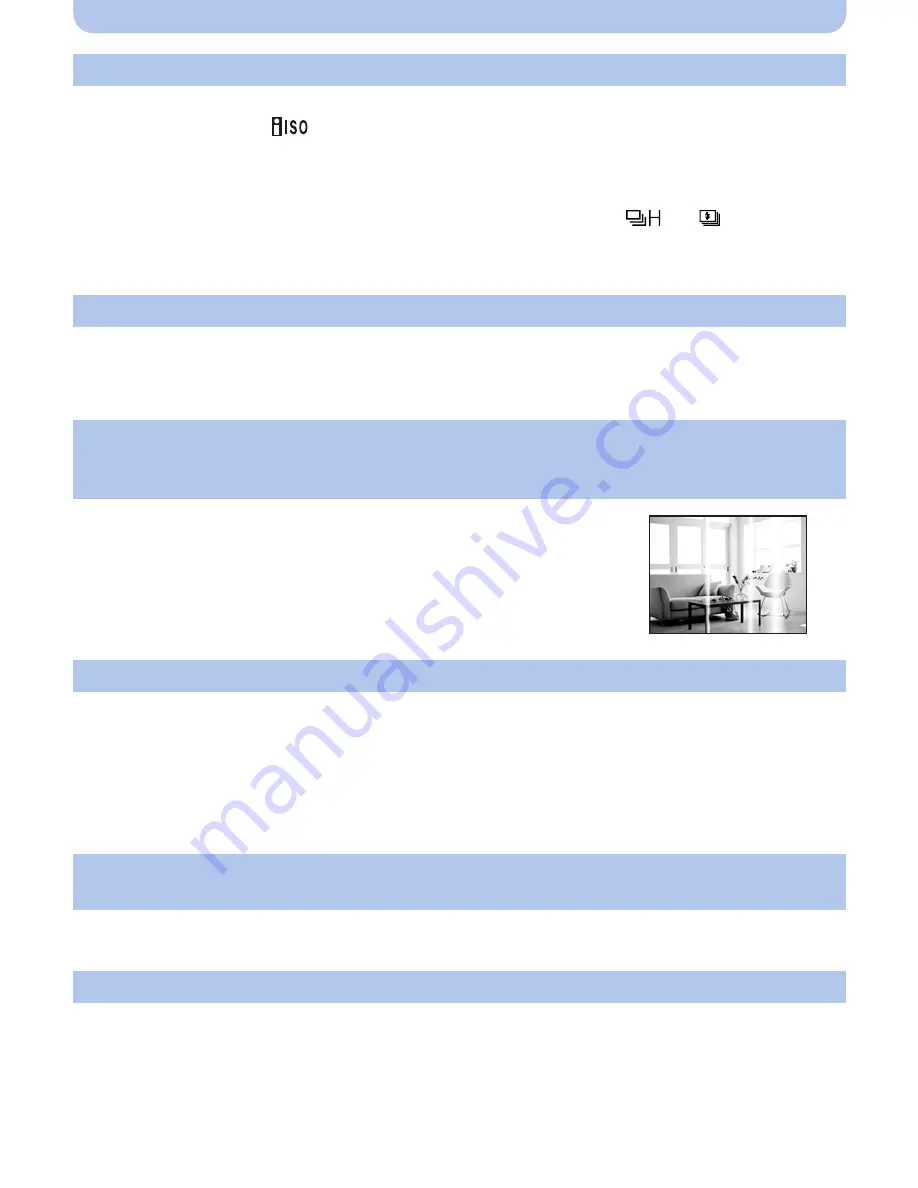
- 164 -
Others
•
Is the ISO sensitivity high or the shutter speed slow?
(ISO sensitivity is set to [
] when the camera is shipped. Therefore, when taking pictures indoors
etc. noise will appear.)
>
Decrease the ISO sensitivity.
(P73)
>
Take pictures in bright places.
•
Have you set [High Sens.] in Scene Mode, or [Burst] in [Rec] menu to [
] or [
]? If so, the
resolution of the recorded picture decreases slightly because of high sensitivity processing, but this
is not a malfunction.
•
When recording under fluorescent or LED lighting fixture etc., increasing the shutter speed may
introduce slight changes to brightness and color. These are a result of the characteristics of the light
source and do not indicate a malfunction.
•
Use a card with SD Speed Class with “Class 4” or higher when recording motion pictures.
•
Depending on the type of the card, recording may stop in the middle.
>
If motion picture recording stops during use of a card of at least “Class 4” or if you use a card
that has been formatted on a PC or other equipment, the data-writing speed is lower. In such
cases, we recommend that you make a backup of the data and then format
(P49)
the card in this
unit.
•
Set the AF area to the distinctive color of the subject if there is a part that is different from the
surrounding color.
(P78)
•
If the camera is moved too slowly, the camera assumes that camera motion was stopped and ends
the still picture recording.
•
If there is a lot of camera shake in the recording direction while moving the camera, recording ends.
>
When recording with [Panorama Shot], move the camera by trying to trace a small circle parallel
to the recording direction at a speed of about 8 seconds per revolution (estimated).
The recorded picture looks rough. Noise appears on the picture.
The brightness or the hue of the recorded picture is different from the actual scene.
When recording pictures or half-pressing the shutter button, reddish stripes may
appear on the LCD monitor. Alternatively, part or all of the LCD monitor may turn a
reddish color.
•
This is a characteristic of CCDs, and it appears when the subject has a
bright part. Some unevenness may occur in the surrounding areas, but
this is not a malfunction.
It is recorded in motion pictures but is not recorded on still pictures.
•
It is recommended that when you take pictures you take care not to
expose the screen to sunlight or any other source of strong light.
Motion picture recording stops in the middle.
Subject cannot be locked.
(AF tracking not possible)
Recording by [Panorama Shot] ends before finishing.






























