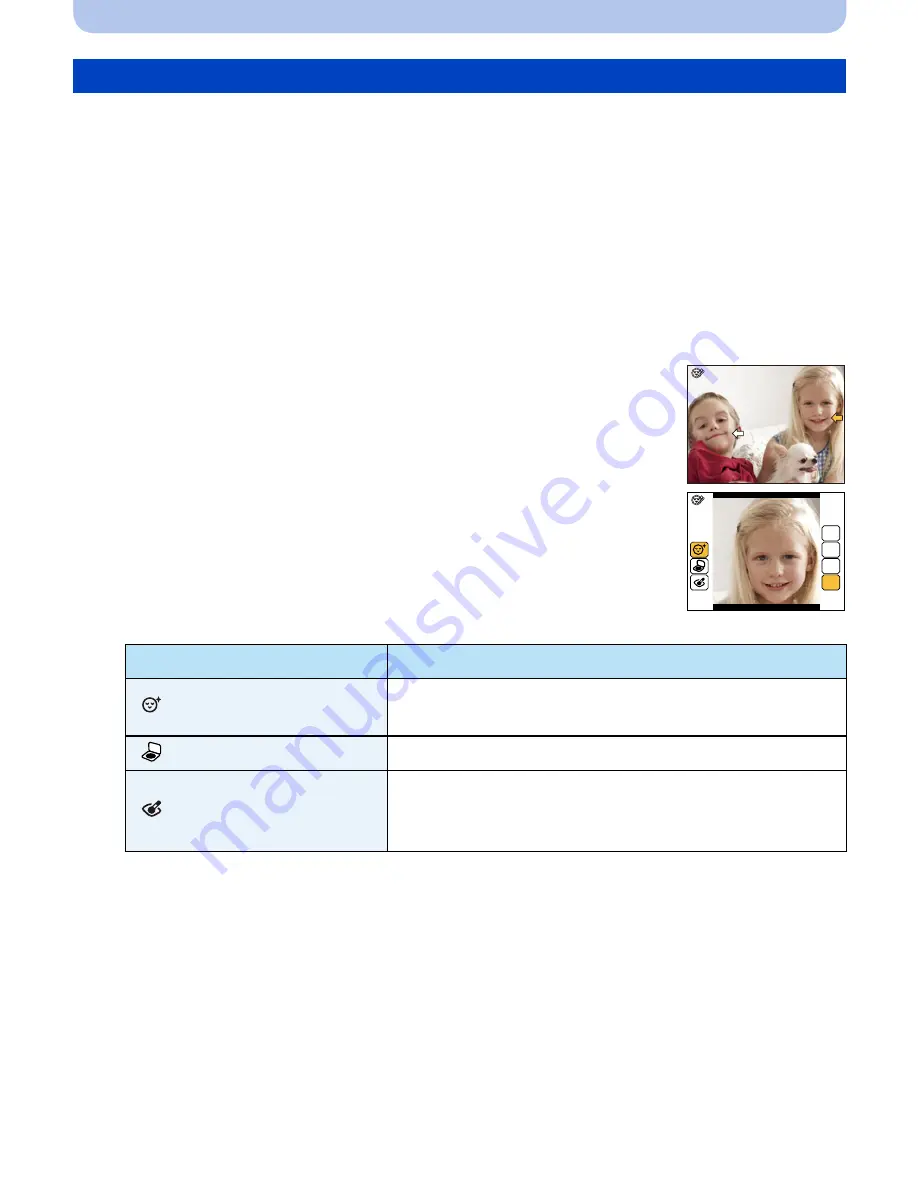
- 87 -
Playback/Editing
Apply effects similar to that of aesthetics or makeup to brighten up any face.
1
Press
2
/
1
to select a picture, and then press
3
.
•
If you have filtered images for playback by using [Slide Show]
(P81)
or [Filtering Play]
(P83)
,
the selection screen appears. You can proceed to step
2
by selecting [Retouch] with
3
/
4
,
and then pressing [MENU/SET].
•
You can also proceed to step
2
by selecting [Retouch] from the [Playback] menu.
2
Press
3
/
4
to select [Beauty Retouch], and then press [MENU/SET].
3
Press
2
/
1
to select the face of the person to edit, and
then press [MENU/SET].
•
Only a person with an arrow can be selected.
(If only one person is detected, press [MENU/SET].)
4
Press
3
/
4
to select the item, and then press
1
.
Select effects from each of the following items.
5
Press
3
/
4
to select the effect.
•
To continue to add different effects, press
2
, and repeat steps
4
and
5
.
[Beauty Retouch]
Item
Description of settings
[
]
([Aesthetic Retouch])
Displays skin more clearly, limits reflections, and
displays eyes and teeth with a whiter hue.
[
]
([Foundation])
Set the tone of foundation makeup.
[
]
([Make Up Retouch])
Provides a more colorful look to people in photos by
enhancing lip gloss, eye makeup, and cheek
touch-ups. Five different effects can be selected.
OFF
LOW
STD.
HIGH






























