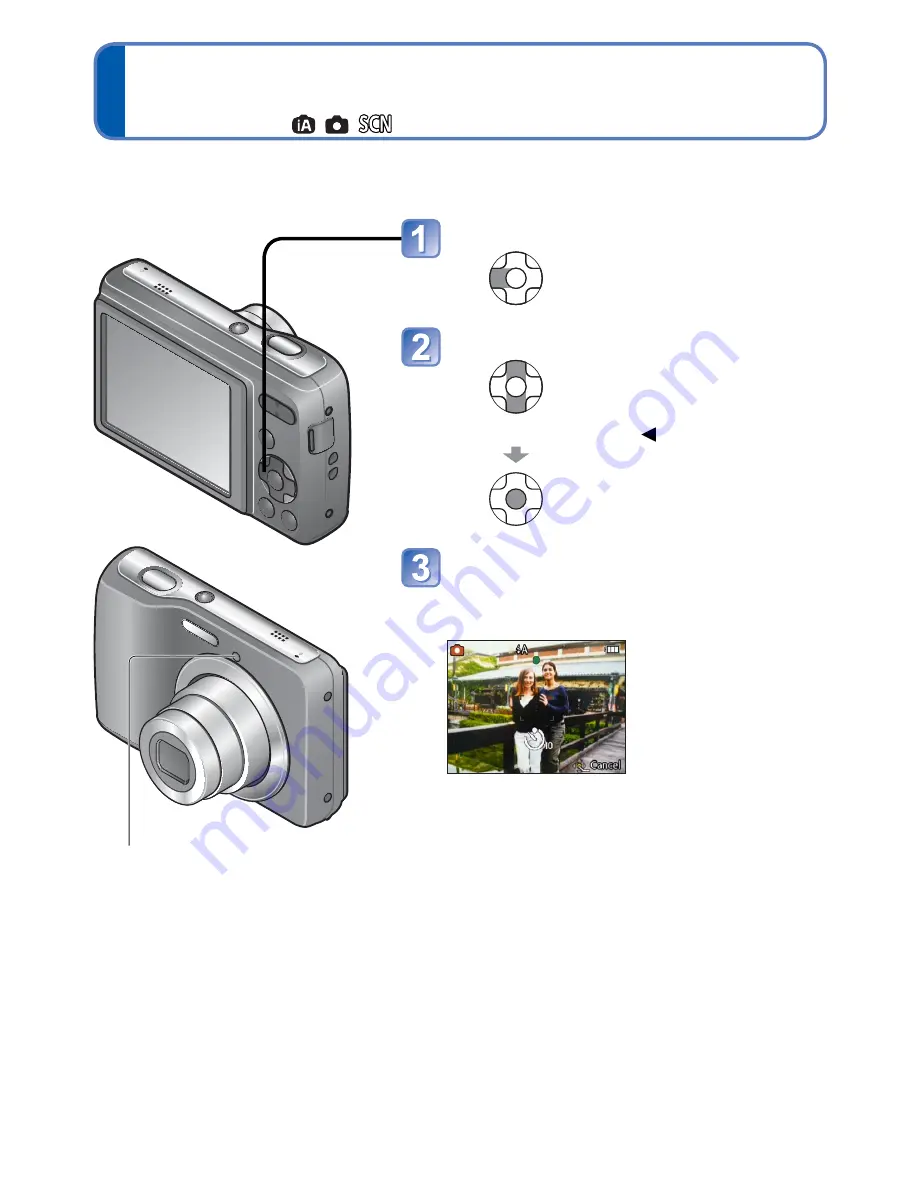
- 34 -
VQT3T39
Taking pictures with the self-timer
Recording Mode:
We recommend using a tripod. This is also effective for correcting jitter when pressing the
shutter button, by setting the self-timer to 2 seconds.
●
Focus will be automatically adjusted immediately before recording if shutter button is
pressed fully.
●
In [Self Portrait] Scene Mode, [10sec.] is unavailable.
Display [Selftimer]
Select time duration
(Can also be selected with .)
Take a picture
Press the shutter button fully to make the self-
timer indicator flash and start recording after
the preset time.
• To cancel while in operation
→
Press [MENU/SET]
Self-timer indicator
















































