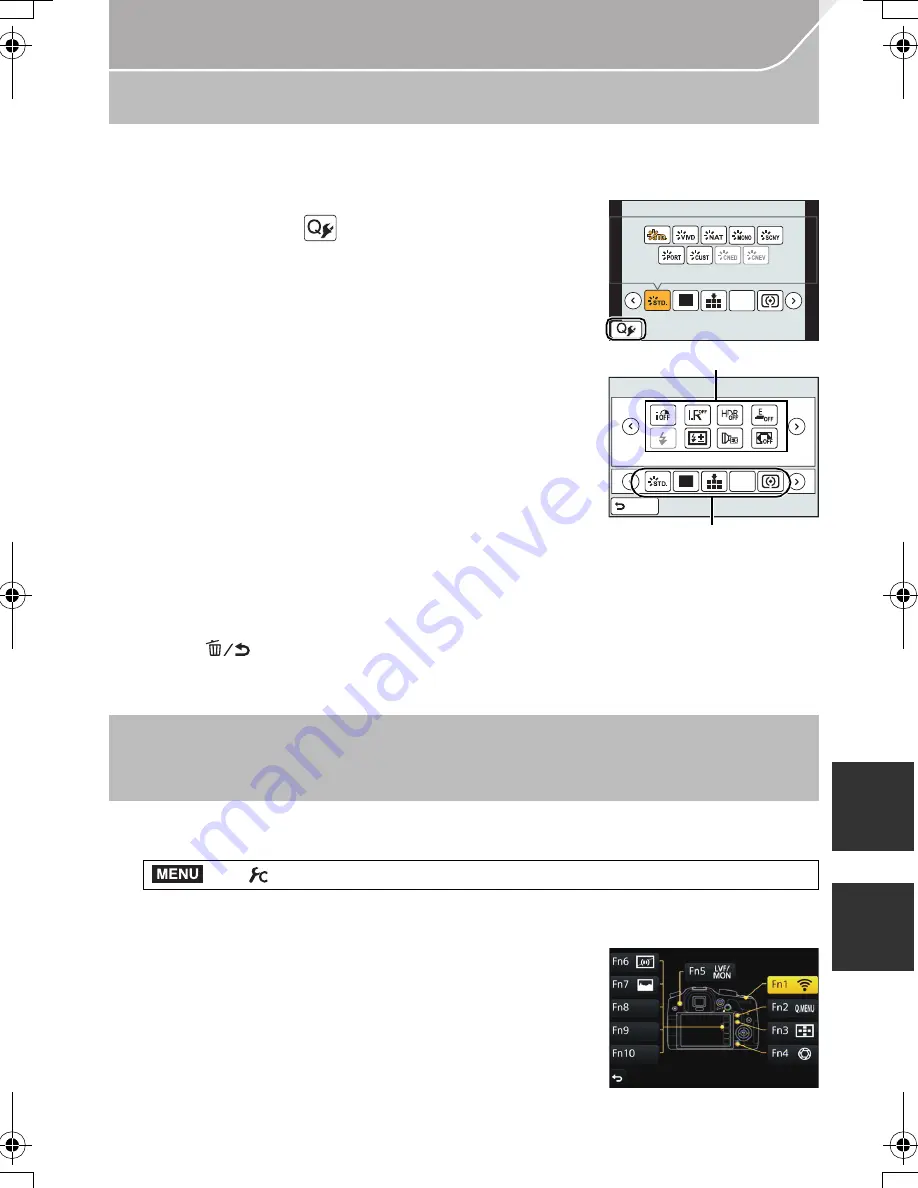
85
Customization
(ENG) VQT5H68
Change the Quick Menu to your preferred item
When [Q.MENU] (P104) in the [Custom] menu is set to [CUSTOM], the Quick Menu can
be changed as desired.
Up to 15 items can be set to the Quick Menu.
1
Press [Q.MENU] to display the Quick Menu.
2
Press
4
to select [
] and then press [MENU/SET].
3
Press
3
/
4
/
2
/
1
to select the menu item in the top
row and then press [MENU/SET].
4
Press
2
/
1
to select the empty space in the bottom
row and then press [MENU/SET].
A
Items that can be setup as Quick Menus.
B
Items that can be displayed in the Quick Menu screen.
•
You can also set the menu item by dragging it from the top
row to the bottom row.
•
If there is no empty space in the bottom row, you can
replace an existing item with a new select item by selecting
the existing item.
•
To cancel the setting, move to the bottom row by pressing
4
and select an item to cancel,
and then press [MENU/SET].
5
Press [
].
•
It will return to screen of step
1
.
Press [MENU/SET] to switch to the recording screen.
Assigning frequently used functions to the
buttons
(function buttons)
You can assign frequently-used functions to particular buttons or icons.
1
Select the menu. (P28)
2
Press
3
/
4
to select [Setting in REC mode] or [Setting in PLAY mode] and then
press [MENU/SET].
3
Press
3
/
4
to select the function button you want to
assign a function to and then press [MENU/SET].
4
Press
3
/
4
to select the function you want to assign
and then press [MENU/SET].
•
Some functions cannot be assigned depending on the
function button.
>
[Custom]
>
[Fn Button Set]
L
4:3
AFS
1
2
3 4 5
L
4:3
AFS
([LW
A
B
MENU
DMC-GH4_PPC-VQT5H68_eng.book 85 ページ 2014年3月12日 水曜日 午後10時35分






























