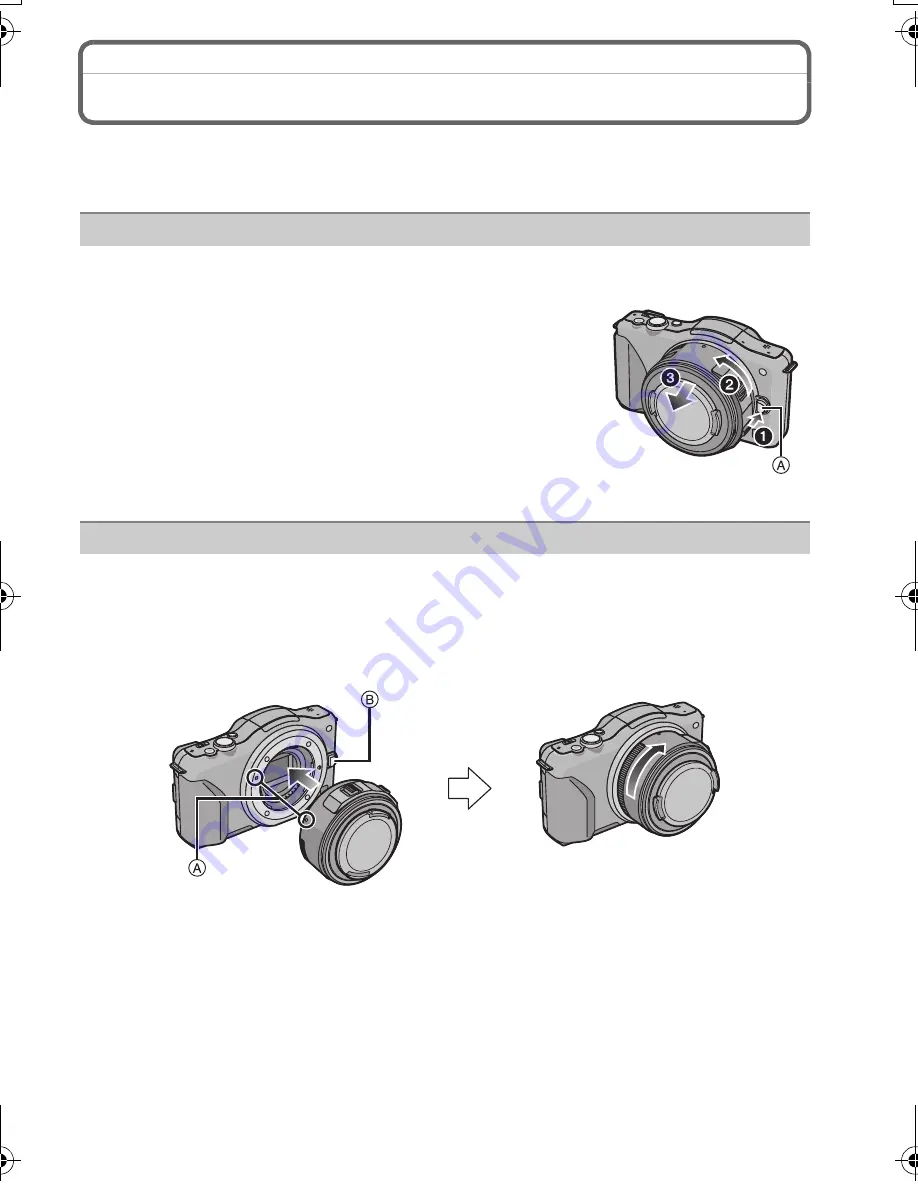
13
(ENG) VQT4F82
Changing the Lens
By changing the lens, you will increase your picture taking-options and further your
enjoyment of the camera. Change the lens using the following procedure.
•
Check that the camera is turned off.
While pressing on the lens release button
A
, rotate
the lens toward the arrow until it stops and then
remove.
Align the lens fitting marks
A
(red marks) and then rotate the lens in the
direction of the arrow until it clicks.
•
Do not press the lens release button
B
when you attach a lens.
Detaching the lens
Preparations: Attach the lens cap.
Attaching the lens
Preparations: Remove the rear lens cap from the lens.
•
If the body cap is fitted to the camera, remove it.
VQT4F82~Body1_eng.fm 13 ページ 2012年4月10日 火曜日 午後5時9分
Содержание DMC-GF5XR
Страница 55: ...55 ENG VQT4F82 ...




























