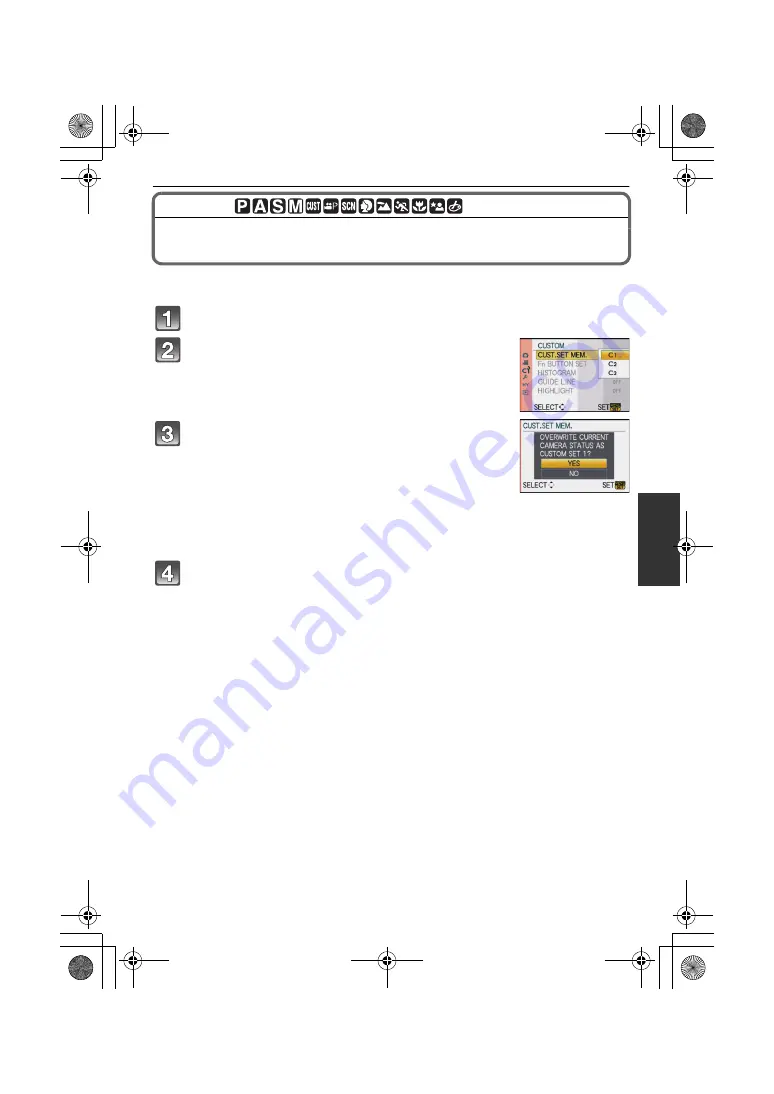
111
VQT2S42
Advanced (Recording pictures)
[REC] mode:
Registering Personal Menu Settings
(Registering custom settings)
It is possible to register up to 3 sets of current camera settings as custom sets.
• Set to the mode dial to the desired mode and select the desired menu settings in advance.
Select [CUST. SET MEM.] in the [CUSTOM] menu. (P33)
Press
3
/
4
to select the custom set to register
and then press [MENU/SET].
Press
3
to select [YES] and then press
[MENU/SET].
• When [YES] is selected, the settings that were previously
stored are overwritten.
• You cannot save the following menu items because they affect
other recording modes.
– [CLOCK SET], [TRAVEL DATE], [NO.RESET], [RESET], [LANGUAGE] and
[SCENE MENU]
– [BABY1]/[BABY2] or [PET] birthday and name settings in Scene Mode
– Data registered with [FACE RECOG.]
Press [MENU/SET] to close the menu.
• You can also press the shutter button halfway to close the menu.
DMC-G2K&G2W&G2EB-VQT2S42_eng.book 111 ページ 2010年4月13日 火曜日 午後7時40分






























