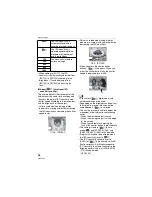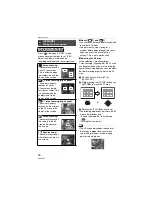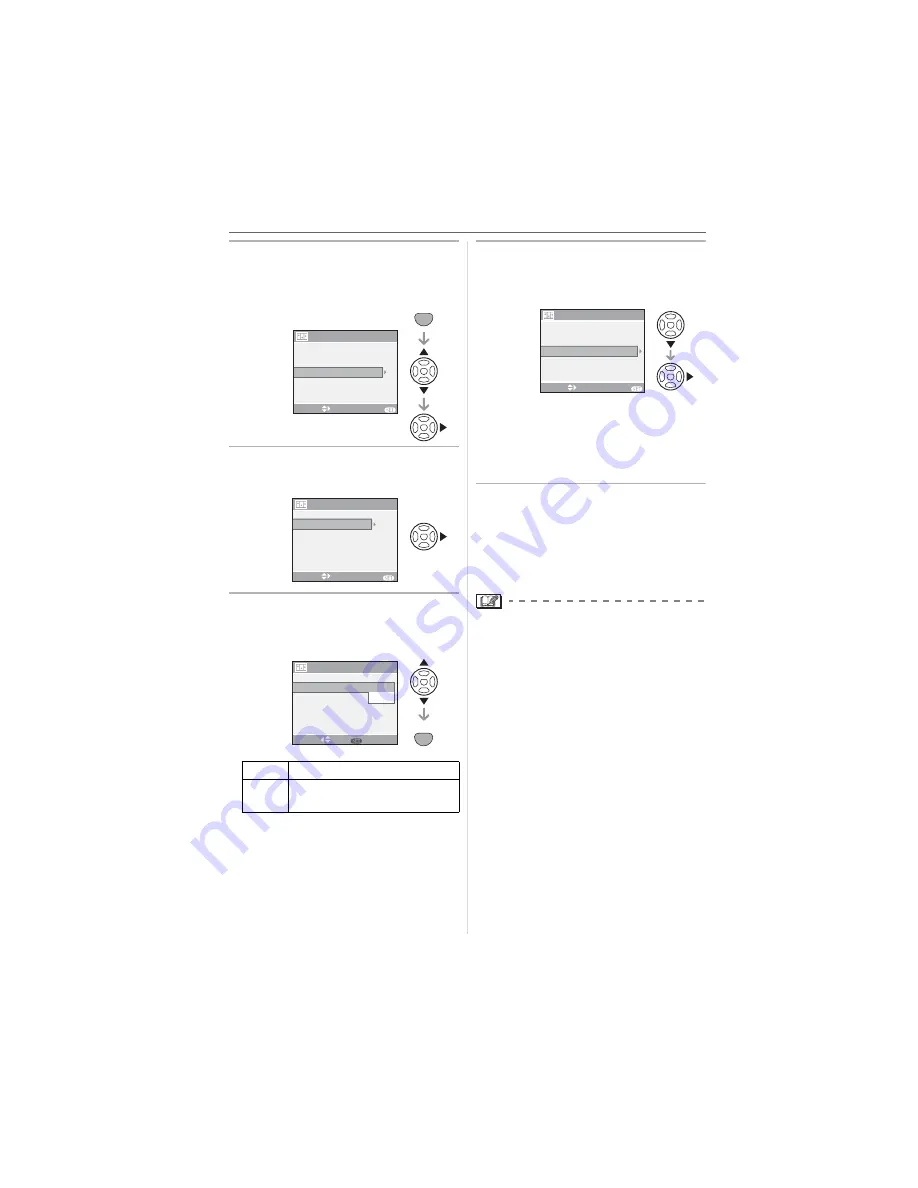
Menu Settings
96
VQT0X92
4
Press [MENU/SET], press
/
to
select [CREATE MOTION
PICTURE] and then press
.
5
Select [FRAME RATE] and then
press
.
6
Press
/
to select [5fps] or
[10fps] and then press
[MENU/SET].
7
Press
to select [CREATE
MOTION PICTURE], press
and
then create a flip animation.
• The file number appears after creating
a flip animation.
• Press [MENU/SET] three times to close
the menu after creating the flip
animation.
w
Deleting all still images used to create
flip animation
When selecting [DELETE STILL
PICTURES] in [FLIP ANIM.] menu, a
confirmation screen appears. Select [YES]
with
and then press [MENU/SET].
• You cannot use the direction detection
function, burst mode, auto bracket and
[AUDIO REC.].
• The images in each frame do not appear
in normal review. (P39)
• If you execute [CREATE MOTION
PICTURE], flip animation is made from all
pictures recorded for flip animation.
Delete unnecessary pictures.
• Audio cannot be recorded.
• You cannot record audio using the audio
dubbing. (P108)
• Playback may not be possible on other
equipment. You may also hear noise
during playback on other equipment which
does not have a mute function.
[5fps]
5 frames/sec.
[10fps]
10 frames/sec. (The motion
pictures become smoother.)
DELETE STILL PICTURES
PICTURE CAPTURE
SELECT
FLIP ANIM.
EXIT
MENU
CREATE MOTION PICTURE
SET
MENU
CREATE MOTION PICTURE
SELECT
EXIT
MENU
CREATE MOTION PICTURE
5fps
FRAME RATE
CREATE MOTION PICTURE
SELECT
SET
MENU
CREATE MOTION PICTURE
5fps
10fps
FRAME RATE
SET
MENU
FRAME RATE
SELECT
EXIT
MENU
CREATE MOTION PICTURE
CREATE MOTION PICTURE
5fps