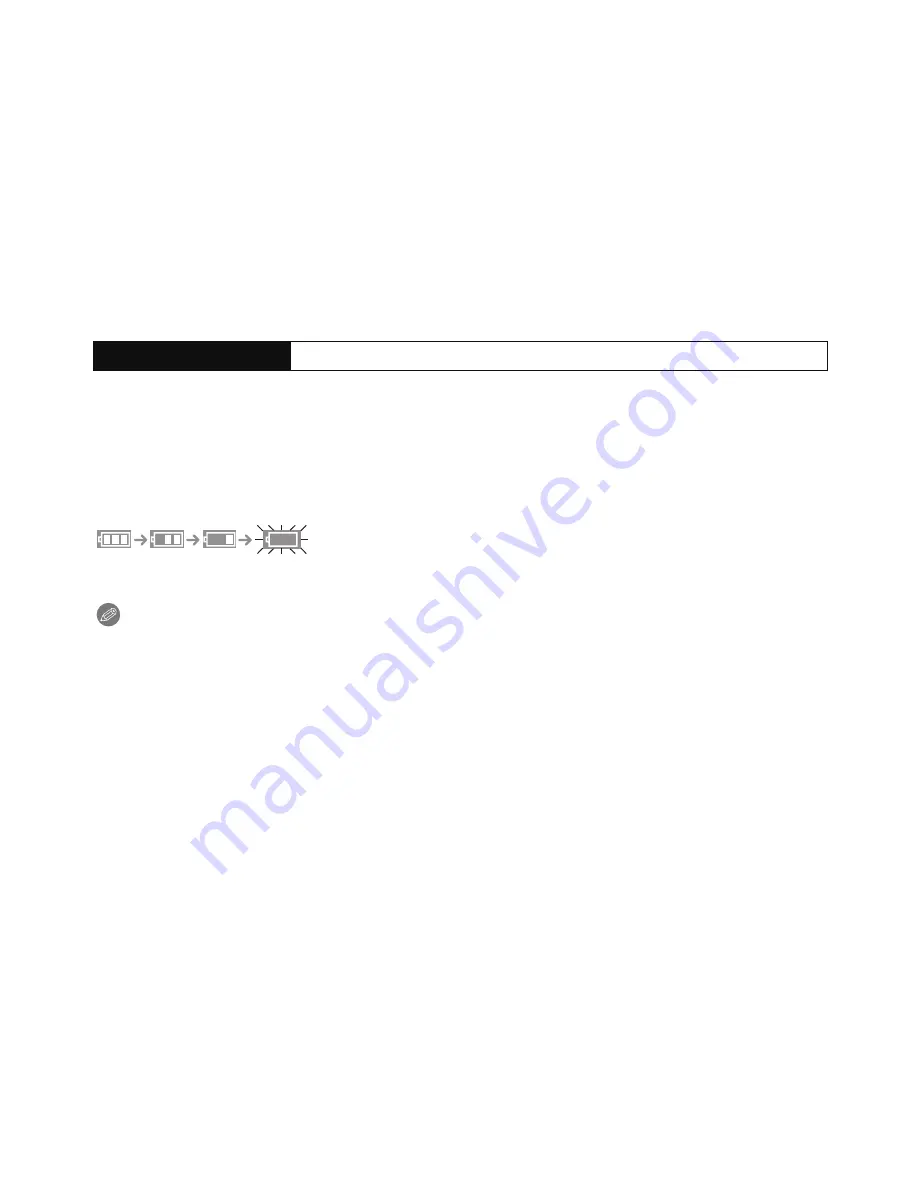
- 15 -
Preparation
∫
About the [CHARGE] indicator
The [CHARGE] indicator turns on:
The [CHARGE] indicator is turned on during charging.
The [CHARGE] indicator turns off:
The [CHARGE] indicator will turn off once the charging has completed without any
problem. (Disconnect the charger from the electrical socket and detach the battery after
charging is completed.)
•
When the [CHARGE] indicator flashes
–
The battery temperature is too high or too low. It is recommended to charge the battery again
in an ambient temperature of between 10
o
C and 30
o
C (50
o
F and 86
o
F).
–
The terminals of the charger or the battery are dirty. In this case, wipe them with a dry cloth.
∫
Charging time
•
The indicated charging time is for when the battery has been discharged completely.
The charging time may vary depending on how the battery has been used. The charging
time for the battery in hot/cold environments or a battery that has not been used for long
time may be longer than normal.
∫
Battery indication
The battery indication is displayed on the screen.
•
The indication turns red and blinks if the remaining battery power is exhausted. (The power
lamp also blinks) Recharge the battery or replace it with a fully charged battery.
Note
•
Do not leave any metal items (such as clips) near the contact areas of the power plug.
Otherwise, a fire and/or electric shocks may be caused by short-circuiting or the
resulting heat generated.
•
The battery becomes warm after using it and during and after charging. The camera also
becomes warm during use. This is not a malfunction.
•
The battery can be recharged even when it still has some charge left, but it is not
recommended that the battery charge be frequently topped up while the battery is fully
charged. (Since characteristic swelling may occur.)
Charging time
Approx. 155 min






























