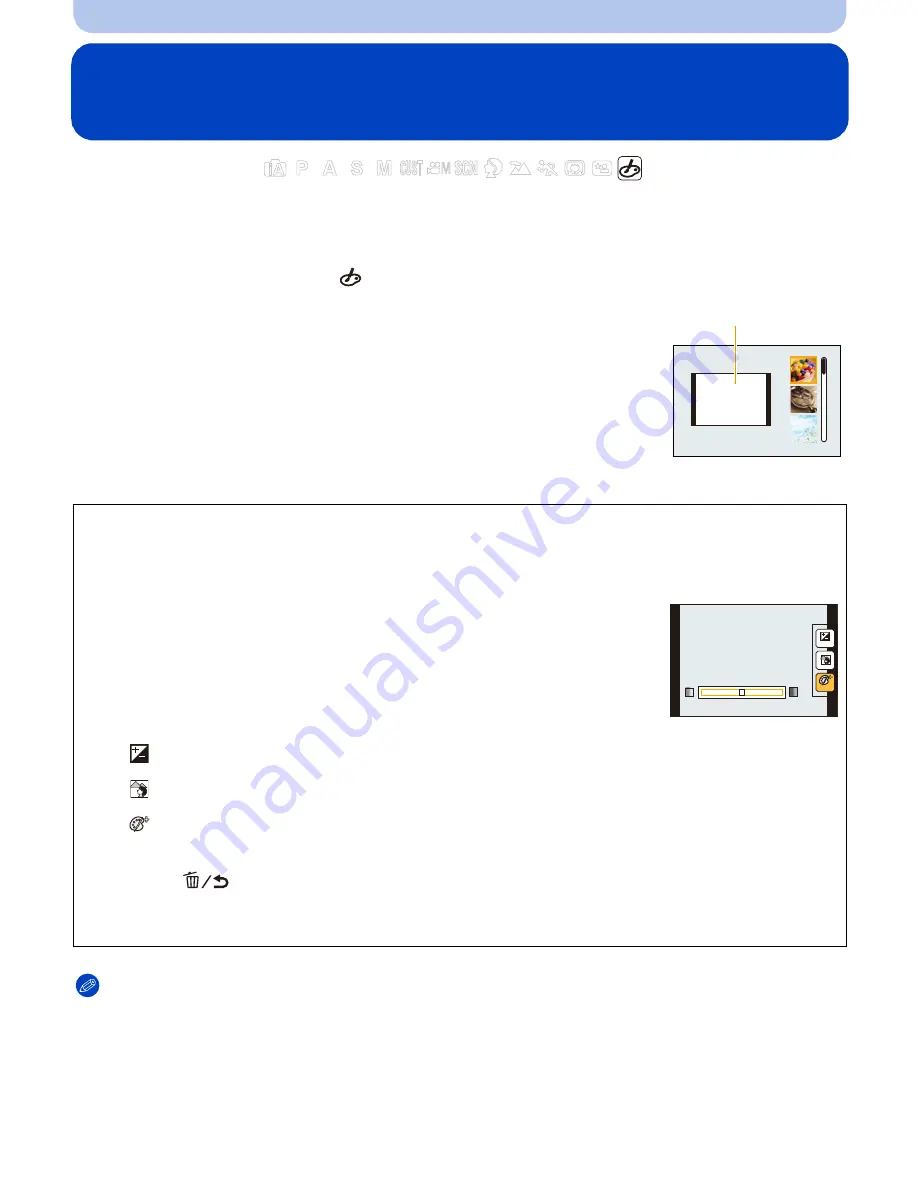
- 117 -
Recording
Taking Pictures with different image effects
(Creative Control Mode)
Recording modes:
This mode records with additional image effects. You can set the effects to add by selecting
example images and checking them on the screen.
1
Set the mode dial to [
].
2
Press
3
/
4
to select image effects (filters) and then
press [MENU/SET].
•
The image effect of the selected example image will be applied in a
preview display
A
.
•
A brief description of selected image effect appears when you press
[DISP.].
Note
•
The displayed image on the recording screen and the preview of the selected image effect may differ
from the actual recorded image.
•
Creative Control settings are memorized even if the camera is turned off.
•
White Balance will be fixed to [AWB], and [Sensitivity] will be fixed to [AUTO].
•
In [Miniature Effect] of Creative Control Mode, Defocus Control cannot be used.
∫
Adjust the effect to fit your preferences.
The strength and colors of the effects can be easily adjusted to fit your preferences.
1
Press the rear dial to display the options.
2
Press
3
/
4
to select the item
•
You can adjust the image effect.
The items that can be set differ depending on
which Creative Control Mode is currently set.
For information on each image effect, refer to
“
Items that can be set
”
.
[
]
:
Adjust the brightness.
[
]
:
Adjust the background blur.
[
]
:
Adjust the image effect.
3
Press
2
/
1
or rotate the rear dial to adjust.
•
Press [
] to reset the setting to the default state (AUTO).
•
To adjust automatically, reset the setting to the default state (AUTO).
4
Press [MENU/SET] or the rear dial to set.
A
AUTO
AUTO
AUTO






























