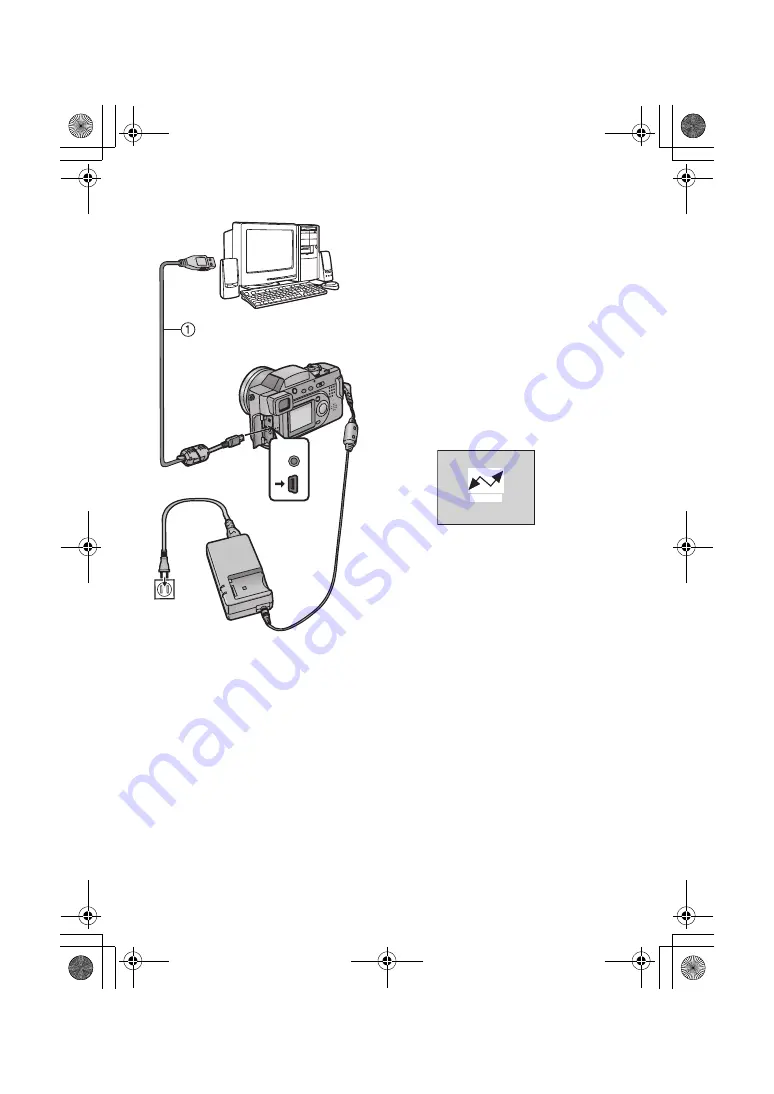
Technical use
84
Connecting to a PC
[Preparation]
• If your PC uses Microsoft Windows
®
98 or
98SE, a USB driver must be installed from
the CD that is included. If you are using a
newer Microsoft operating system such as
Windows ME, Windows 2000, or Windows
XP (Home Edition/Professional), no USB
driver needs to be installed. Your PC should
recognize the camera automatically.
1
Insert the Memory Card into the
camera, and turn the power switch to
[ON].
2
Connect the camera to a PC via the
supplied USB connection cable
1
.
[Windows]
The drive is shown on the [My
computer] folder.
• If it is the first time you are connecting
the camera to a PC, the required driver
is installed automatically so that the
camera can be recognized by the
Windows Plug and Play, then it is
shown on the [My computer] folder.
[Macintosh]
The drive is shown on the screen.
• When connecting to a PC, we recommend using the AC adaptor as the power
source. (P14)
• When connecting to a PC, pictures and sounds are not output from the A/V out
socket.
• For further information, read the supplied operating instructions for PC connection.
USB
A/V
OUT
ACCESS
KC72‑PP.book 84 ページ 2002年12月12日 木曜日 午後7時38分
















































