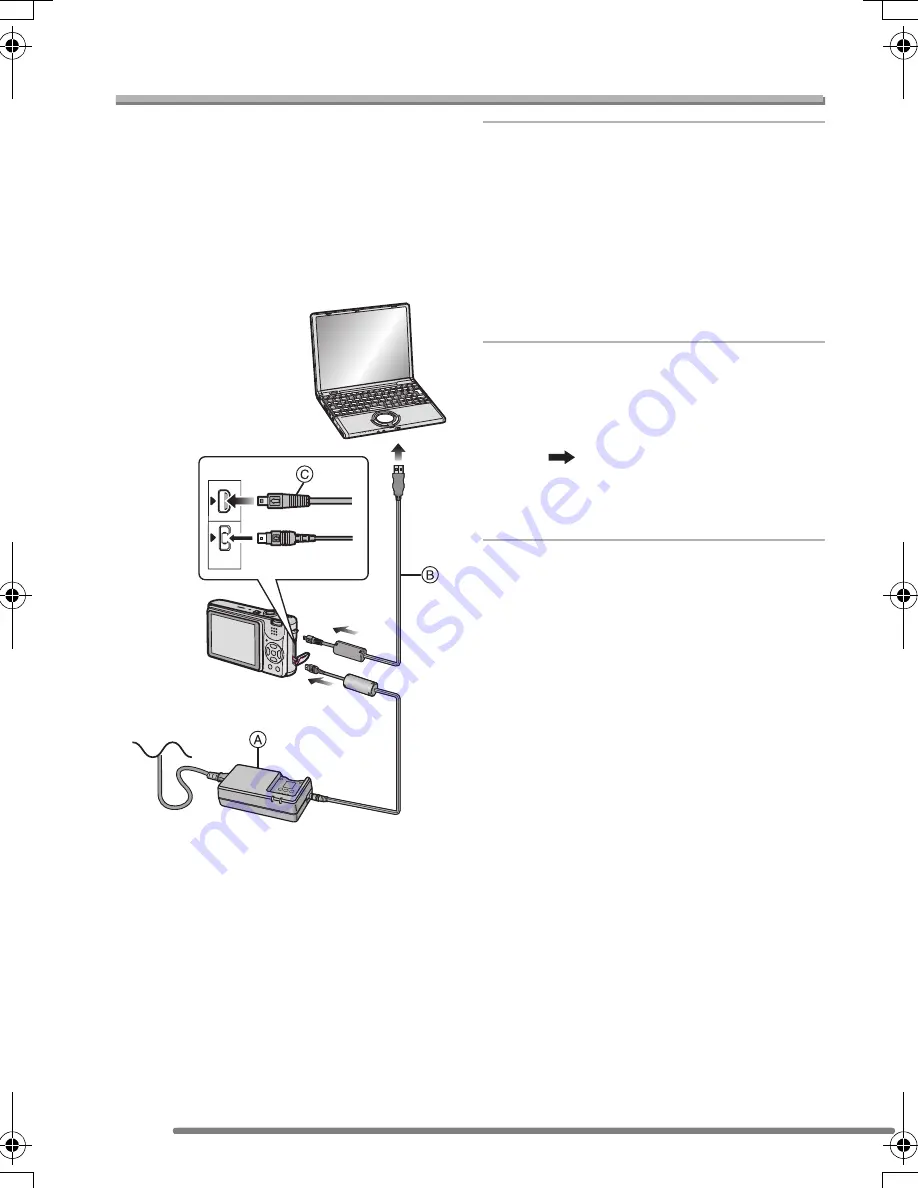
Connecting to a PC or Printer
84
Connecting to a PC
• Refer to the separate operating
instructions about PC connection.
• If you use Windows 98/98SE, install the
USB driver and then connect it to the
computer.
• When using Windows Me/2000/XP, Mac
OS 9.x and Mac OS X, you do not have to
install the USB driver.
A
: AC adaptor (DMW-CAC2; optional)
B
: USB connection cable (supplied)
1
Turn the camera on and set the
[USB MODE] according to the OS
you use.
• Set to [PC] or [PictBridge (PTP)]. Refer
to “Before Connecting with USB
Connection Cable” on page 82.
• If [USB MODE] is set to [PictBridge
(PTP)] while Windows XP or Mac OS X
is used, it is connected as PTP.
2
Connect the camera to a PC via
the USB connection cable
B
(supplied).
• Connect the USB connection cable with
the [
] mark facing the [
1
] mark on
the [DIGITAL] socket.
• Hold on the plug body
C
and push in to
the socket.
Depending on the USB mode setting, the
indications on the screen may vary. Refer
to page 85.
DIGITAL
AV OUT
DC IN
FX2_7-GN.book 84 ページ 2004年8月2日 月曜日 午後3時40分






























