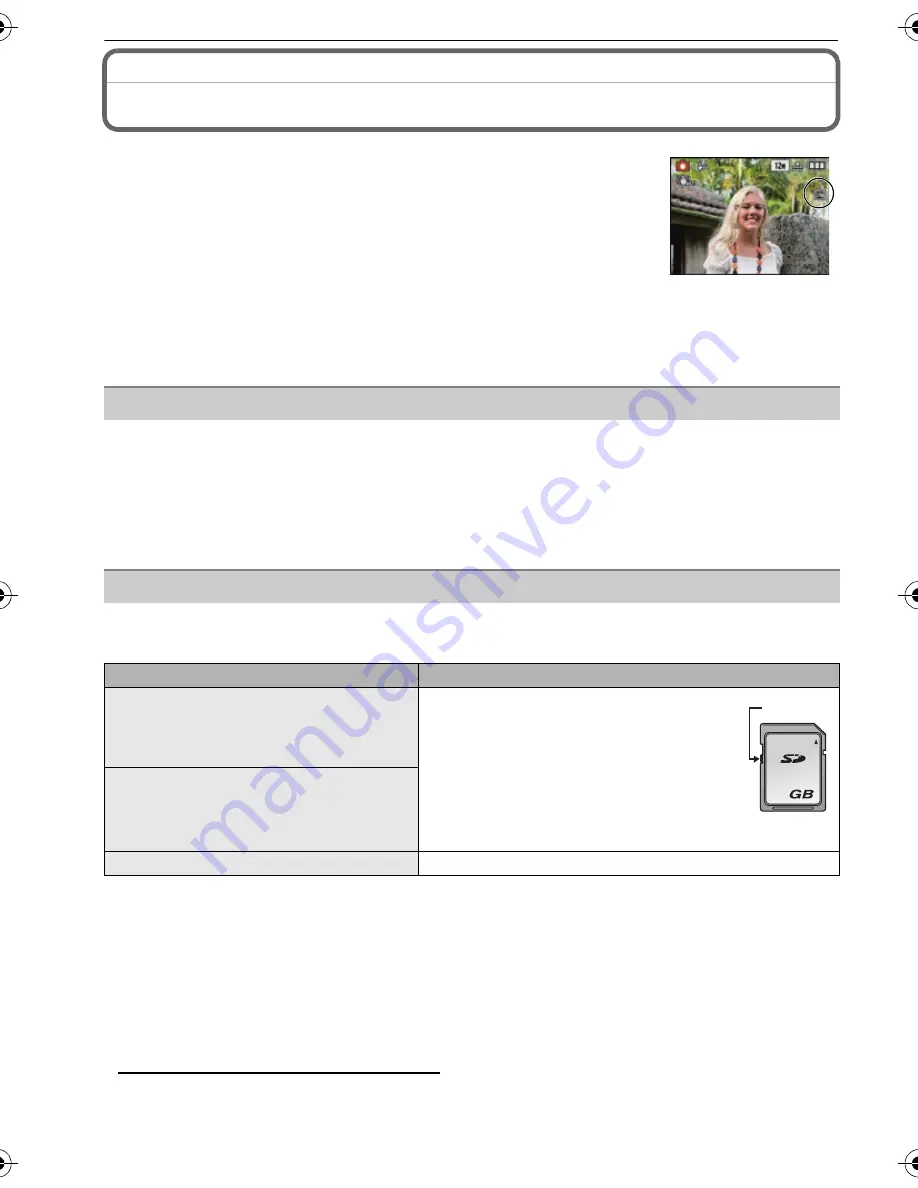
VQT1W65
16
Preparation
About the Built-in Memory/the Card
• Memory size: Approx. 50 MB
• Recordable motion pictures: QVGA (320
k
240 pixels) only
• The built-in memory can be used as a temporary storage device when the card being used
becomes full.
• You can copy the recorded pictures to a card. (P82)
• The access time for the built-in memory may be longer than the access time for a card.
The following types of cards can be used with this unit.
(These cards are indicated as
card
in the text.)
¢
The SDHC Memory Card is a memory card standard decided by the SD Association in 2006
for high capacity memory cards more than 2 GB.
¢
You can use an SDHC Memory Card in equipment that is compatible with SDHC Memory
Cards however you cannot use an SDHC Memory Card in equipment that is only compatible
with SD Memory Cards. (Always read the operating instructions for the equipment being
used.)
• You can only use cards with SDHC logo (indicating compliance with the SD standard) if using
cards with 4 GB or more capacity.
• Please confirm the latest information on the following website.
http://panasonic.co.jp/pavc/global/cs
(This Site is English only.)
The following operations can be performed using this unit.
• When a card has not been inserted: Pictures can be recorded in
the built-in memory and played back.
• When a card has been inserted: Pictures can be recorded on the
card and played back.
• When using the built-in memory
k
>
ð
(
access indication
¢
)
• When using the card
†
(
access indication
¢
)
¢
The access indication lights red when pictures are being recorded
on the built-in memory (or the card).
Built-in Memory
Card
Type of card
Characteristics
SD Memory Card (8 MB to 2 GB)
(Formatted using the FAT12 or FAT16
format in compliance with the SD
standard)
• Fast recording and writing speed
• Write-Protect switch
A
provided (When
this switch is set to the [LOCK] position,
no further data writing, deletion or
formatting is possible. The ability to
write, delete and format data is restored
when the switch is returned to its
original position.)
SDHC Memory Card (4 GB to
32 GB)
¢
(Formatted using the FAT32 format in
compliance with the SD standard)
MultiMediaCard
• Still pictures only.
2
A
DMC-FS25PPC-VQT1W65_eng.book 16 ページ 2009年1月22日 木曜日 午前11時6分






























