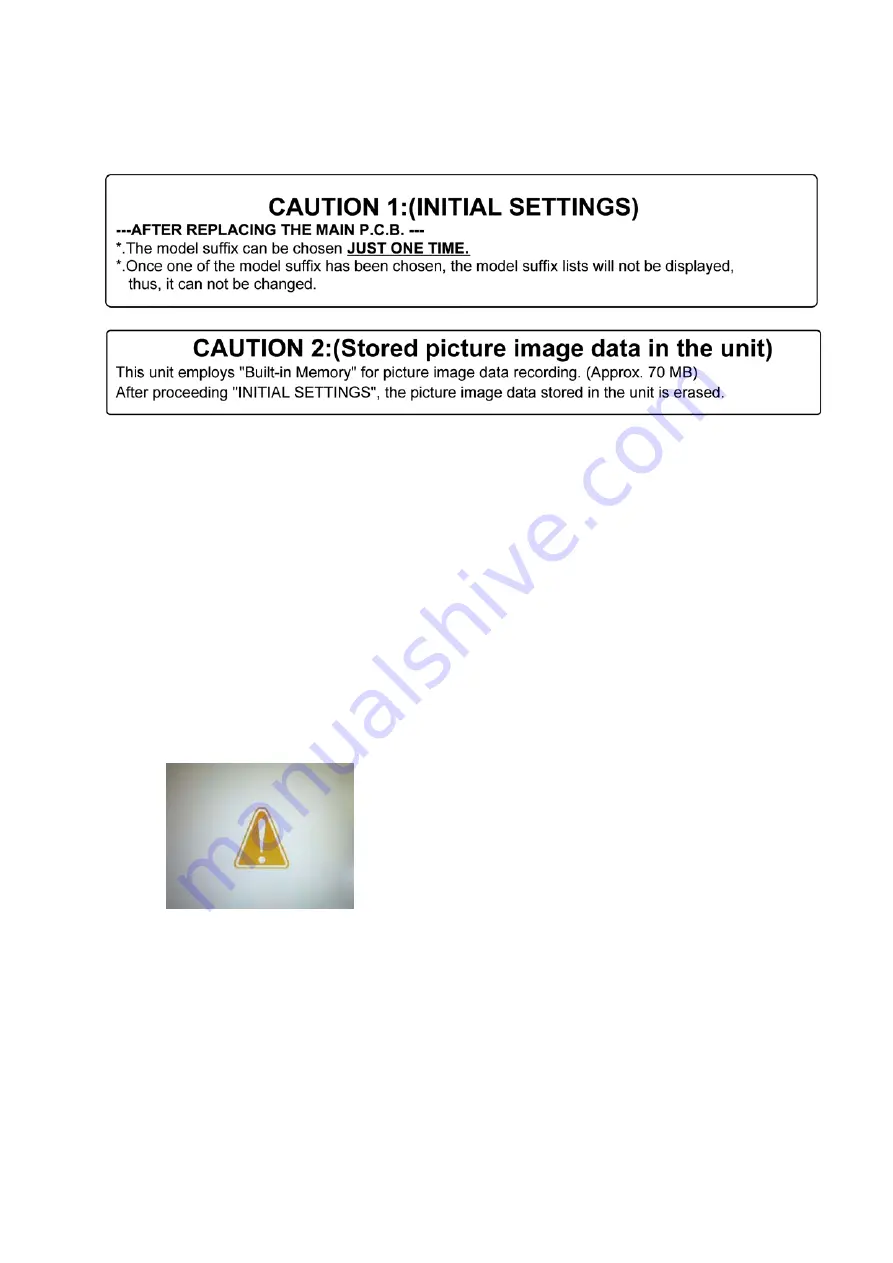
11
3.5.2.
INITIAL SETTINGS:
After replacing the MAIN P.C.B., make sure to perform the initial settings after achieving the adjustment by ordering the following
procedure in accordance with model suffix of the unit.
1. IMPORTANT NOTICE:
Before proceeding Initial settings, make sure to read the following CAUTIONS.
2. PROCEDURES:
• Precautions: Read the above "CAUTION 1" and "CAUTION 2", carefully.
• Preparation:
- Attach the Battery or AC Adaptor with a DC coupler to the unit.
(Since this unit has built-in memory, it can be performed without inserting SD memory card.)
1. Turn the Power on.
2. Press the [ MODE ] button, and select the [ NORMAL PICTURE ] mode by Cursor buttons, then press the [ MENU/SET ]
button.
3. Turn the Power off.
(If the unit is other than [ NORMAL PICTURE ] mode, it does not display the initial settings menu.)
•
Step 1. The temporary cancellation of “INITIAL SETTINGS”:
Set the [ REC ]/[ PLAYBACK ] selector switch to “[ REC ] (Camera mark)”.
While pressing “[ UP ] of Cursor button” and [ W ] of Zoom lever simultaneously, turn the Power on.
•
Step 2. The cancellation of “INITIAL SETTINGS”:
Set the [ REC ]/[ PLAYBACK ] selector switch to “[ PLAYBACK ]”.
Press “[ UP ] of Cursor button” and [ DISP. ] button simultaneously, then turn the Power off.
The LCD displays the " ! " mark before the unit powers down.
•
Step 3. Turn the Power on:
Set the [ REC ]/[ PLAYBACK ] selector switch to “[ REC ] (Camera mark)”, and then turn the Power on.
•
Step 4. Display the INITIAL SETTING:
While pressing [ MENU/SET ] button and “[ RIGHT ] of Cursor button” simultaneously, turn the Power off.
The “INITIAL SETTINGS” menu is displayed.
There are two kinds of “INITIAL SETTINGS” menu form as follows:
Содержание DMC-FH5P
Страница 15: ...15 4 Specifications ...
Страница 19: ...19 3 Error Code List The error code consists of 8 bits data and it shows the following information ...
Страница 25: ...25 Fig D2 8 3 2 Removal of the Sub Operation P C B Fig D3 ...
Страница 26: ...26 8 3 3 Removal of the LCD Unit Fig D4 8 3 4 Removal of the Top Case Unit Fig D5 ...
Страница 27: ...27 8 3 5 Removal of the Lens Unit Fig D6 8 3 6 Removal of the Top P C B Fig D7 ...
Страница 28: ...28 8 3 7 Removal of the Main P C B Fig D8 8 3 8 Removal of the Flash Unit and Speaker Fig D9 ...
Страница 29: ...29 Fig D10 8 3 9 Removal of the Battery Case Fig D11 ...
Страница 36: ...36 ...
Страница 50: ...S 12 ...


























