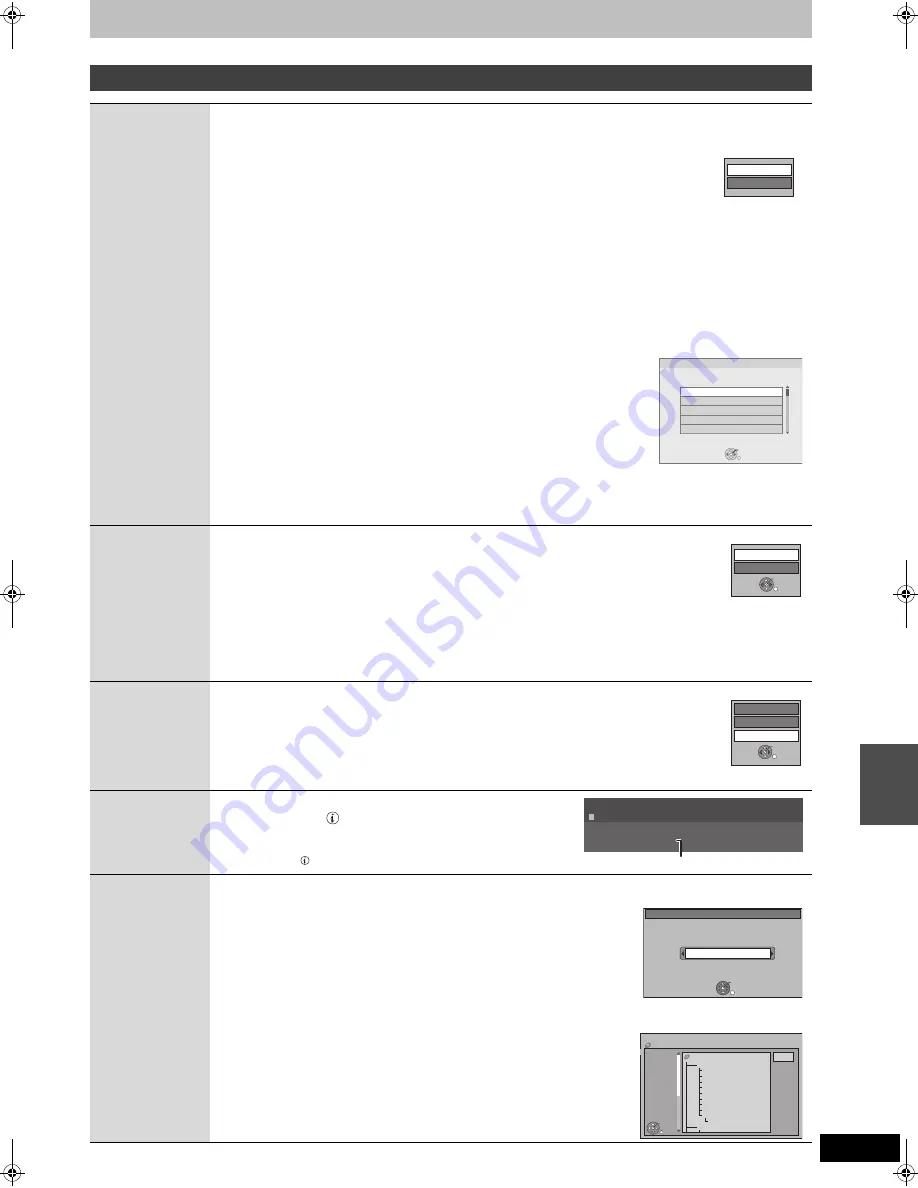
59
RQT9135
Useful functions during still picture play
Start Slide
Show
Slide Show
Setting
You can display still pictures one by one at a constant interval.
1
[HDD]
[RAM]
Press [
3
,
4
,
2
,
1
] to select the album or date.
2 Press [OPTION].
≥
[HDD]
[RAM]
Slide show will start by pressing [
1
] (PLAY).
3 Press [
3
,
4
] to select “Start Slide Show” and press [OK].
≥
To change the display interval
1 Press [
3
,
4
] to select “Slide Show Setting” in step 3 and press [OK].
2 Press [
3
,
4
] to select “Display interval”.
3 Press [
2
,
1
] to select the desired interval.
4 Press [
3
,
4
,
2
,
1
] to select “Set” and press [OK].
≥
Repeat Play
1 Press [
3
,
4
] to select “Slide Show Setting” in step 3 and press [OK].
2 Press [
3
,
4
] to select “Repeat Play”.
3 Press [
2
,
1
] to select “On” or “Off”.
4 Press [
3
,
4
,
2
,
1
] to select “Set” and press [OK].
≥
[HDD] [RAM] [SD]
Playback the music
Sample music in this unit or music stored on the HDD (My Favourite or Playlist) can be played during the playback of
the slide show.
1 Press [
3
,
4
] to select “Slide Show Setting” in step 3 and press [OK].
2 Press [
3
,
4
] to select “Soundtrack”.
3 Press [
2
,
1
] to select “On”.
4 Press [
3
,
4
,
2
,
1
] to select “Set” and press [OK].
≥
[HDD] [RAM] [SD]
Change the music to playback
1 Press [
3
,
4
] to select “Slide Show Setting” in step 3 and press [OK].
2 Press [
3
,
4
] to select “Select Soundtrack” and press [OK].
3 Press [
3
,
4
] to select the music playlist and press [OK].
4 Press [
3
,
4
,
2
,
1
] to select “Set” and press [OK].
To end the slide show
Press [RETURN].
Rotate
While playing
1 Press [OPTION].
2 Press [
3
,
4
] to select “Rotate RIGHT” or “Rotate LEFT” and press [OK].
≥
Rotation information will not be stored.
–
[CD]
[USB]
Still pictures
– When disc or card is protected
– When played on other equipment
– When copying pictures
– When changing date
≥
If you remove the SD card while the DIRECT NAVIGATOR screen is displayed, picture rotation information may not
be properly stored. Remove the SD card after you exit the DIRECT NAVIGATOR screen.
Zoom in
Zoom out
While playing
1 Press [OPTION].
2 Press [
3
,
4
] to select “Zoom out” and press [OK].
≥
Press [
3
,
4
] to select “Zoom in” in step 2 and press [OK] to resume the display size of the still
picture.
≥
When zooming in, the picture may be cut off.
≥
The zoom out information will not be stored.
≥
This function is only available for small-sized still pictures.
Properties
While playing
Press [STATUS
] twice.
To exit the picture properties screen
Press [STATUS
].
Switch the
folder
[RAM]
(Only when there is another compatible folder in upper level folder when displaying Album View screen)
Switch the upper level folder
While the Album View screen is displayed
1 Press [OPTION].
2 Press [
3
,
4
] to select “Select Folder” and press [OK].
3 Press [
2
,
1
] to select the folder and press [OK].
[CD]
While the Picture (JPEG) View screen is displayed
1 Press [OPTION].
2 Press [
3
,
4
] to select “Select Folder” and press [OK].
3 Press [
3
,
4
,
2
,
1
] to select the folder and press [OK].
Slide Show Settin
g
Start Slide Show
RETURN
OK
Select Soundtrack
Please select music playlist for soundtrack.
Sample Soundtrack
My Favourites
01
02
03
Rotate LEFT
Rotate RIGHT
OK
RETURN
Zoom out
Rotate LEFT
Rotate RIGHT
OK
RETURN
Remain HDD 230:04 SP
2:00 01.01.2006
Folder - Pict
u
re
N
o. 103 - 0006
Date 1. 1. 200
8
N
o. 3 / 9
Shooting date
e.g., HDD
Select Folder
OK
RETURN
Press OK to set.
Select folder to access.
\JPEG\DCIM001
JPEG MENU
CD ( JPEG )
Folder
RETURN
OK
001 My favorite
001 Brazilian
002 Chinese
003 Czech
004 Hun
g
arian
005 Liner notes
006 Japanese
007 Mexican
00
8
Philippine
009 Swedish
001 Momoko
002 Standard number
001 Pi
l
JPEG
F 7/25
P
la
y
ing st
ill
p
ict
ures
DMRXW300GN-RQT9135-L_eng.book 59 ページ 2008年4月30日 水曜日 午後6時11分






























