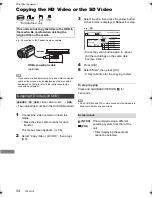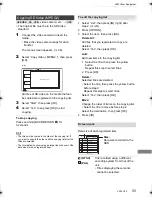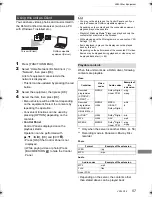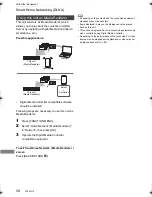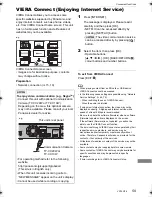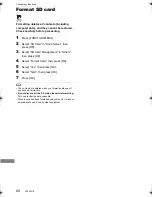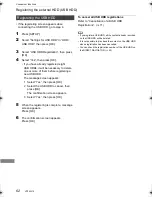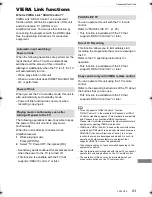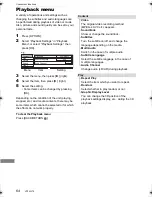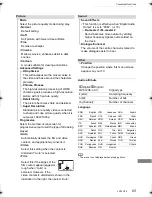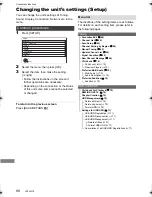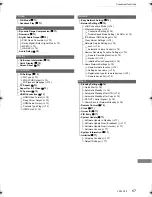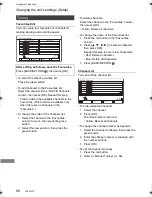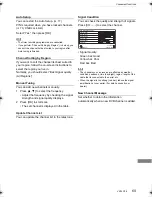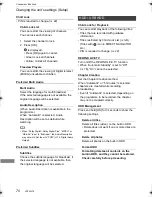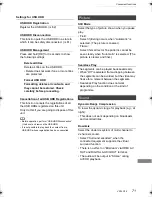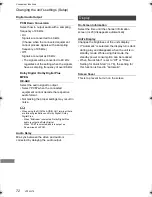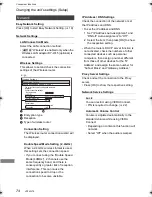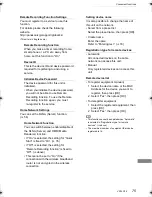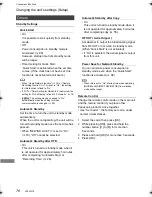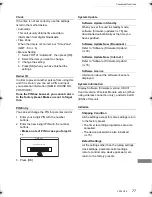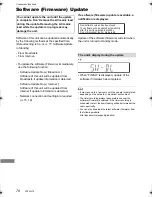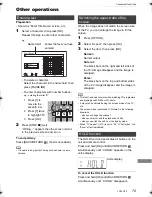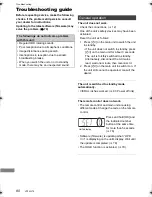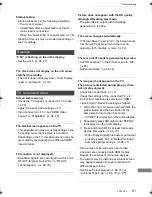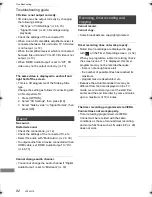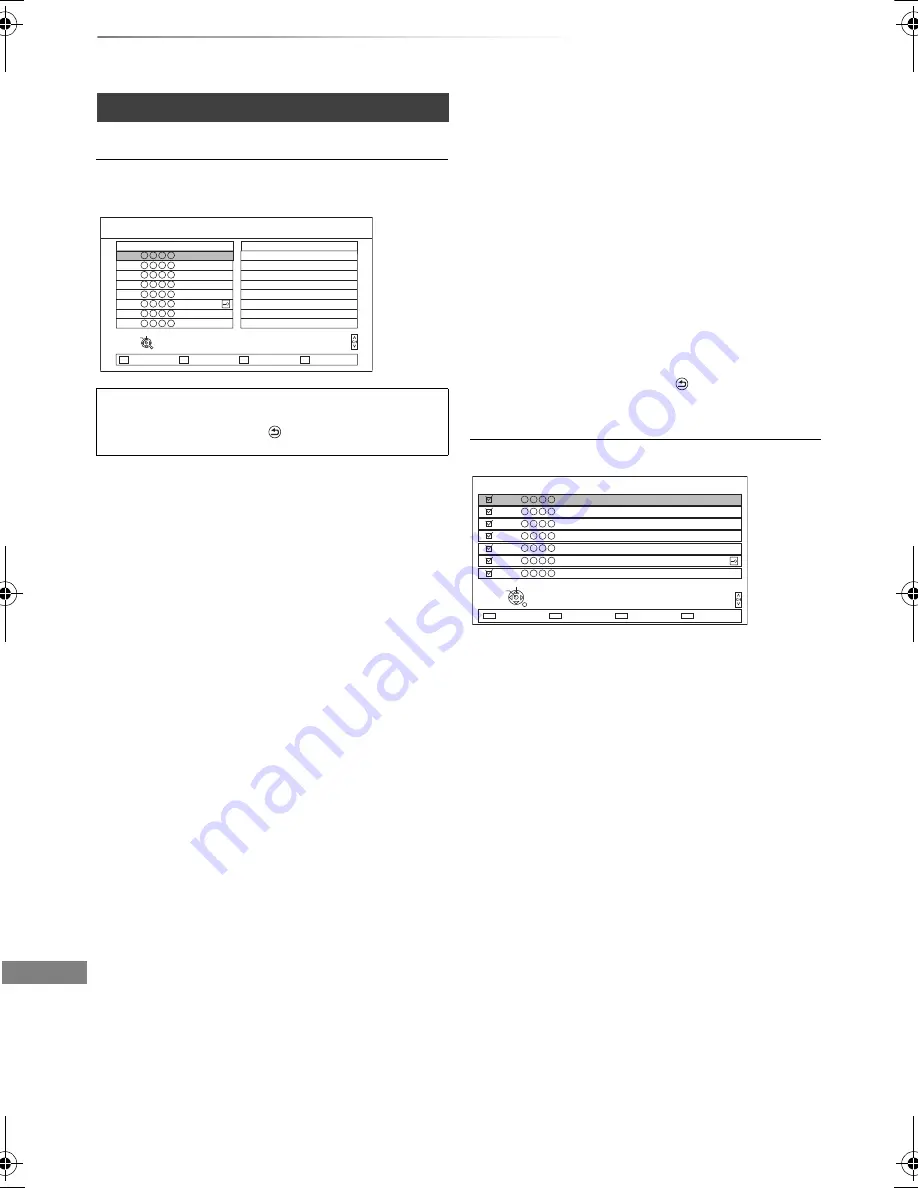
Convenient functions
VQT4W79
68
Changing the unit’s settings (Setup)
Tuning
Favourites Edit
You can create four favourites of channels for
making viewing and recording easier.
After editing as follows, save the Favourites.
Press [BACK/RETURN
], then press [OK].
• To select the other Favourites list:
Press the green button.
• To add channels to the Favourites list:
Select the channel in the “All DVB Channels”
column, then press [OK]. Repeat this step.
• Yellow: Add all the available channels to the
Favourites. (This function is available only
when there are no channels in the
“Favourites”.)
• To change the order of the channels list:
1 Select the channel in the “Favourites”
column to move, then press the green
button.
2 Select the new position, then press the
green button.
DVB Favourites Editor
Add all
Select favourites
RETURN
Add
Select channel
All DVB Channels
Favourites 1
Page down
Page up
1
2
3
5
7
8
6
4
• To delete channels:
Select the channel in the “Favourites” column,
then press [OK].
• Yellow: Delete all channels.
• To change the name of the Favourites list:
1 Press the red button in the “Favourites”
column.
2 Press [
3
,
4
,
2
,
1
] to select a character,
then press [OK].
Repeat this step to enter other characters.
• Red: Delete a character.
• Blue: Delete all characters.
3 Press [BACK/RETURN
].
Channel List
You can edit the channel list.
• To hide unwanted channels
1 Select the channel.
2 Press [OK].
The check mark is removed.
• Yellow: Reveal all channels.
• To change the channel number assignment
1 Select the channel to change, then press the
green button.
2 Enter the channel number to reassign with
the number buttons.
3 Press [OK].
• To set the channel manually
1 Press the red button.
2 Refer to “Manual Tuning”. (
>
69)
All DVB Channels
Select
Hide
RETURN
7
6
5
4
3
2
1
Page down
Page up
Swap
Reveal all
Tune
DMR-HWT230EB_eng.book 68 ページ 2013年4月11日 木曜日 午後3時9分