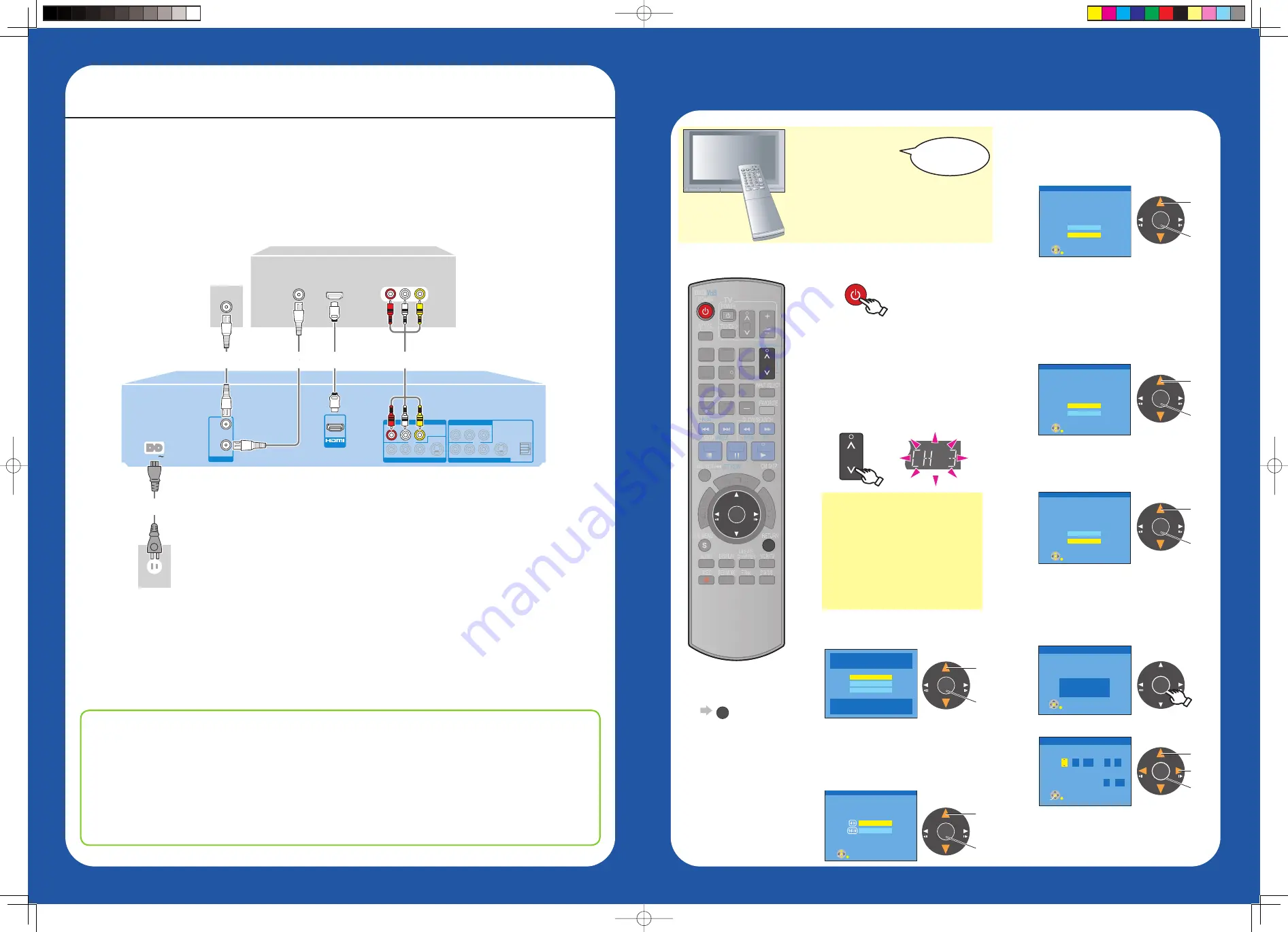
Initial Settings
Preparing the TV
1
Turn the TV on.
2
Switch input to “AV input”etc.
Using your TV’s
remote control
• To return to the
previous screen
RETURN
3
Turn this unit on.
5
Select the language.
6
Select the type of TV
you are using.
• If you make a mistake, press [RETURN].
7
Set Quick Start to
“On” or “Off”.
10
Complete the settings.
• If the clock setting screen appears.
POWER
DVD/
VHS
4
Select an RF output
channel number.
CH
Select,
Set
OK
Select,
Set
OK
Select,
Set
OK
OK
Select,
Set
Next,
OK
POWER
POWER
SLOW/SEARCH
SCHEDULE
FU
NC
TIO
NS
TV/VIDEO
PAUSE
STOP
3
2
1
6
5
4
9
8
7
0
REC MODE
RETURN
SUB MENU
CM SKIP
DI
RE
CT
N
AV
IG
AT
OR
DISPLAY
AUDIO
REC
DRIVE
SELECT
F Rec
STATUS
CHAPTER
CREATE
INPUT SELECT
DELETE
FAVORITE
CH
CH
PLAY
VOL
VCR/TV
SKIP/
INDEX
REW
FF
TRACKING/V-LOCK
DVD/
VHS
RESET
TIME SLIP/
JET REW
SCHEDULE
FU
NC
TIO
NS
PAUSE
STOP
3
2
1
6
5
4
9
8
7
0
DI
RE
CT
NA
VA
IG
ATAA
OR
DELETE
CH
CH
PLAY
VOL
POWER
DVD/
VHS
CH
RETURN
OK
A
B
8
Select whether to receive
TV signal from the unit’s
RF IN terminal or not.
Select,
Set
OK
Select Language
Seleccione el idioma
Sélection de langue
Press OK
Pulse OK
Appuyer sur OK
English
Français
Español
Set Clock Automatically
Clock Setting completed successfully.
4/4/2008 12:15 AM
DST............. On
Time Zone....
EST
OK
Set Clock Manually
/
:
/
SAT
AM
Month
Day
Year
Hour
Minute
1
1
12
00
2000
DST
Time Zone
Off
EST
OK
Select TV type and press OK.
(Please refer to Operation Instruction
for details)
4:3 TV
16:9 Widescreen TV
OK
Aspect Ratio Selection
The unit can be turned on faster, in about
1 second. Please note that Quick Start
mode slightly increases power
consumption when the unit is off.
(See Operation Instructions for details)
Turn Quick Start on ?
On
Off
OK
Quick Start Setting
Does this unit get its TV signal via RF IN?
Example:Antenna,Cable TV or Cable Box connected to the
unit’s RF IN.
Yes
No
OK
Automatic Clock and Channel Settings
9
Select “Antenna” or
“Cable”.
Select,
Set
OK
Please select the wire connected to RF IN.
Antenna
Cable
OK
Automatic Clock and Channel Settings
Connecting with an HDMI (High Defi nition Multimedia Interface) Cable
• If you select “No”‚ you can proceed to
“Set Clock Manually” (
step 10‚ below).
• If the correct time is displayed
• Please refer to “Basic Operations”
(pages 15 to 22) in the operating
instructions.
Press [OK] to start automatic
clock and channel setting.
What is VIERA Link “HDAVI Control”?
VIERA Link
TM
is a new name for EZ Sync
TM
.
VIERA Link “HDAVI Control” is a convenient function that offers linked operations of this unit, and a
Panasonic TV (VIERA) or receiver under “HDAVI Control”. You can use this function by connecting the
equipment with the HDMI cable.
For details on the benefi ts of “HDAVI Control”, please refer to pages 40 to 41 in the Operating
Instructions.
VIERA Link
TM
“HDAVI Control
TM
”
RF IN
HDMI IN
HDMI
AV OUT
VHF / UHF
COMPONENT VIDEO OUT
DVD/VHS COMMON OUT
DVD PRIORITY OUT
IN1
RF
IN
RF
OUT
AV OUT
AC IN
AUDIO IN
R L
INPUT 1
VIDEO
IN
Set “HDMI Priority” and “HDMI Audio Output” to “On” (The default setting is “On”.)
(
page 65, 66 in the operating instructions).
For details on the benefi ts and limitations of different types of connections, please refer to pages 8 to
11, 70 to 72 in the Operating Instructions.
Connection
(with Audio/
Video cable)
Select “OFF”.
Connection
(without HDMI
cable or Audio/Video cable)
Select “CH3” or “CH4”. If the
selection is appropriate, then the
step 5 screen will appear.
• When this unit is connected to a Panasonic
TV (VIERA) supporting HDAVI Control 3
and initially set up, it automatically acquires
the TV setting information. For details,
please refer to page 14 in the Operating
Instructions.
When connected to an HDMI compatible unit, an uncompressed digital audio and video signal is transmitted,
enabling you to enjoy high quality, digital video and audio with just one cable. When connecting to an HDMI-
compatible HDTV (High Defi nition Television), the output can be switched to 1080p, 1080i or 720p HD video.
• Please use HIGH SPEED HDMI cables that have the HDMI logo (as shown on the cover of the operating
instructions). It is recommended that you use Panasonic’s HDMI cable.
• We recommend connecting to the TV with the DVD/VHS COMMON OUT terminals as well.
This unit
Cable from the wall/
antenna signal
(Included)
(Included)
TV
(Included)
EZ48V.indd 3-4
EZ48V.indd 3-4
2007/12/13 20:32:06
2007/12/13 20:32:06


